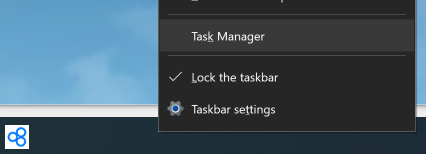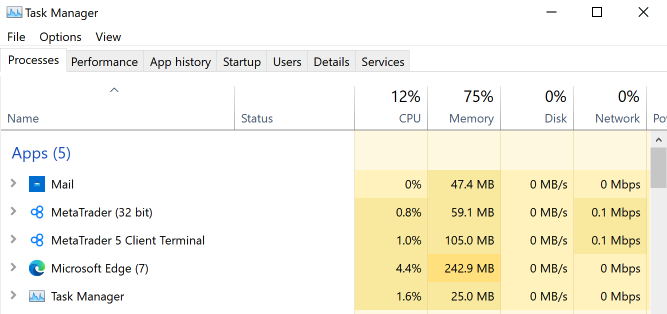Troubleshooting lagging MT4/5 on Windows
MT4 and MT5 work on any Windows 7 and later. There are no specific system requirements to run a brand new and clean MT4/5. However, as you start charting and trading and especially when you start using Expert Advisors and Indicators, you may experience your computer lagging if it can’t handle the resources it requires.
The first thing we recommend doing to find out if the lag is caused by your computer is to check the Task Manager. You can pull this up by right-clicking on your taskbar and selecting Task Manager or pressing Ctrl + Shift + Esc.
Select the Processes tab and take a look at the Memory tab. Here you’ll find the programs running on your computer that are quite “heavy”. Ideally, your memory usage should average no more than 90% for optimum performance.
If it is constantly reaching more than 90%, you might want to consider upgrading your computer memory. Alternatively, you can try optimising your MT4/5 by following the steps below.
Warning: Before doing any of the steps below, back up any templates and profiles that you want to keep.
- Reduce ‘Max bars in chart’ and ‘Max bars in history’
When you do this, your computer will not need to render as much graphical information. This will lighten your computer’s processing load.
-
- Select Tools > Options > Charts.
- Find the Max bars in the chart and Max bars in history fields— lower both by at least 50%
- Optimise RAM (Memory)
Disable some of MT4/5’s background features that you don’t need or don’t impact your specific trading style.
-
- Select Tools > Options > Server: remove the tick from Enable News.
- From the Market Watch window, disable or hide all instruments that you do not plan to use by right-clicking the instrument and selecting Hide.
- Close all charts not in use by clicking the X icon on that graph’s window.
- If you are running any Expert Advisors, consider disabling any logging functions as this eats into your computer memory.
- Restart MetaTrader from time to time (weekends are always a good idea).
- Create an optimised user profile
Use the user profile feature to easily load settings that optimise performance. You can then easily toggle these settings as needed:
-
- Set up your platform.
- Click File > Profiles > Save As: give your new profile a name.
- Check your EAs and Indicators
If you are using a custom or third-party EA or Indicator (not a default of MT4/5), it may be eating up your computer’s resources. Temporarily remove it from your platform to find out. If you have multiple EAs/Indicators though, this will be a tedious process as you’ll have to find out which one is the culprit. If you need further assistance on this, we suggest reaching out to your EA/Indicator provider.
If none of these work, you might need to upgrade your computer to suit your specific trading needs or consider getting a free Blueberry Markets VPS.

 ภาษาไทย
ภาษาไทย
 Tiếng Việt
Tiếng Việt