MetaTrader 4 (MT4) is one of the most popular trading platforms that comes equipped with several tools and features to automate trading. But to use MT4 seamlessly and make the most of the platform, you need to know all the top tips and tricks.
In this article, we take a look at the top MetaTrader 4 tips and tricks.
What is MetaTrader 4?
MT4 or MetaTrader 4 is a trading platform with all the features you need to conduct advanced trading analysis and customise your trading experience. You can build your own trading algorithms to automate trading and ensure you don't have to manually open or close trades.
What are the top MT4 tips and tricks
1. Use shortcuts and hotkeys for easy functioning
Shortcut keys on MT4 ease the navigation process and make trading less time-consuming and more efficient. They help navigate through the trading charts and place buy or sell orders accordingly. Some of the widely used shortcut keys on MT4 are:
- F1 to open the help or user guide
- F4 to open the MetaEditor
- F9 to open a new order window
- F3 to open the global variable window
- F2 to open the trade history centre
- F7 to open the properties window
- F8 to open the current chart setup
- F11 to disable or enable the full-screen mode
- F10 to open a popup prices window
- End key to move to the chart’s latest price
- Shift+F5 to switch to the last profile opened
- Home key to move to the chart’s starting price
- Alt+F4 to close a client’s terminal
- Ctrl+B to open the objects list window
Hotkeys are the commands that help you execute different trading operations without using the menu bar or toolbar. Assigning hotkeys to indicators on the charts enables you to execute different commands without changing the chart template. You can set your own custom hotkeys by right-clicking on the indicator and selecting ‘hotkey’.
2. Import custom indicators
MT4 has several indicators for analysing the financial markets. Additionally, it also allows you to import indicators that are not available on the platform and customise them. Any indicator can be imported to MT4 by opening the data folder, selecting the MQL4 folder, and pasting the desired indicator in it. Thereafter, the indicator can be applied to all trading charts.
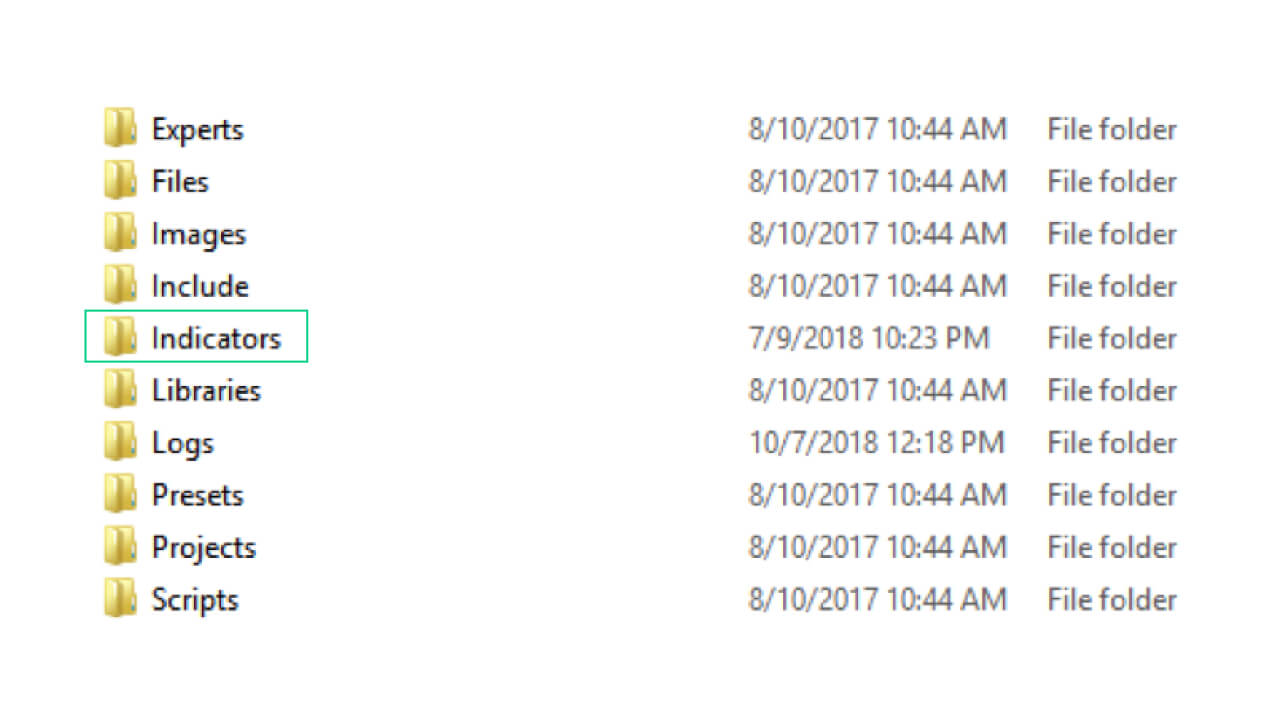
3. Avoid white backgrounds
White backgrounds can put much strain on the trader’s eyes, especially if you spend hours on MT4 every day. This is why it is better to use black or darker tone backgrounds. You can change the chart’s colours by clicking on the chart, pressing the F8 button, and selecting the desired colour from the colour tab on the top left.
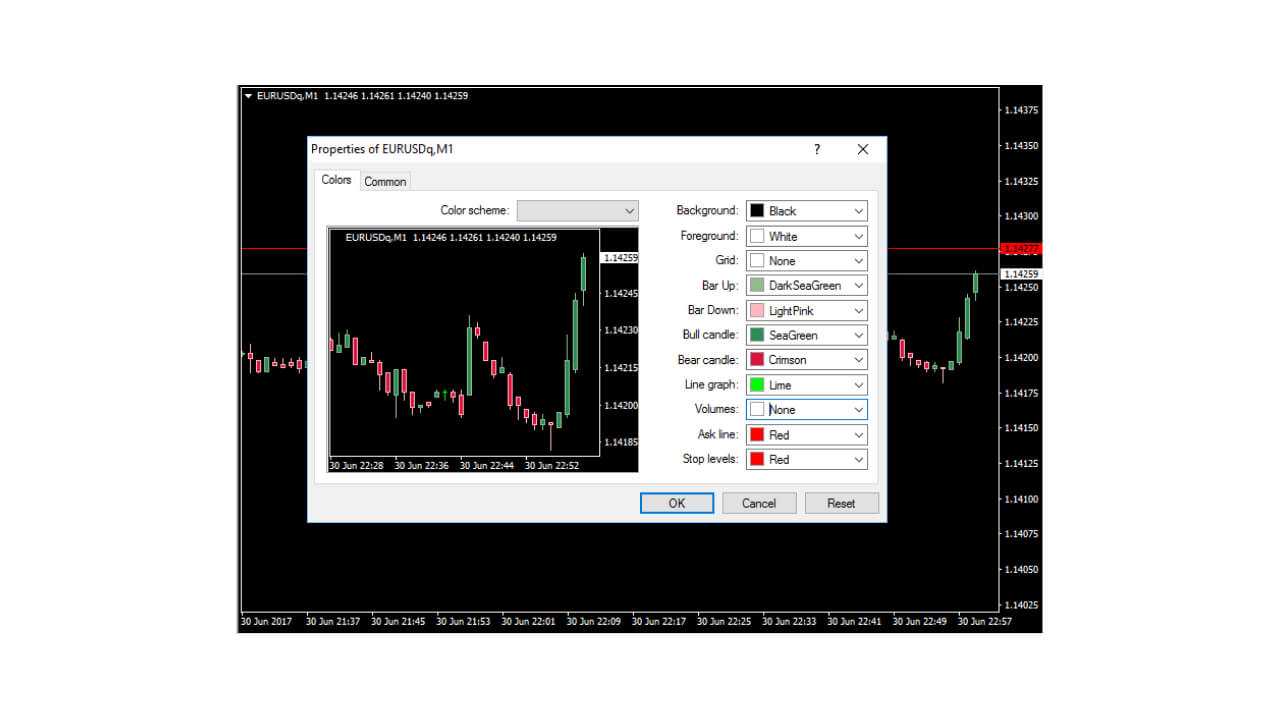
4. Create custom chart templates
MT4 allows you to create custom chart templates that help in overlaying several predefined indicators to the chart at once. You can load these indicators beforehand so that every time you open a chart, the indicators are already set, and you can directly analyse the indicators of the selected asset.
You can create a custom chart by opening a price chart, applying all indicators of your choice to the chart, right-clicking the chart and selecting the ‘save template’ option. These indicators will be automatically applied to all charts you open thereon.
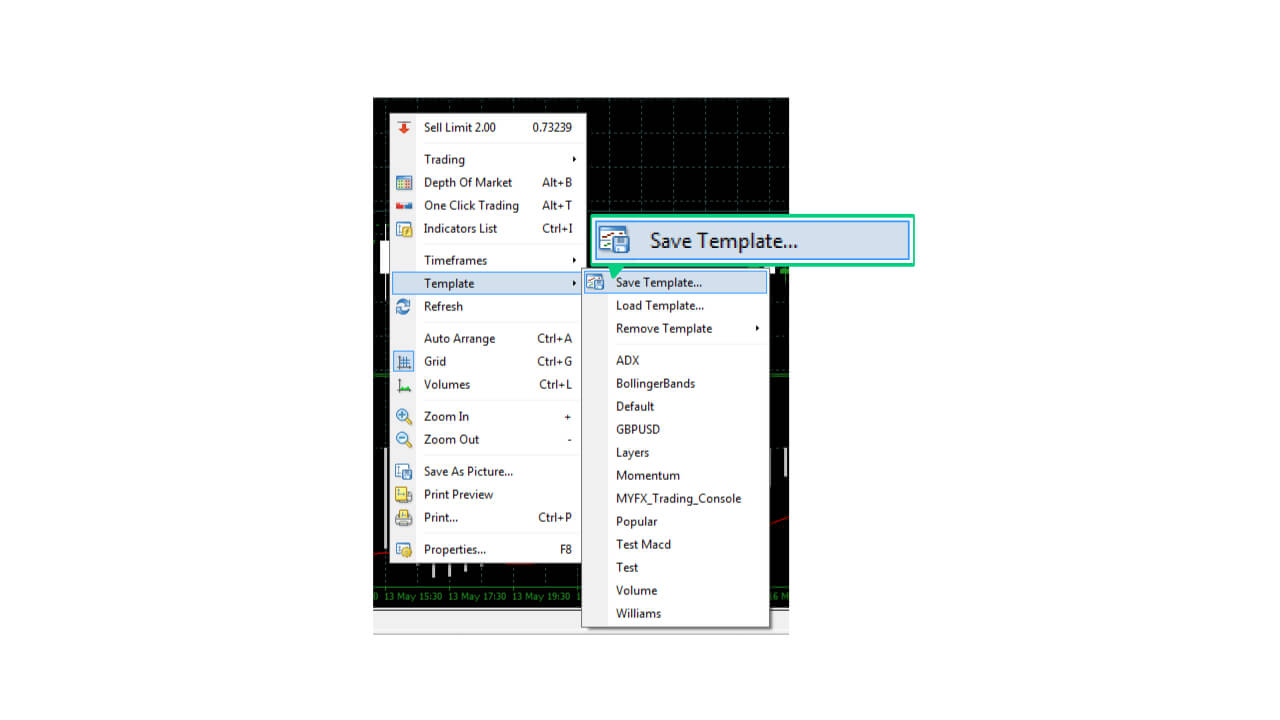
5. Use the ruler function
The ruler function on MetaTrader 4 helps measure one point on the chart to another in terms of pips or bars.
You can measure a point from another through the ruler function by clicking the left mouse button and dragging a point from one price to another.
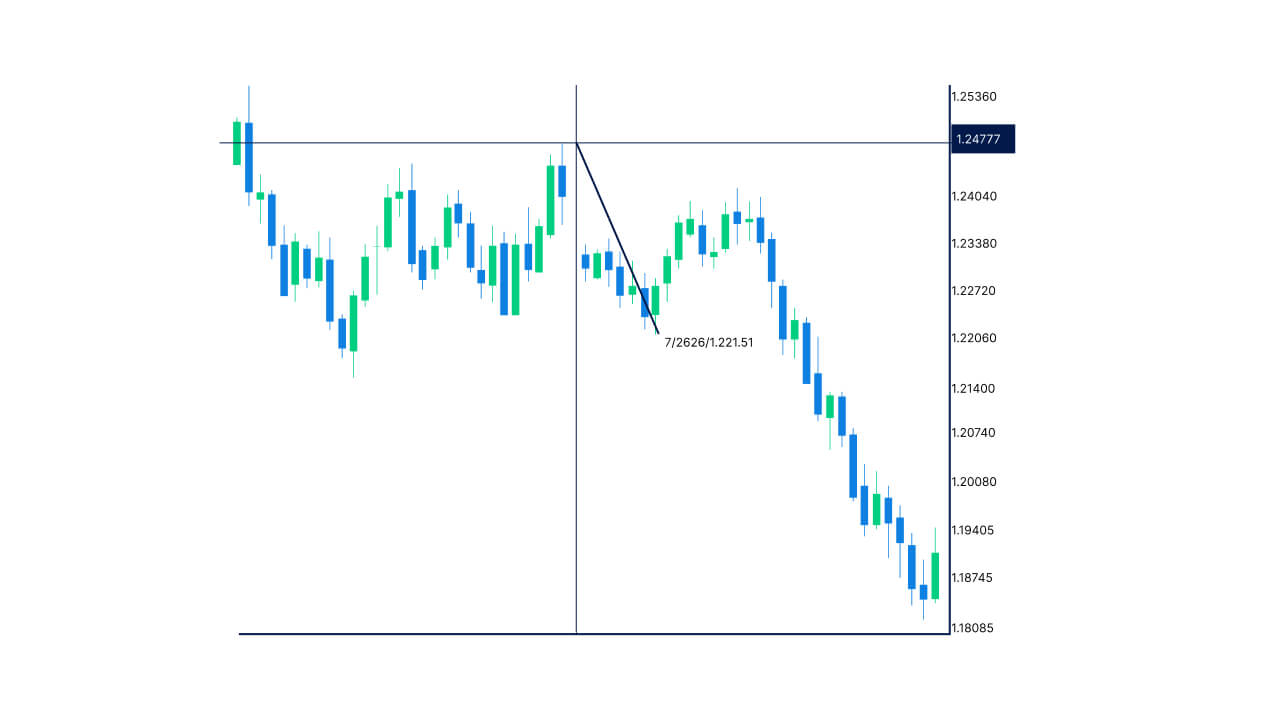
6. Add one indicator to another with the compound tool
The compounding tool on MT4 lets you add one indicator to another to confirm market trade signals. For instance, you can add ATR to Bollinger Bands, Stochastic Oscillator to RSI, or Moving Averages to Fibonacci. Two indicators combined show more than one price behaviour that helps you make better trading decisions.
You can add the second indicator to the first indicator by opening the navigator window, selecting the indicator you want to add, dragging this indicator to the existing indicator, clicking on apply and selecting ‘first indicator’s data’.
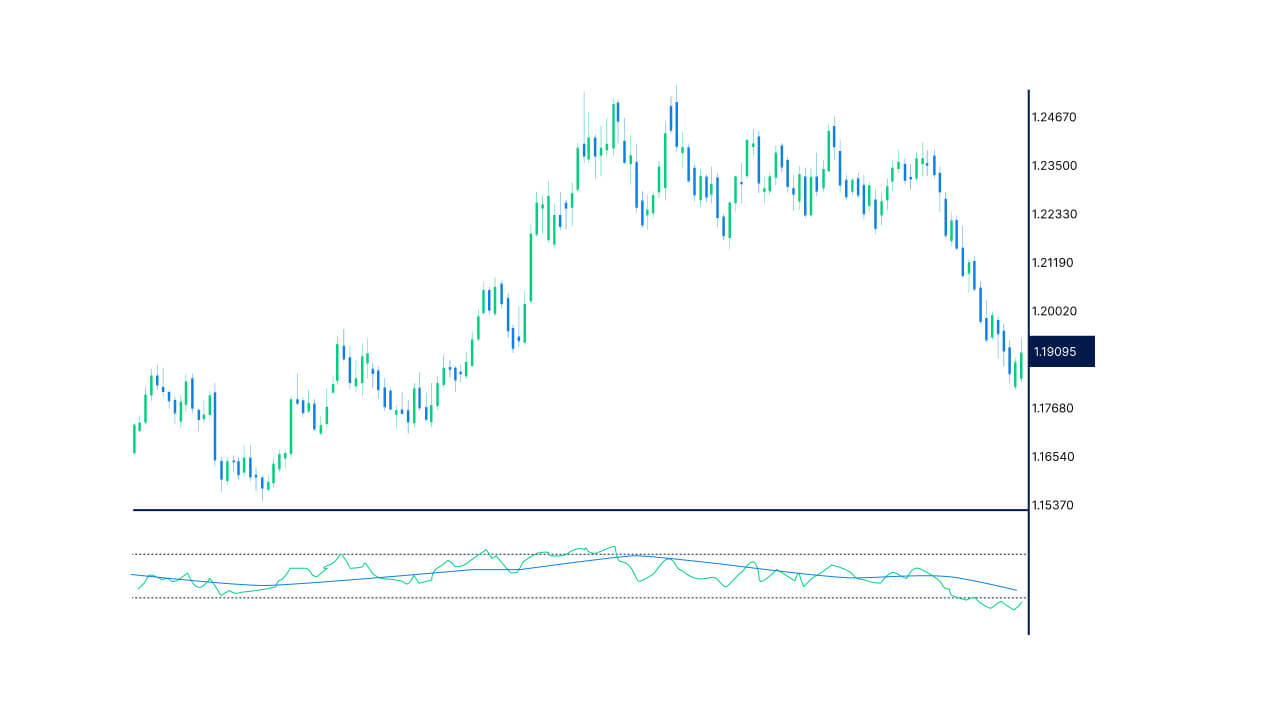
One-click trading is a one-step process that simplifies the trade execution and does not ask for confirming the order more than once. It also reduces order execution time, which results in trading at the least fluctuated and desired price. Here is how you can activate the one-click trading tool on MT4:
- Navigate to the trade tab and open the Options window
- Tick on the one-click trading box
- Tick the I Accept and OK box when the ‘terms and conditions’ window pop up
- Enter the sell or buy prices on the one-click trading panel
- Set the order volume or lot in the white field
- Close orders directly by clicking on ‘x’
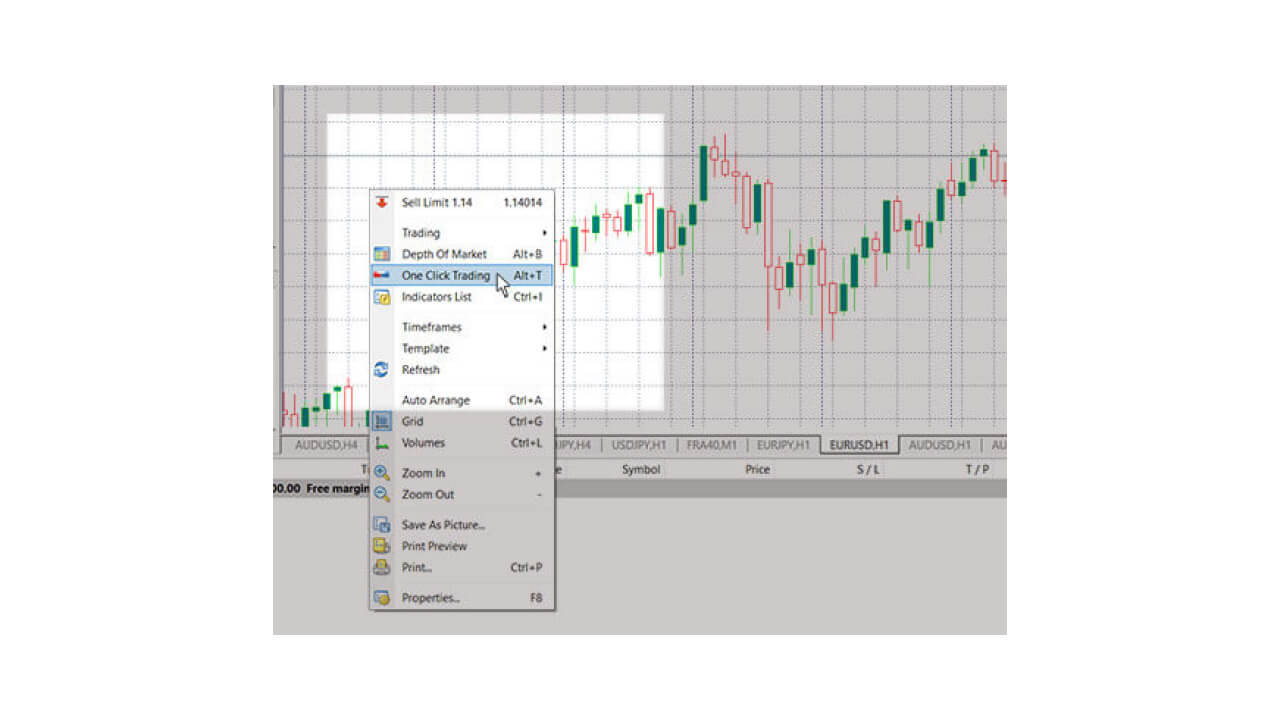
8. Customise toolbars
Custom toolbars keep your favourite tools handy and remove the tools you never use. Toolbars come with standard functions, wherein you can delete the functions you do not use and add the ones that you wish to use. The four toolbars - standard, line studies, time frame and chart studies, can be moved around in four steps -
- Right-click on the toolbar
- Select the customise option in the sub-menu
- Untick the function you do not need
- Add the hidden tools that you use most often.
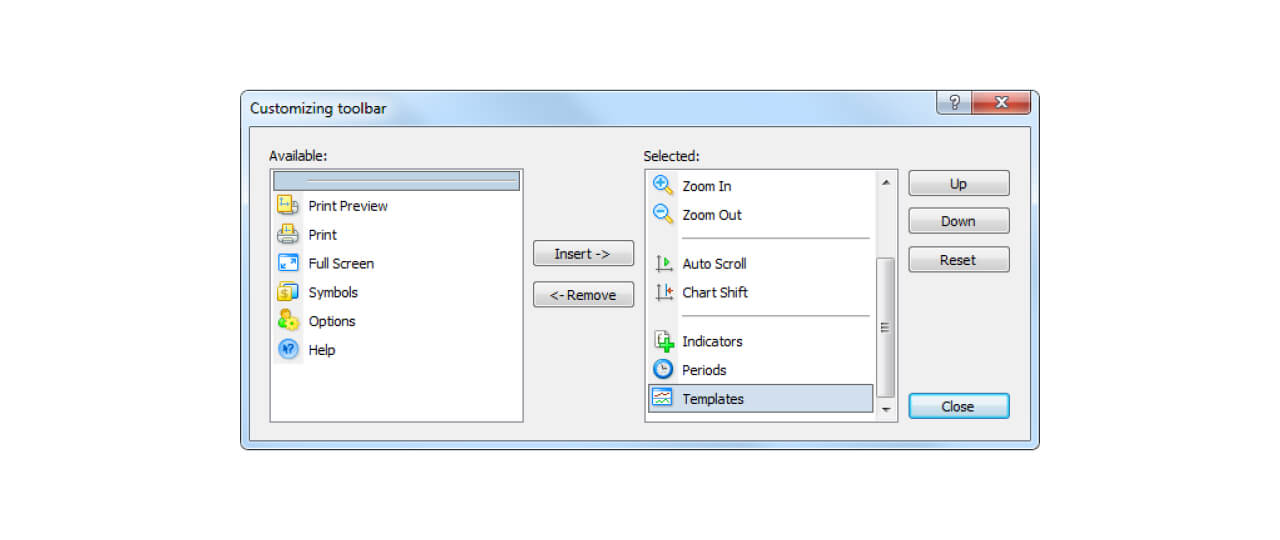
Use the MT4 tips and tricks for seamless trade execution
From creating custom indicators to executing one-click trading – MT4’s tips and tricks provide you with ease of trading and shortcuts needed for reliable order placing.
Start trading with Blueberry. to link your trading account with MT4 and enjoy all benefits that come with it.
Sign up for a live account or try a demo account on Blueberry. today.
Disclaimer: All material published on our website is intended for informational purposes only and should not be considered personal advice or recommendation. As margin FX/CFDs are highly leveraged products, your gains and losses are magnified, and you could lose substantially more than your initial deposit. Investing in margin FX/CFDs does not give you any entitlements or rights to the underlying assets (e.g. the right to receive dividend payments). CFDs carry a high risk of investment loss.




