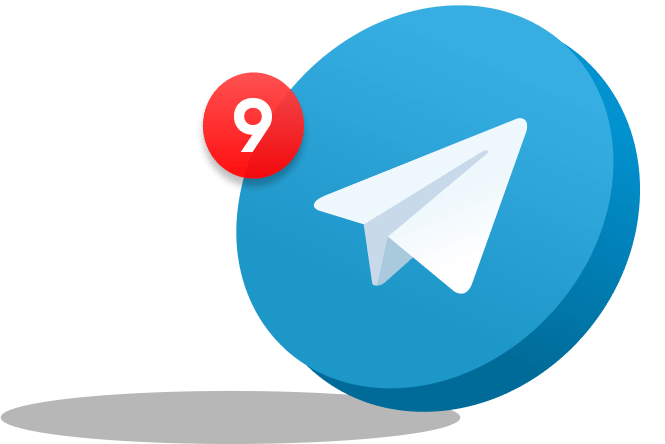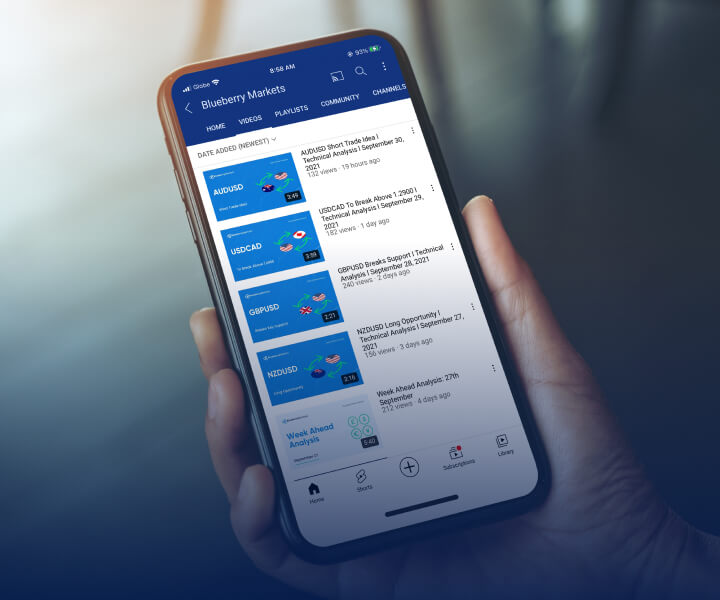The news feed feature on MT4 provides real-time market information, ensuring traders stay updated on important news and economic events that can impact the financial markets. By analyzing the latest market news combined with economic indicators, traders can adjust their strategies accordingly and make more informed trading decisions.
In our article, we take a look at how to get news feed in MT4.
What is the news feed in MT4?
The news feed in MT4 is a feature within the MetaTrader 4 trading platform that provides traders with access to real-time news and market information. It is an integrated tool designed to keep traders informed about important news events, economic data releases, and other relevant information impacting the forex market.
It includes a stream of news articles, economic calendars, and market analysis reports from various reputable sources. Traders can access this information directly within the MT4 platform, usually through a dedicated news tab or panel.
Here are some of the commands that one can see in the news feed menu –
- View: This option allows traders to view the selected news. They can also read the news by double-clicking the topic with the left mouse button.
- Categories: This command appears if the terminal receives news from multiple categories. It opens a sub-menu where traders can select the news categories they want to display. To hide a category, simply remove the checkmark next to it. If the terminal only receives news from a single category, this sub-menu will not be shown.
- Copy: By selecting this option, traders can copy the news to the clipboard, making it easier to share or save the information.
- Auto-arrange: This option ensures that the columns in the news feed are automatically arranged for optimal display, even when the window size changes.
- Grid: This option allows traders to show or hide the grid lines that separate the columns in the news feed, helping to enhance the visual organization of the information
How to get a news feed in MT4?
To access the news feed, traders can navigate to the News tab (located at the bottom of the terminal section) within the trading platform they are using. However, there are also alternative ways to activate the news feed, depending on the device MT4 is being accessed on:
MT4 desktop terminal
1. Log in to the trading platform on the user’s desktop computer.
2. Click on Tools → Option
3. Within the Options window, navigate to the Server tab.
4. Check the ‘Enable news’ option
5. Click OK to save the changes and close the Options window.
6. The News tab should now be visible and accessible in the Terminal section located at the bottom of the platform. Click the News tab to view the latest economic news.
After enabling the news feed, MT4 desktop users can further customize their news preferences by filtering news based on categories, keywords, or specific news sources.
Here are the steps to customize news feed on MT4
- Open the MT4 trading platform and log in to the MT4 account.
- Locate the News tab and right-click anywhere within the button. A context menu will appear with customization options such as:
- Categories: It allows traders to filter the news feed based on different categories, such as economic news, market analysis, central bank updates, or specific currency pairs.
- Keywords: It allows traders to set keywords or phrases that are relevant to their trading interests. By adding keywords, the news feed will display articles that match those keywords. This can help traders focus on news that is most relevant to their trading strategies.
- Show All News: It displays all available news articles in the feed without any filtering or customization.
- Customize: It opens a dialog box where traders can further customize the news feed preferences. They may have additional options to adjust the update interval, choose specific news sources, or set advanced filtering criteria.
Once traders have made their desired customizations, ensure that they are saved so that the platform remembers the settings for future news updates. The news feed will update accordingly to display the filtered news articles based on traders’ preferences from here onwards.
MT4 Android app
1. Launch the MT4 mobile application on an Android device.
2. Access the Main Menu by tapping on the menu icon (usually represented by three horizontal lines).
3. Within the menu, look for and select the Settings option.
4. Locate the Enable News setting button and make sure it is turned on.
5. Close the settings menu, and the trader will find the News tab available for them to tap and access the latest economic news.
For MT4 iOS mobile app
1. Open the MT4 mobile application on the iOS device.
2. Tap on the Settings option.
3. Locate and select the News section from the available settings.
4. Ensure that the news feature is enabled by toggling the switch to the On position.
5. Exit the settings menu and navigate to the News tab, which should now be visible.
6. Tap on the News tab to access the economic news articles.
Add the news feed feature on MT4 today
To always be up-to-date with market news and events, having the news update feature on the MT4 platform is a necessity. Add it to the trading profile today to have a better trading experience that aligns with the market analysis and trends in real-time.
It is important to note that while the MT4 platform’s news update tool can provide valuable market insights, it should be used as part of a comprehensive trading strategy that includes a variety of analysis methods and risk management strategies.
Sign up for a live account or try a demo account on Blueberry Markets today.
Disclaimer: All material published on our website is intended for informational purposes only and should not be considered personal advice or recommendation. Traders should carefully consider their objectives, financial situation, needs, and level of experience before entering into any margined transactions.

 ภาษาไทย
ภาษาไทย
 Tiếng Việt
Tiếng Việt