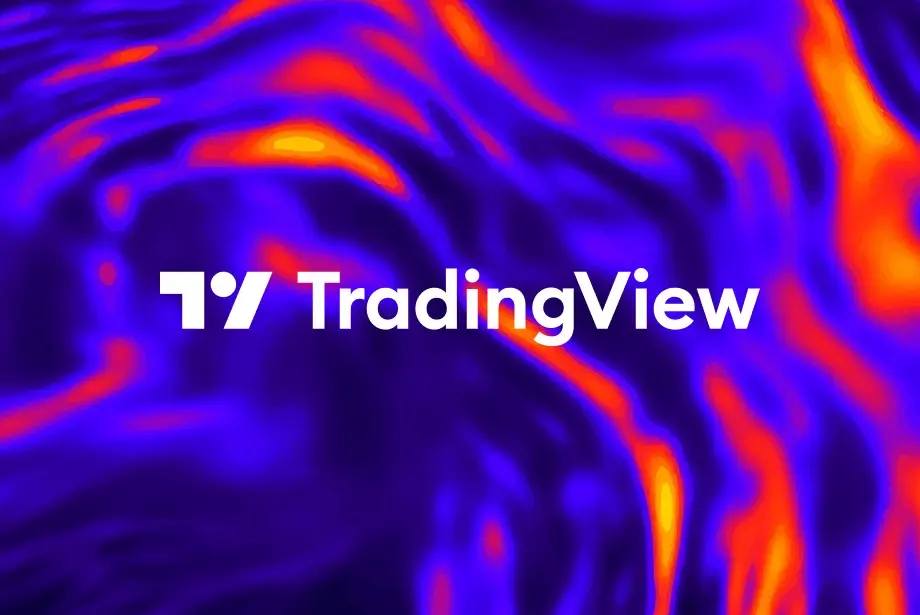Heatmaps on TradingView allow traders to visualize the market's strengths and weaknesses. By showing asset performance in real time with color codes, traders can easily identify opportunities and risks. Mastering heatmap analysis helps traders make quick, data-driven decisions and enhance their trading strategy.
In this blog, we will discuss all about how to use heatmaps in TradingView.
This is an example only to enhance a consumer's understanding of the strategy being described above and is not to be taken as Blueberry Markets providing personal advice.
What is a heatmap in TradingView?
A heatmap on TradingView offers a quick, visual overview of market performance. It displays price movements across various assets. The color-coded system, which uses green for gains and red for losses, makes it easy to spot trends.
Traders can customize the heatmap to focus on specific sectors, regions, or asset types. By consolidating complex data into an intuitive visual format, the heatmap improves overall trading strategies by enabling a clearer understanding of market dynamics.

Top features of heatmaps in TradingView
Color-coding
Heatmaps use color coding to represent price movements. Green indicates positive price changes, while red signals losses. The simple color system makes it easy to identify trends quickly and helps traders spot market sentiment at a glance.
Quick overview
Heatmaps provide a quick snapshot of the market. Traders can see multiple assets' performance in one view, saving time by avoiding the need for in-depth analysis. They also help traders stay informed without detailed charts.
Customizable
Traders can customize heatmaps to suit their needs. By doing so, they can focus on specific sectors or regions. Customization allows traders to tailor the heatmap to their strategy. This improves efficiency and relevance to the market analysis.
Sector analysis
Heatmaps can be filtered by sectors or industries, helping traders analyze the performance of specific sectors. It also allows a more detailed understanding of sector trends.
Volume indicators
Volume indicators are integrated into heatmaps. They show the trading volume behind price movements. This helps traders assess market activity and interest. Volume data also gives traders deeper insight into asset trends.
Real-time updates
Heatmaps on TradingView offer real-time updates of prices and market performance, ensuring traders have access to the latest data.
Comparative
Heatmaps allow for easy comparison between assets. Traders can compare the performance of multiple assets and identify relative strengths or weaknesses. The comparative analysis supports better-informed trading decisions.
Benefits and Risks of using a heatmap in TradingView
Benefits
- Visual representation: Heatmaps provide a clear visual overview of market data. Color coding makes trends and price movements easy to spot quickly
- Real-time data: Heatmaps offer real-time updates on asset performance. Traders can access live data for more accurate, timely decision-making
- Easy identification of trends: Traders can quickly identify market trends. The color-coded format highlights significant price movements and helps spot strong trends
- Helps track sector-wide trends: Heatmaps can focus on entire sectors. Traders can track the performance of specific industries or asset groups with one look.
Risks
- Can be overwhelming: A heatmap with many assets can feel cluttered. Too much information may overwhelm traders, especially beginners
- Limited depth: Heatmaps provide a high-level overview. They lack the depth and detail of individual asset analysis, limiting comprehensive insights
- Potential for misinterpretation: Colors may be misinterpreted, especially if traders overlook finer details, leading to incorrect conclusions or decisions
- Dependence on color perception: Heatmaps rely on color coding, which may be challenging for those with color vision impairments. This could affect their usefulness for some traders
Stepwise guide to use a heatmap in TradingView
Log into TradingView
The user should begin by logging into their TradingView account. A registered account is necessary to access all features. Once logged in, they can proceed to explore the heatmap section for market analysis.
Navigate to the heatmap section
Next, the user should find the heatmap section in the main menu. This can be accessed through the 'Markets' tab. The user clicks on it to visualize market performance by opening the heatmap feature.

Choose the market
The user can select the market they wish to analyze. Options include various asset types, sectors, or regions, allowing for a tailored view of specific markets of interest.
Customize filters
The user can adjust filters to narrow their focus. Filters include options to sort by sector, region, or asset class. Customizing filters refines the heatmap and ensures it aligns with the user's analysis needs.

Analyze the heatmap
Once the heatmap loads, the user can review it for key trends. Color coding helps highlight price movements: green for gains and red for losses. It provides an easy overview of market sentiment.

Click on an asset for more details
The user can click on any asset within the heatmap, which opens a detailed chart for deeper analysis. The user can view specific performance data to make more informed decisions.
Adjust settings as needed
Settings can be adjusted to refine the analysis further. The user can change timeframes, filters, or visual preferences. These adjustments ensure the heatmap reflects the user's trading strategy and preferences.
Monitor in real-time
The heatmap updates in real time, providing live market data. The user should monitor changes as they happen. Real-time updates allow for prompt reactions to shifting market conditions.
Make informed decisions
With the insights gained from the heatmap, the user can make informed trading decisions. Trends and market performance data guide their actions. This helps them make timely, strategic choices in the market.
Optimize heatmaps for efficient forex trading analysis
Using heatmaps on TradingView simplifies forex trading analysis. Real-time updates, color coding, and customizable filters help traders spot trends quickly. It allows them to monitor live market movements and adjust settings. However, traders must avoid information overload and ensure proper interpretation of the data for effective decision-making.
Disclaimer: All material published on our website is intended for informational purposes only and should not be considered personal advice or recommendation. As margin FX/CFDs are highly leveraged products, your gains and losses are magnified, and you could lose substantially more than your initial deposit. Investing in margin FX/CFDs does not give you any entitlements or rights to the underlying assets (e.g. the right to receive dividend payments). CFDs carry a high risk of investment loss.