MetaTrader 4 (MT4) is a popular automated trading platform, but few know the techniques for utilizing it optimally.
In this article, we take a look at how to optimize the MT4 trading experience by customizing the platform and ensuring MT4 uses fewer resources for faster processing.
Optimize the MT4 platform
The MT4 trading platform is a popular choice for many online traders because it provides the most features required for trading. For example, it offers market analysis tools, including technical indicators, as well as automation tools like Expert Advisors (EAs).
However, the default settings and appearance do not always provide optimal trading experience, so one may want to customize the MT4 interface.
Customize the toolbar
The toolbar is the most important aspect of the MT4 forex trading platform interface. However, some may not like its appearance. To change it to something more appealing, right-click on it and select the Customize tab.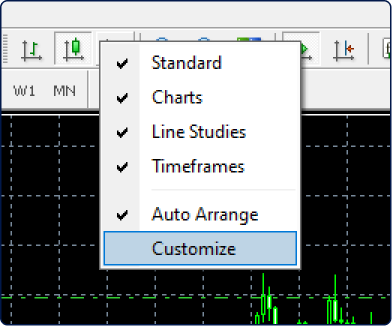
Once clicked, a new window opens where the user can insert or remove certain features. For example, suppose the user wants quick access to the Step by Step feature. All they need to do is select it in the ‘Available’ window and click ‘Insert’ – this will make it appear in the toolbar. One can also remove a tool they feel is unnecessary to access quickly.

Change the appearance of charts
Traders can also customize the chart for a more appealing and less cluttered appearance. Out of the box, the MetaTrader 4 trading platform has charts with a dark background and green grid lines. However, if the user selects a candlestick chart, the candlesticks are often difficult to distinguish: they all have a lime green outline, a black fill for bear candles, and a white filling for bull candles.
However, one may want to change the candlestick color to something familiar – red-colored bear candles and green-colored bull candles. To do this, follow these steps:
1. Right-click anywhere on the chart and select the Properties tab in the open window. Alternatively, press the F8 function key on the keyboard if using a Windows PC or Mac.
2. In the open window, select the drop-down for the respective feature that needs changing.

3. Suppose the trader wants to remove the grid. One will click the drop-down, bringing a range of color options. But since one does not want a grid, click none, and the grid will disappear.
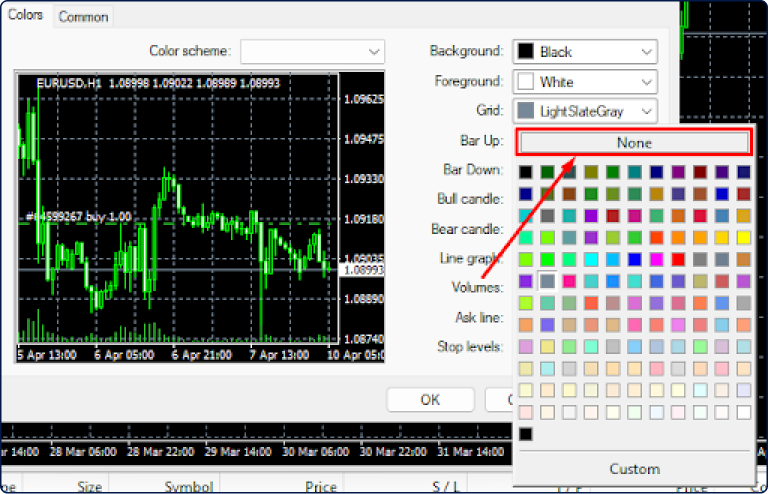
4. Follow the same procedure to change the candlestick colors. Click on the drop-down and select the appropriate color. Importantly, remember to click ‘OK’ at the end to save the changes.
Create a custom profile to save the current settings
MT4 lets traders save custom settings in a profile so they do not have to repeat the process whenever they reinstall the software. Creating a custom profile is handy, especially when the trader wants different settings for different financial instruments.
If satisfied with the current settings, the trader can save them as a new profile by opening the File tab, then Profiles, and clicking Save As…

A new window will open where the trader must provide the profile’s name. Click OK to save the new profile.
Optimizing MT4 to use fewer resources
When traders open the MT4 live trading account, their primary focus is generating positive returns on the time and effort invested. However, this may be hard to come by if the trading platform keeps lagging. So why would MT4 slow down?
Using too many MT4 custom indicators may cause the software to use too much of the trader’s computer memory, leading to lagging. This is also true for MT4 mobile trading. The same might happen when the trader opens too many charts at once. Additionally, the trader may fall into the temptation of developing MT4 trading strategies that require several EAs. Because the EAs are separate programs running on top of the trading platform, the additional resources needed may create a memory hog.
The following tips can help the trader to optimize MT4 to use fewer resources.
Close unnecessary charts
Traders often fall to the temptation of cluttering the chart area with several charts for different timeframes. While such a setup increases the amount of information one consumes at any given time, the many charts will increase MT4’s memory demands. If the trader has smaller RAM space and a slower CPU, the high memory demand will slow the software down. Therefore, use one chart at a time for the optimal experience.
Remove unneeded indicators
It is also common for traders to overcrowd the trading environment with indicators. But each indicator is a separate program needing memory space and computing power. The more indicators are open, the more computer resources the trading platform demands. As such, only open the necessary indicators to allow for optimal operation of the trading platform.
Reduce the number of open Expert Advisors
An Expert Advisor (EA) is an algorithm designed to perform specific functions in response to pre-determined conditions. For example, a trader can use an EA to open a trade when the price of the EURUSD reaches a given level. This action happens automatically without input from the trader.
However, EAs are computer programs built to interface with the MT4 trading platform. It means they must utilize the computer’s RAM and CPU to function. This is true whether the trader uses the MT4 web trading platform or a locally installed one. Thus, keeping the EAs as fewer as possible will optimize the trader’s MT4 trading experience.
Run the MT4 platform on a VPS
Sometimes the trader wants to copy a signal from the marketplace or run their robots around the clock. This may be impossible to achieve when running the MT4 platform locally. Instead, the trader may want to use a virtual private server (VPS).
A VPS is an isolated virtual environment that a cloud services provider offers traders so that they can utilize the provider’s servers instead of their own computer’s resources.
All VPS services are premium because the provider must recoup their investment. However, some offer an evaluation period for users to test before making the final decision. To use this service, follow these steps:
Step 1: Go to the Register a Virtual Server button on the MT4 toolbar. The trader must have an MQL5 account, which they can register easily.

Step 2: Select a hosting plan
The VPS button opens a virtual hosting wizard where the trader will select the hosting plan. One can choose several plans, but for evaluation, one can use the evaluation plan with a given number of minutes.
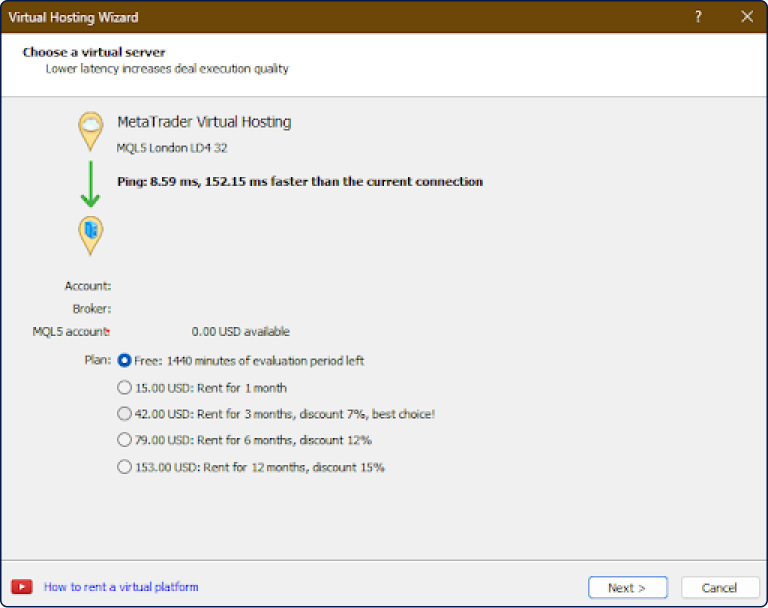
Step 3: Pay for the hosting service
If one selects the evaluation plan, the only action required at this stage is to agree to the virtual hosting service rules.
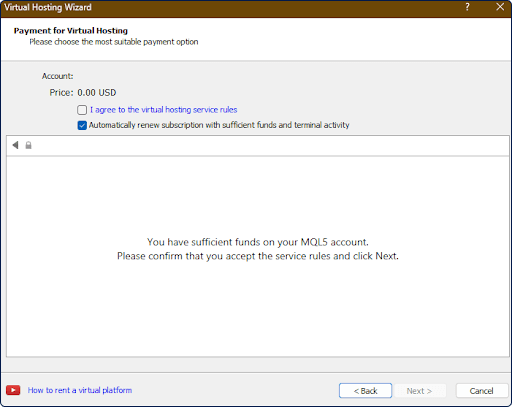
Step 4: Migrate the trading account
After successfully registering the VPS, it is time to migrate the trading account to the virtual host. One can choose to migrate everything: the account, EAs, charts, indicators, and settings. Alternatively, one can migrate only the experts or signal – this also requires migrating the account and settings.

To ensure the process is complete, check on the Navigator on the left side of the trading platform for a VPS.
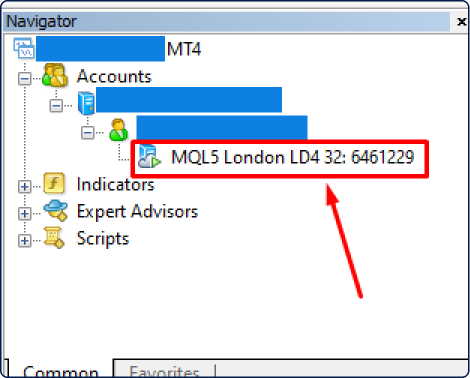
A VPS provides a dedicated server space with enough resources to perform trading activities in the smoothest manner.
Final thoughts
Accessing the most popular online trading platform is not enough if it keeps lagging, leading to a suboptimal trading experience. A significant aspect of a trader's MT4 experience will depend on the type of forex broker they choose.
Disclaimer: All material published on our website is intended for informational purposes only and should not be considered personal advice or recommendation. As margin FX/CFDs are highly leveraged products, your gains and losses are magnified, and you could lose substantially more than your initial deposit. Investing in margin FX/CFDs does not give you any entitlements or rights to the underlying assets (e.g. the right to receive dividend payments). CFDs carry a high risk of investment loss.




