MetaTrader 4 (MT4) is a powerful tool for navigating the forex market. However, the platform's performance can sometimes be hindered by resource-intensive charting and various issues like lagging, freezing, slowdowns, and delayed order execution.
This article addresses these common challenges and provides significant strategies to speed up MT4, ensuring a smoother and more efficient trading experience.
Top ways to speed up MT4
1. Reduce the number of maximum bars
Reducing the number of maximum bars displayed on the charts speeds up MT4, as it no longer needs to render and refresh each individual bar. By reducing the processing load, the platform's response time improves significantly, reducing occurrences of screen freezes. Here's a step-by-step guide on how to reduce the maximum bars in a chart –
- Open the MetaTrader 4 platform.
- Click on Tools and select Options.
- In the options menu, navigate to the Charts section.
- Locate the field named Max bars and adjust the value to decrease it by at least 50%.
- If the trader still experiences performance lag, continue decreasing the value until they achieve a smoother experience.
- Additionally, traders can consider reducing the value of Max bars in history as well to further optimize the platform's performance.

2. Optimize RAM
Optimizing RAM plays a crucial role in improving the performance, especially when it comes to consistently running the multiple features of MT4/MT5. By disabling certain background features that may not be essential for one's trading needs, traders can significantly enhance the platform's performance. traders can optimize RAM by following these steps –
- Manage Market Watch: From the Market Watch window, right-click on the instruments that the trader does not plan to use and select Hide. This action frees up computer memory by eliminating unnecessary data from the platform.
- Disable logging functions: If traders are running Expert Advisors (EAs), consider disabling any logging functions associated with them. Logging consumes computer memory, and by turning it off, traders can optimize RAM usage and enhance overall performance.
- Close unused charts: Close any charts that are not actively being used by clicking the X icon on their respective windows. This helps conserve memory resources and streamlines the platform's performance.
- Regularly restart MetaTrader: Restarting the MetaTrader platform from time to time can help refresh the memory. This simple action clears any accumulated data and provides a clean slate for better performance.
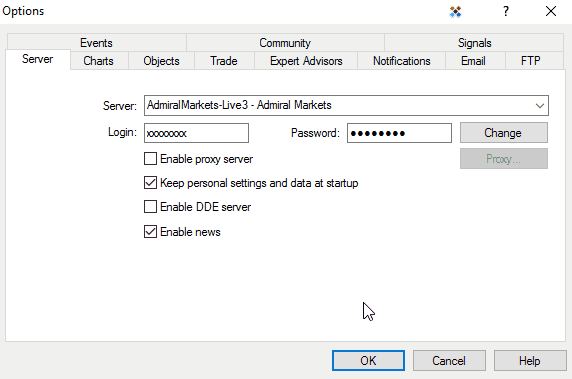
3. Use fewer resources
Excessive use of custom indicators or opening too many charts can strain computer memory, leading to lagging. Developing trading strategies with multiple Expert Advisors (EAs) can also create a memory overload. T
To optimize performance, traders should use essential indicators, limit open charts, and be mindful of resource usage with EAs. Here somes tips to use fewer resources on MT4 :
- Use only one chart at a time: MT4 can consume a significant amount of memory when multiple charts are open simultaneously. One can reduce the memory demands on the platform by focusing on one chart at a time.
- Remove unnecessary indicators: Indicators in MT4 are separate programs that require memory and processing power. Having too many indicators open can increase the resource demand on the trading platform, potentially causing it to slow down.
- Keep the number of open Expert Advisors (EAs) to a minimum: EAs are automated trading programs that operate within MT4 and utilize a computer's RAM and CPU resources. Having an excessive number of active EAs can place an additional burden on system resources. To maximize efficiency, keeping the necessary EAs that align with one's trading strategy is advisable.
4. Disable unnecessary features
To optimize MT4's performance, disable certain features and hide non-priority symbols, such as –
Disable incoming news, MT4 sounds, and incoming email features
To optimize MT4 performance, one can turn off certain features such as incoming news, MT4 sounds, and incoming email. By turning off these features, traders can reduce unnecessary resource usage and improve the overall performance of MT4. Follow these steps to make the necessary adjustments:
- Open the MT4 platform and navigate to Tools, click on Options and then Server tab.
- Uncheck the Enable News option to turn off incoming news.
- Next, go to the Email tab and uncheck Enable under the Variables section to disable incoming emails.
- Finally, uncheck Enable under the Parameters section in the Events tab to disable related events.
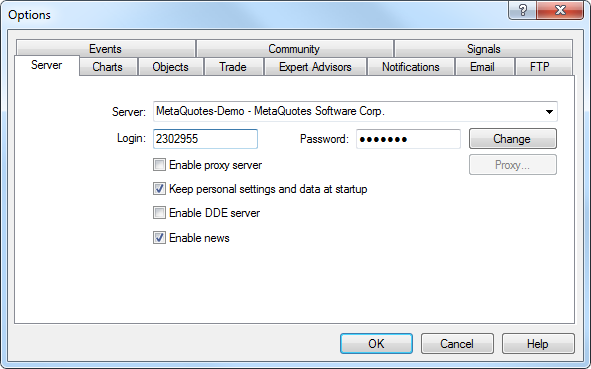
Hide non-priority symbols in the Market Watch window
To declutter the MT4 platform and improve performance, hiding non-priority symbols in the Market Watch window is helpful. This action reduces the load on system resources by focusing solely on the symbols that are relevant to one’s trading activities. Follow these steps to achieve this:
- Open the MT4 platform and go to View. Then, click on Market Watch to access the Market Watch window.
- Right-click on the Market Watch list that displays the symbols.
- From the options, select to display only the priority symbols.
- By choosing to show only the most important symbols, the platform becomes less cluttered, leading to improved performance.
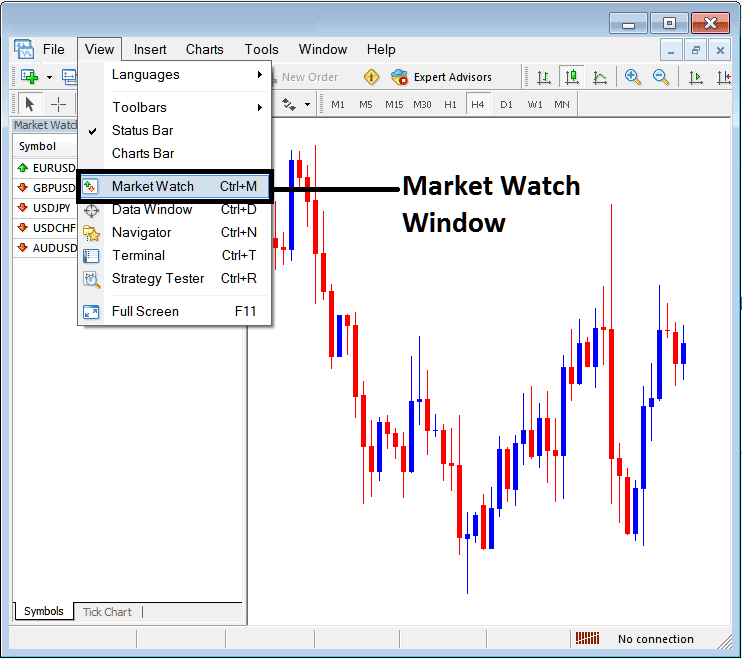
5. Check custom indicators
Custom indicators and EAs that are poorly coded or resource-intensive can frequently lead to noticeable lagging and performance problems on the MT4 platform, particularly when applied to multiple charts. If a trader encounters lagging or performance issues, removing such custom indicators or EAs from the charts may be necessary.
By doing so, traders can alleviate the strain on system resources and enhance the overall performance of the MT4 platform. Here is how a custom indicator can be removed:
- Open the MT4 platform and locate the chart where the custom indicator is applied.
- Right-click on the chart to open the context menu.
- From the menu, navigate to the Indicators List
- A window will appear displaying all the indicators applied to the chart. Find the custom indicator one wishes to remove from the list.
- Select the custom indicator by clicking on it to highlight it.
- Click the Delete or Remove button (represented by a trash bin icon) to remove the custom indicator from the chart.
- Confirm the removal when prompted to ensure the removal of the indicator.
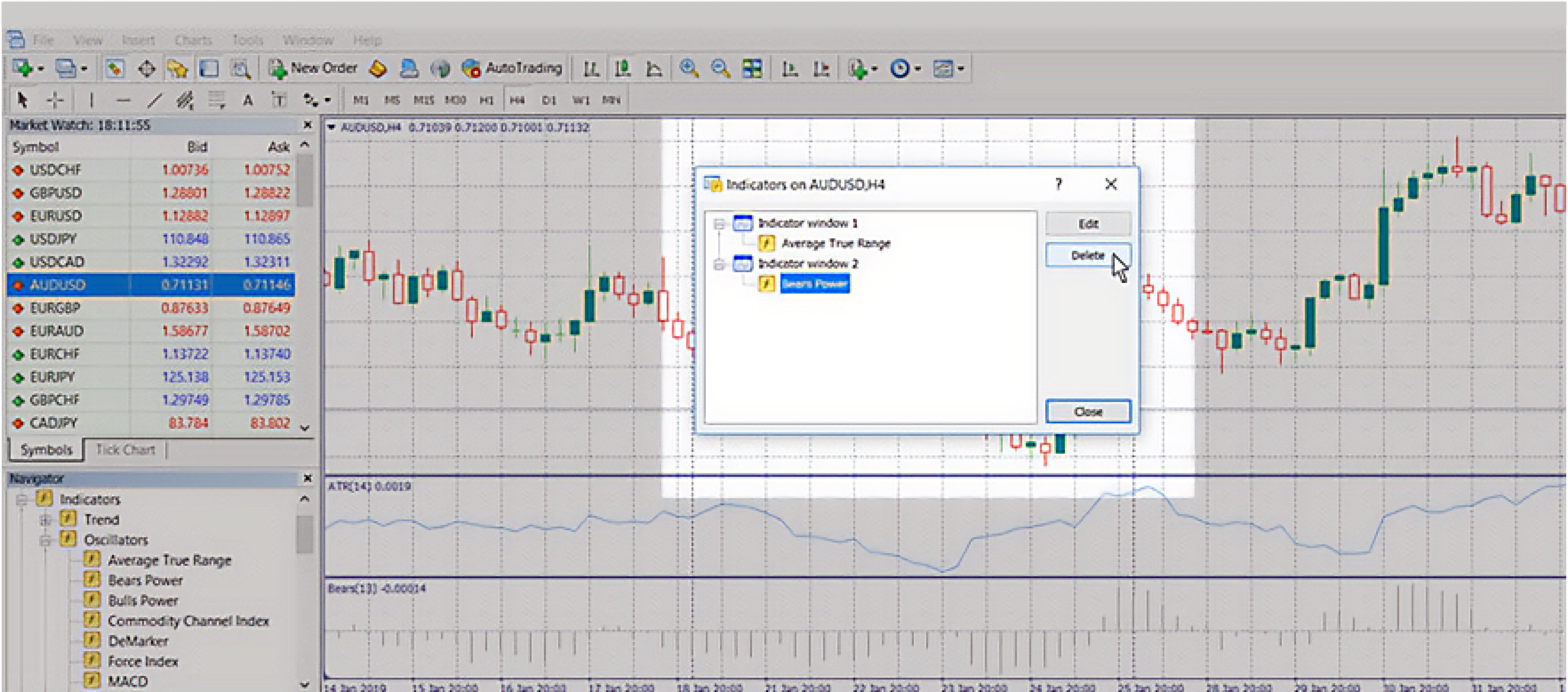
Optimize the MT4 platform and speed it up
Optimizing MT4 for speed and performance involves several steps to reduce resource usage and improve responsiveness, leading to a smoother trading experience. Regularly review and adjust settings to achieve optimal speed and efficiency in MT4, allowing traders to focus on informed trading decisions.
Disclaimer: All material published on our website is intended for informational purposes only and should not be considered personal advice or recommendation. As margin FX/CFDs are highly leveraged products, your gains and losses are magnified, and you could lose substantially more than your initial deposit. Investing in margin FX/CFDs does not give you any entitlements or rights to the underlying assets (e.g. the right to receive dividend payments). CFDs carry a high risk of investment loss.




