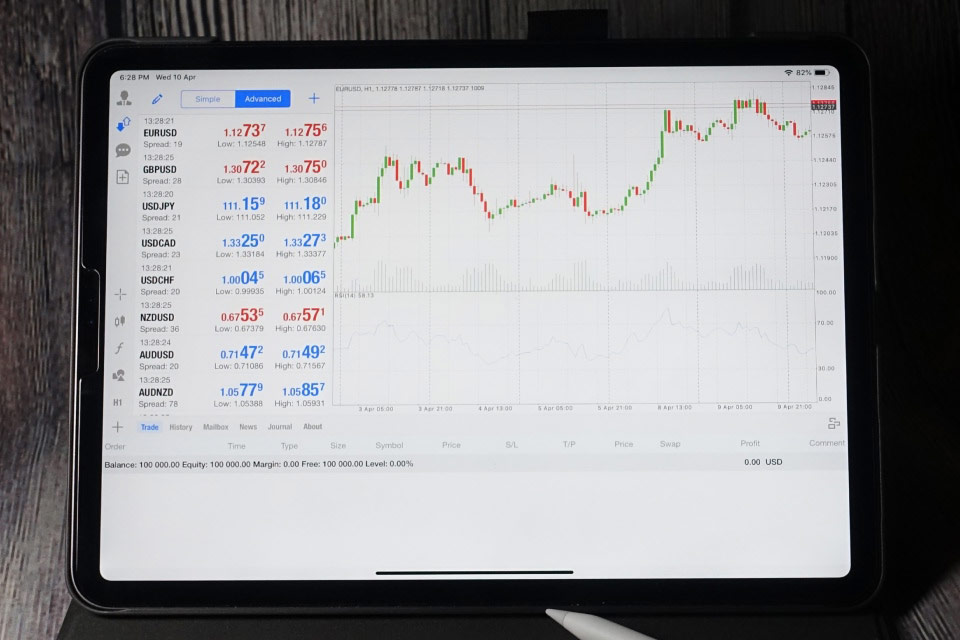MT5 templates save traders time and effort by pre-setting one's favorite chart settings, indicators, and timeframes in one go. With templates, traders can instantly access their preferred setup, making their trading experience smoother.
This blog will discuss how traders can create their own templates on MT5 and use them for forex trading.
What are templates in MT5?
MT5 templates are predefined sets of chart settings that traders can save and apply to other charts quickly. These templates include various chart elements, such as technical indicators, color schemes, chart types (candlestick, line, bar), and other custom settings. By using templates, traders can maintain consistency in their analysis without manually adjusting each chart. Templates in MT5 come in two main forms –
Chart templates: These store the settings and visual properties of a chart, such as indicators, graphical objects, and colors. Applying these templates helps traders maintain consistency across multiple charts.

Expert Advisor (EA) templates: These are foundational source code files that include standard programming properties, headers, and event handlers needed to develop trading robots.
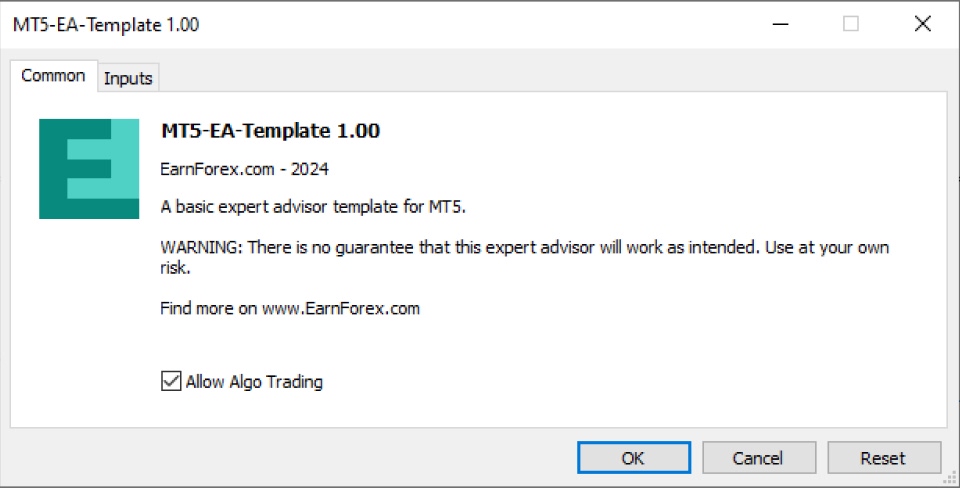
Step-wise guide to create templates in MT5
Creating a chart template
1. Customize the chart
Open an MT5 chart and modify it according to one's preferences. This can include adding indicators, changing colors, and placing graphical tools.
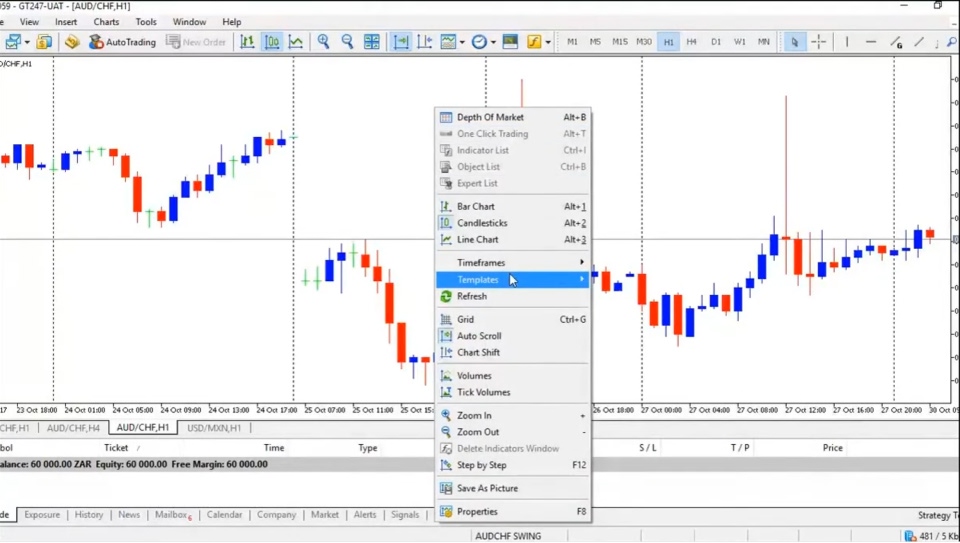
2.Save the template
Right-click on the chart and select Template > Save Template. Assign a name to the template and save it. The saved template file will have a .tpl extension and will be stored in the templates folder within the MT5 directory.
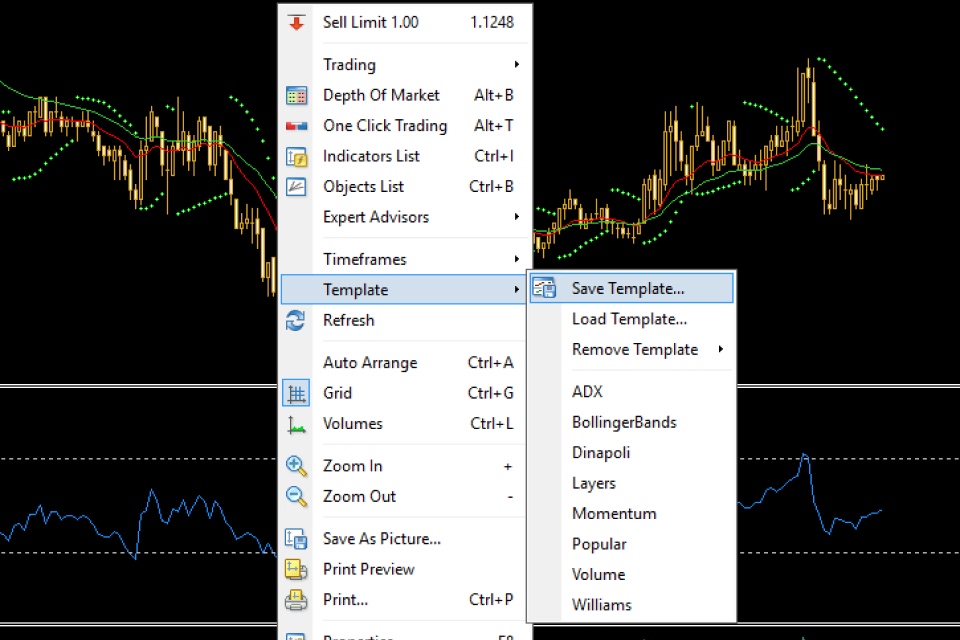
3. Apply the template
To apply the template to other charts, right-click on a new chart, select Template, and choose the saved template from the list.
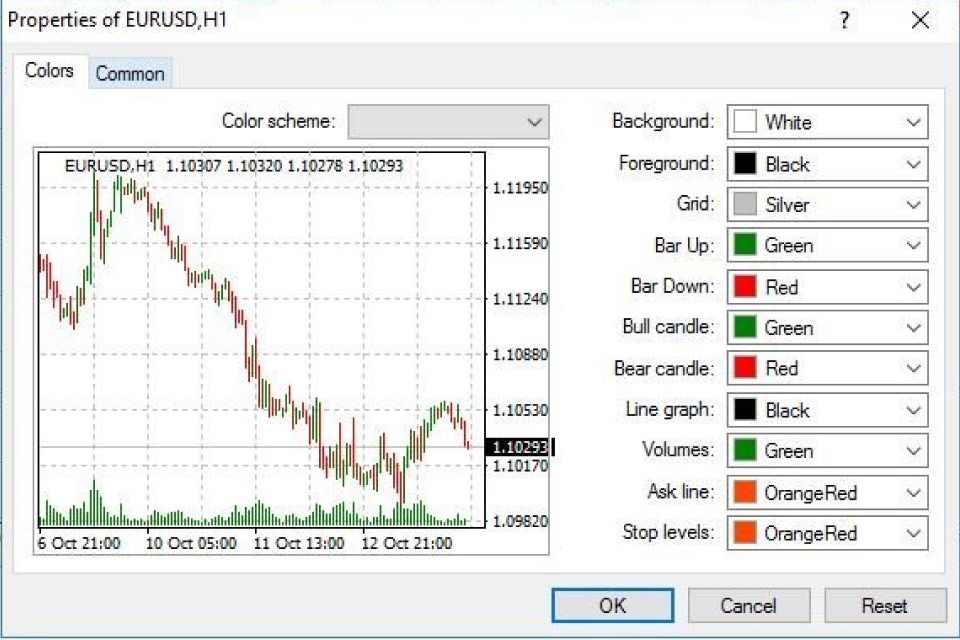
Creating an EA template
To create an Expert Advisor (EA) template in MetaTrader 5 (MT5), it's essential to understand that a template is the foundational source code for a trading robot. It includes the basic program header, standard properties, and event handler placeholders like OnTick (triggered with each new tick), OnInit (called during EA initialization), and OnDeinit (called during EA deinitialization).
This template is stored in the MQL5/Experts directory (or MQL4/Experts for MT4 users). Defining program inputs and incorporating additional event handlers into the template at the initial stage streamlines further development. Follow these steps to create an EA template –
1. Set up an Expert Advisor (EAs)
When setting up an EA in MT5, fill in the necessary details as follows –
- Name: Specify the EA's name, which also becomes the name of the generated EA file. The default path can be customized if needed by creating subfolders within the Experts directory.
- Author: Enter the author's name.
- Link: Add a contact email or a developer's website URL.
- Parameters: Define a set of input parameters for the EA, which are external variables allowing customization.
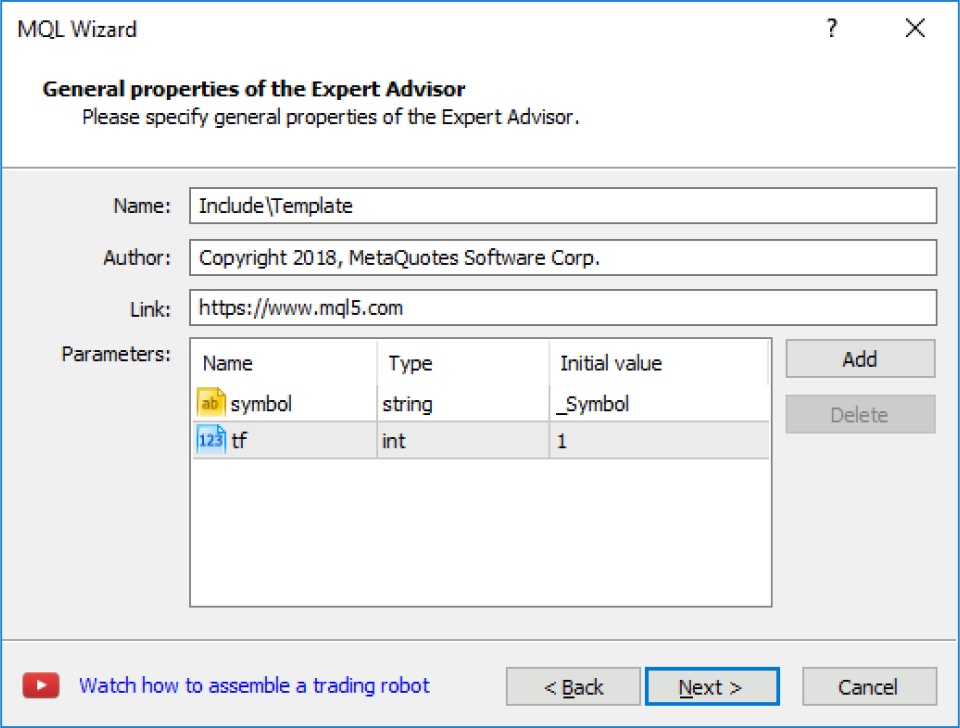
2. Define the input parameters
Input parameters are external variables categorized under the input class. To add an input parameter –
Click Add and provide details in the fields:
- Name: The variable's identifier
- Type: The data type of the variable (such as an integer, double, etc.)
- Initial value: The starting value, adjustable during or prior to the program's execution
After entering all parameters, proceed by clicking Next.
3. Add event handlers
At the following stage, choose which additional event handlers to include in the EA template. These event handlers provide built-in code pieces for different functionalities, such as –
- General handlers: These include events related to chart activities, depth of market, new trade actions, etc.
- Test event handlers: These are useful for real-time optimization management. Hovering the cursor over an event handler displays a brief description of its function.
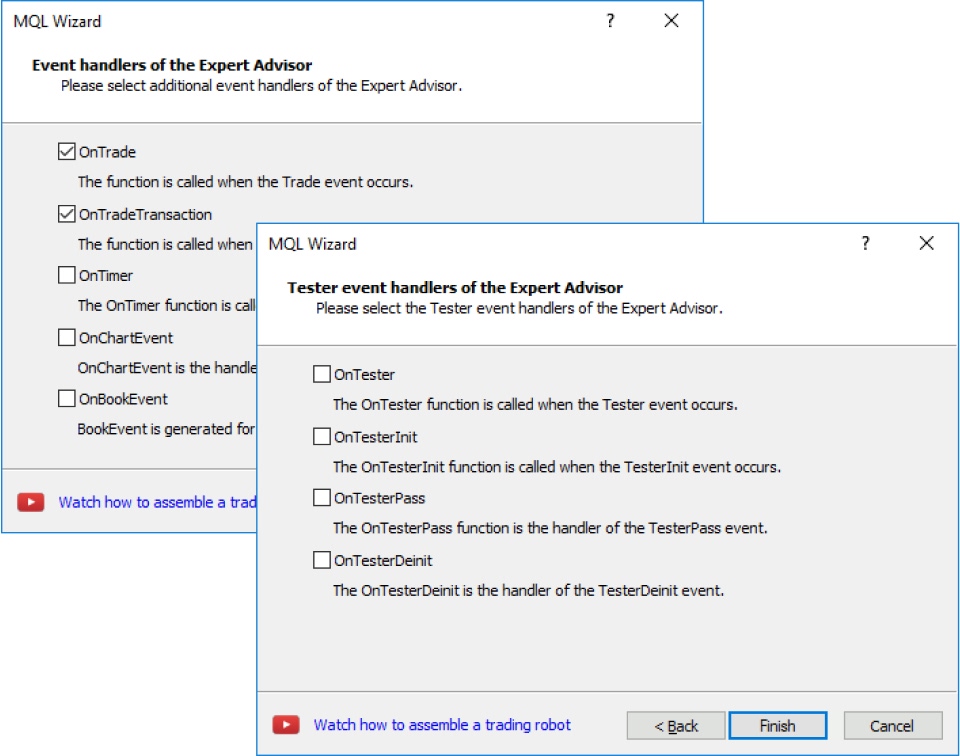
4. Select additional event handlers
Choose specific event handlers that complement the main ones (OnInit, OnDeinit, OnTick). The selected handlers will be inserted as part of the EA template's structure, facilitating complex functionalities.
5. Complete the template creation
Once all event handlers are chosen, click Finish to generate the EA template. The newly created file will open in the MT5 code editor and be ready for customization and coding enhancements.
Customizing the templates on MT5
To enhance the utility of the templates –
- Add descriptive comments: Insert comprehensive comments throughout the template to guide developers or remind oneself of the logic behind each section.
- Create function placeholders: Define empty functions for commonly used trading operations, such as CheckTradeConditions() or CalculateRisk(), which traders can fill out as needed.
- Include standard libraries: Add #include directives at the beginning of the template to incorporate common libraries that extend the EA's capabilities (such as libraries for risk management or technical analysis).
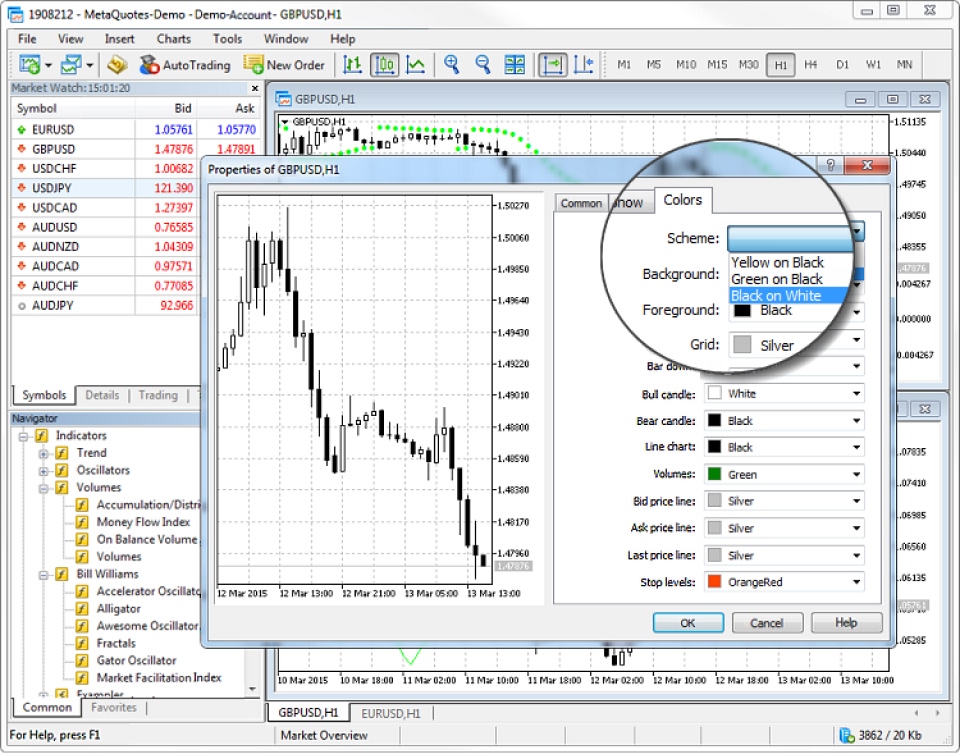
Top tips for using MT5 templates
- Modular code design: Break down complex functions into smaller, reusable blocks within the template.
- Use template defaults: Set default values for inputs to ensure quick deployment of EAs without needing to customize them each time.
- Standardize naming conventions: Adopt a consistent naming convention for variables, functions, and inputs to improve code readability and maintenance.
- Comment and document code: Always add clear, concise comments throughout your template to explain the logic behind complex sections of code. This will help both you and other developers understand and modify the code in the future.
- Use input validation: Include input validation for all user inputs to avoid entering erroneous data into the template. For example, ensuring that numerical inputs fall within expected ranges will prevent runtime errors.
- Plan for scalability: Design your template to handle additional strategies or expanded features as your needs grow. Scalability ensures your template stays useful over time without requiring a complete rewrite.
Customize MT5 templates in easy steps
Creating and customizing templates in MT5 is a practice for traders and developers aiming for consistency and efficiency. By setting up well-structured templates, traders can expedite the setup process, ensure uniformity across charts, and simplify the development of Expert Advisors.
Templates can range from simple chart configurations to advanced EA structures. Taking the time to develop, document, and organize templates will lead to a smoother trading and development experience in the long term.
Disclaimer: All material published on our website is intended for informational purposes only and should not be considered personal advice or recommendation. As margin FX/CFDs are highly leveraged products, your gains and losses are magnified, and you could lose substantially more than your initial deposit. Investing in margin FX/CFDs does not give you any entitlements or rights to the underlying assets (e.g. the right to receive dividend payments). CFDs carry a high risk of investment loss.