Expert Advisors or EAs in MT4 allow traders to automate their trades seamlessly. You can use EAs to monitor key markets, find opportunities according to set parameters, and open or close positions automatically. It's possible for traders to create their own Expert Advisors or get one from the marketplace.
In this article, we take a look at how to set up Expert Advisors in MetaTrader 4:
What are Expert Advisors (EAs) in MT4?
Expert Advisors (EAs) are programmed algorithms that run on trading platforms like MT4 and help automate trading activities based on preset parameters. Traders can either build their own EAs by creating automation algorithms in MetaQuotes Language 4 (MQL4), or they can also import EAs into MT4 from other sources.
With Expert Advisors, it becomes possible to make informed trading decisions without involving emotions. The biggest benefit of Expert Advisors is that they allow traders to keep opening or closing trades automatically without having to constantly monitor the markets.
Traders need to set parameters for EAs to open or close positions. This happens through a set of yes/no rules which then trigger trading decisions. EAs combine these yes/no rules into a complex mathematical model and execute trading strategies. EAs use algorithms and triggers to make trading decisions almost instantly.
Steps to set up Expert Advisors MT4
Here are the steps to install and use Expert Advisors in the MT4 platform.
1. Set up your MT4 trading account
The first step towards setting up Expert Advisors is to set up the MT4 trading account, which includes registering with a forex broker. At the same time, traders should install the MT4 trading platform to ensure EAs can function properly.
To do this, go to the main toolbar in MT4 → Tools → Options.
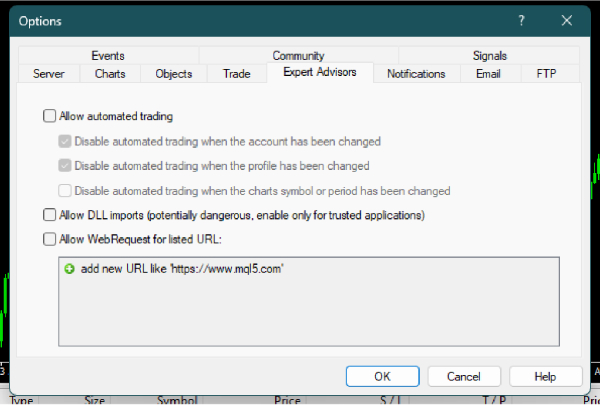
Click on the Expert Advisors tab and check mark the Allow automated trading option. Traders can also enable other options, but only when they know their way around it very well. Click OK when done.
Another way to activate EAs is by clicking on the Autotrading tab present in the toolbar.

2. Get the EAs
There are two main ways to acquire EAs – Traders can create their own custom Expert Advisors on MT4 through MetaEditor or they can also download EAs from other sources. Codebase is a free source library where traders can get access to free Expert Advisors, scripts, and indicators.
Traders can also check the MT4 market to purchase EAs or just go to the Markets tab on MT4. Its considerably easier to get new Expert Advisors directly from the Markets tab on the MT4 platform than download them and then import them into MT4.
To get a new EA, go to to Market tab – > select Experts → Use the search bar present on the left side of the terminal to search for required EAs.
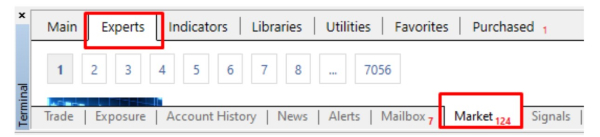
When looking for a particular EA in the search results, look for the download button next to them. Clicking on the Download button will directly load the EA onto the MT4 trading platform. In case the EA is a paid one, traders will be prompted to complete the purchase in order to get access to the EA.
After downloading the EA, exit the marketplace. Since the EA gets automatically loaded on the trader’s MT4 account, there is no other action to be taken. This is also why it is more convenient to get EAs directly from the marketplace instead of downloading them from somewhere online and then importing them into the MT4 platform.
3. Modify settings for EA
Go to the Navigator window in MT4 and find the downloaded EA in the Expert Advisors section → Market. If the EA is listed here, that means it has been downloaded successfully. In case, its not visible in the list, one might have to download the EA again.
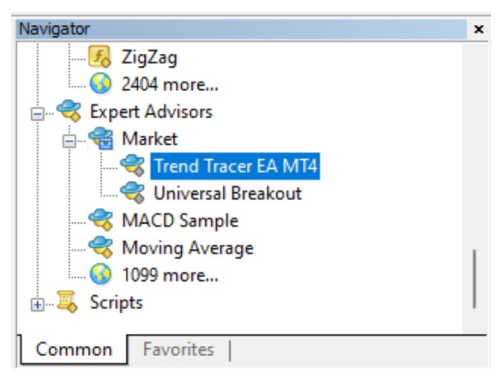
When the EA is visible, it's ready to use, and traders can drag and drop it onto any price chart. Dragging and dropping the EA will also open a new window for modifying the EA’s settings.
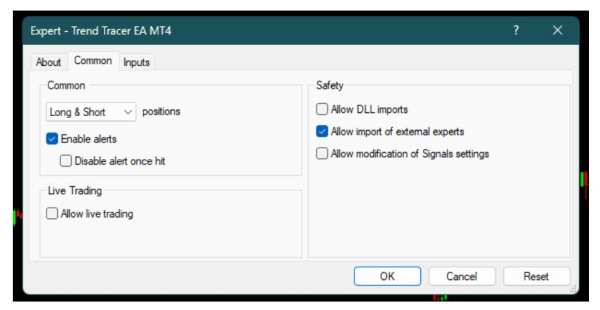
Traders can adjust settings according to their trading preferences. Traders with a live trading account should checkmark Allow live trading. In case traders are still using a demo account, this part can be left out. When done, click on the OK button to activate the EA.
To verify if the EA is active for live trading, check for a smiling face next to the EA’s name in the price chart (This should be present on the top right side of the chart).
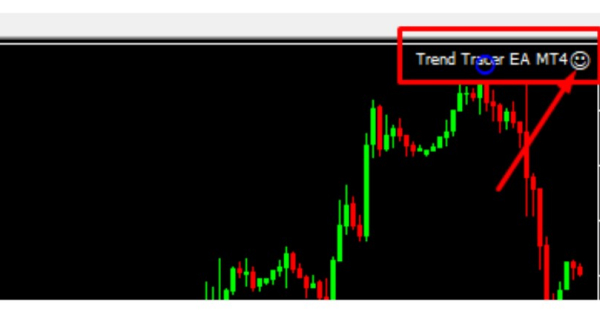
4. Monitor the performance of the Expert Advisor
Traders should regularly monitor the performance of Expert Advisors to ensure they are working as expected. Review the trading history and logs to identify any issues before they cause any bigger problems.
Final words
Before setting up Expert Advisors, traders should ensure that the EAs align with their current trading style, risk tolerance, and overall goals. At the same time, traders should also modify the parameters of different EAs to suit their specific trading strategies.
Disclaimer: All material published on our website is intended for informational purposes only and should not be considered personal advice or recommendation. As margin FX/CFDs are highly leveraged products, your gains and losses are magnified, and you could lose substantially more than your initial deposit. Investing in margin FX/CFDs does not give you any entitlements or rights to the underlying assets (e.g. the right to receive dividend payments). CFDs carry a high risk of investment loss.




