MetaTrader 5 (MT5) is beneficial for traders who want to build their own technical indicators for advanced trading. The platform can be used to trade forex, stocks and CFDs. You need to open a MetaTrader5 account to access it.
In our article, we will understand how you can open a MetaTrader 5 account.
What is MT5?
MT5 is a web-based trading platform that helps in trading the forex, stock, CFDs and more. It offers advanced charting tools, multiple order types, and automated trading through expert advisors. While MetaTrader 4 is more suited for beginners and intermediate traders, MetaTrader 5 is better for advanced traders.
Key features of MT5
Multiple timeframes
With MT5, you get varying timeframes that allow you to look at markets from different angles and make a trading decision accordingly. From a 1-minute to a 1-month chart – you get a total of 21 different timeframes on MT5.
Expert advisors
Expert Advisors (EAs) on MetaTrader 5 (MT5) are automated trading systems based on algorithms that follow a specific set of rules to execute trades on behalf of the user. These algorithms will enable you to execute trading orders based on pre-determined rules and trading conditions. You can set these conditions as per your trading strategy and wait for the EAs to run these strategies at any time.
Fundamental and technical analysis
MT5 can conduct both technical and fundamental analysis. With MT5, you can open as many as 100 charts and use 80+ indicators to monitor price movements and predict future behaviour. Simultaneously, you can use fundamental analysis tools like the economic calendar and financial news to confirm these predicted price movements.
How to open an MT5 account: Step-wise guide
1. Select and sign up with an MT5 broker
Before opening an account, you need to choose a reputable and regulated forex broker that offers the MT5 trading platform since you can only access MT5 through a broker. You can research the broker's reputation by reading online reviews, checking regulatory bodies' websites, and comparing features and fees with other brokers.
Blueberry offers access to the MT5 platform through both live and demo accounts. Sign up to get started.
Once you have chosen a broker, visit their website and find the Open an Account or Sign Up button. Fill out the online registration form with your personal information, such as name, address, email, and contact details.
2. Download MetaTrader5
Next, download MT5 on the forex broker's platform after you have signed up. You can access MT5 on Windows, Mac and Linux. The software is either downloaded as a file or can be accessed through the web. The MT5 app is also supported on iOS and Android.
3. Create your MT5 account on the trading platform
After the MT5 software is downloaded, open a live MT5 account. To do this, log in to the trader's room by entering your registered email address and password. Press on the 'open live account' button and verify your contact. You will also have to add your tax identification details, passport number, and other requested documents for ID verification.
After receiving the account details, log into your MT5 trading account by clicking on the 'file' and selecting the 'login to trade account' option. This will open a dialogue box for you where you will enter your account details. The server field in this step should match the server details that your broker provided you with.
4. Fund your account
To start trading, you can either use a demo account to place orders without involving real money or straightaway create a live account after funding it. Using a demo account will help you get a hang of the platform before placing real orders.
To open a live account, you will need to fund your account by logging in to the trader's room dashboard. You can do this by using a credit card, bank transfer, or an e-wallet. The deposit methods available will vary depending on the broker you choose.
- Select the account where you want to deposit the funds by clicking on Deposit.
- Choose the payment method and follow the next steps to deposit the funds.
It takes around three business days for the funds to reflect in your account. You can check your account balance in the trader's room dashboard and withdraw from the same place.
5. Start trading
Once you have funded your account, it is time to utilise automated trading features like trading robots to analyse the market and identify successful market signals. Place your very first trade and start trading with the MT5 platform.
How to create a demo account on Metatrader 5
1. Open MetaTrader 5
Launch the MetaTrader 5 platform on the device.
2. Access account opening
Navigate to the File menu at the top-left corner of the platform and select Open an Account.
3. Select MT5 account type
In the account opening window, choose Open a Demo Account" and click Next.
4. Fill in details
Enter the personal details in the provided fields, including name, email address, and phone number.
5. Set account parameters
Specify the account parameters such as leverage, initial deposit amount, and account currency. These parameters can usually be customized based on a trader’s preferences.
6. Submit request
Once all details are entered, click Open Account or Finish to submit the request.
7. Receive account details
After submission, the trader will receive their demo account MetaTrader 5 login credentials, including the account number, password, and server name.
8. Log in to demo account
Use the provided credentials to log in to the newly created MetaTrader 5 demo account directly from the MetaTrader 5 platform.
9. Explore MT5 demo account
Start exploring the platform features, practice trading strategies, and familiarize oneself with the trading environment using virtual funds.
How to log into an MT5 account?
Here are the steps to log into an MT5 account:
1. Open MetaTrader 5
Launch the MetaTrader 5 platform on the device.

2. Access login window
Click on the File menu at the top-left corner of the platform and select Login to Trade Account.
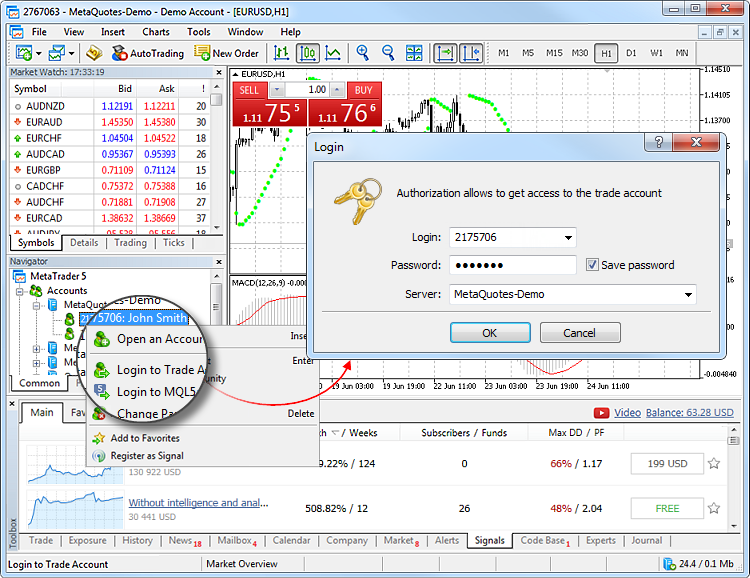
3. Enter account details
In the login window, enter the account number, and password, and select the appropriate server from the dropdown menu.
After that, ensure that one enters the correct login credentials provided by the broker. Double-check for accuracy.
4. Start trading
After logging in, start trading by accessing the features and functionalities of the MetaTrader 5 platform.
Adding funds to your MT5 account
Here are the steps to add funds to your MT5 account
1. Access MT5 account
Log in to the MT5 app or trading platform.
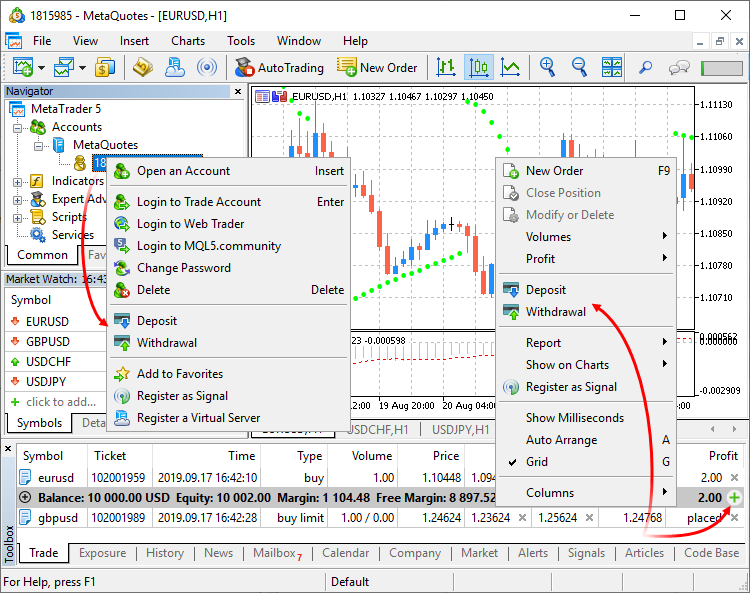
2. Navigate to deposit
Click on the Deposit or Add Funds option, typically located in the top menu or within the account settings.
3. Choose deposit method
Select the preferred deposit method from the available options, such as bank transfer, credit/debit card, or electronic payment systems.
4. Enter deposit amount
Enter the amount one wishes to deposit into the MT5 account.
5. Confirm transaction
Follow the prompts to confirm the transaction and provide any necessary payment details.
6. Complete deposit
Once confirmed, the funds will be added to the MT5 account balance, and one can start trading immediately.
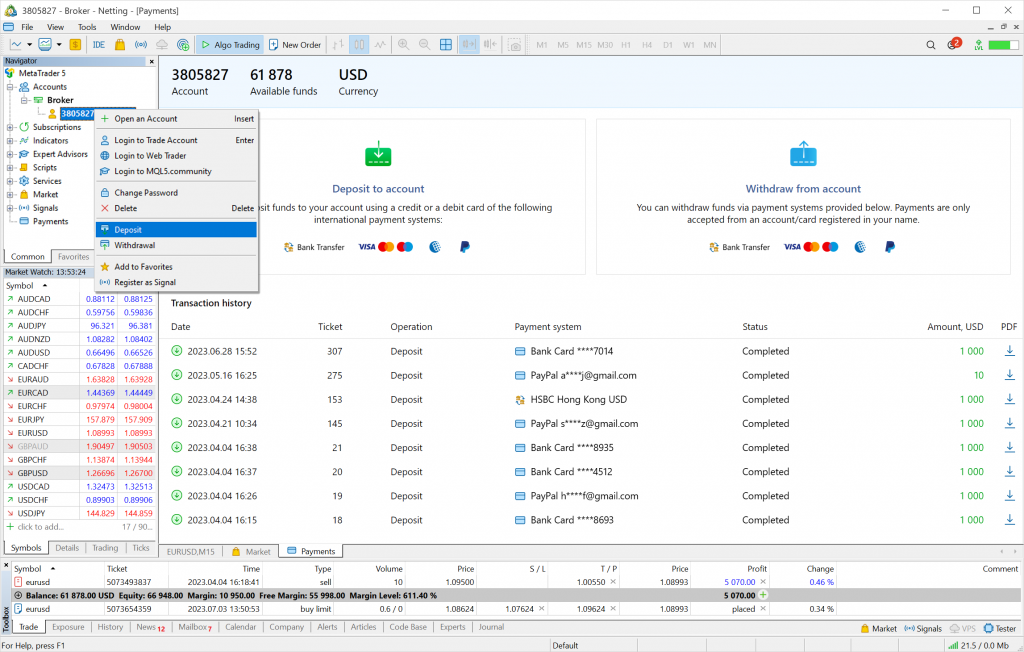
7. Verify deposit
Verify that the funds have been added to the account balance before initiating any trades.
How to place trades on MT5?
- Open trading terminal: Log in to the MT5 account and access the trading terminal.
- Select trading instrument: Choose the financial instrument to trade by browsing the available options.
- Open order window: Right-click on the selected instrument and choose New Order from the context menu.
- Set trade parameters: Specify trade parameters such as volume, stop loss, and order type.
- Confirm order: Review trade details and click the trade button to confirm the order.
- Monitor trade: Keep track of the trade's progress in the Trade tab of the terminal.
- Close trade: To close a trade, right-click on it in the Trade tab and select Close Order.
Creating an MT5 account is a straightforward process and only requires a forex broker supporting the MT5 software. Familiarise yourself with the software before you start trading to understand its features and how to automate your trades. Start trading with our platform today to get your MT5 account opened in a few minutes!
Disclaimer: All material published on our website is intended for informational purposes only and should not be considered personal advice or recommendation. As margin FX/CFDs are highly leveraged products, your gains and losses are magnified, and you could lose substantially more than your initial deposit. Investing in margin FX/CFDs does not give you any entitlements or rights to the underlying assets (e.g. the right to receive dividend payments). CFDs carry a high risk of investment loss.




