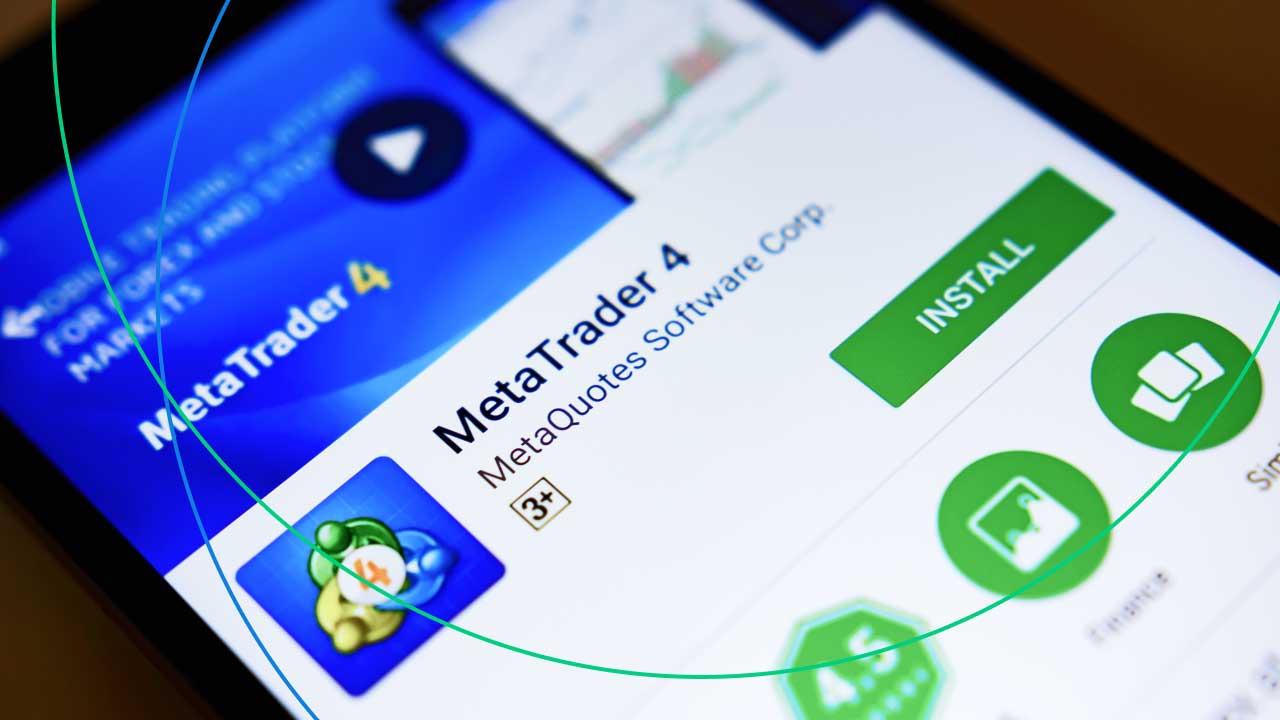MetaTrader 4 (MT4) is a popular forex trading platform that comes with a user-friendly, robust interface and numerous advanced features. With MT4, traders can analyze market movements, develop a trading plan, and make trades accordingly.
However, the default MT4 interface may not be suitable for everyone, as different traders have different preferences and needs. Customizing the MT4 interface can improve traders' overall experience, increase productivity, and help them make better trading decisions.
In our article, we will discuss everything a trader can customize on the MT4 platform in-depth.
What is MT4?
MT4 is an automated trading platform where traders can trade currency pairs, commodities, cryptocurrencies, and indices. The platform comes with a range of analytical tools and indicators that can help traders in market analysis. MT4 allows traders to execute trades in real-time, access historical price data, and monitor their trading accounts' performance.
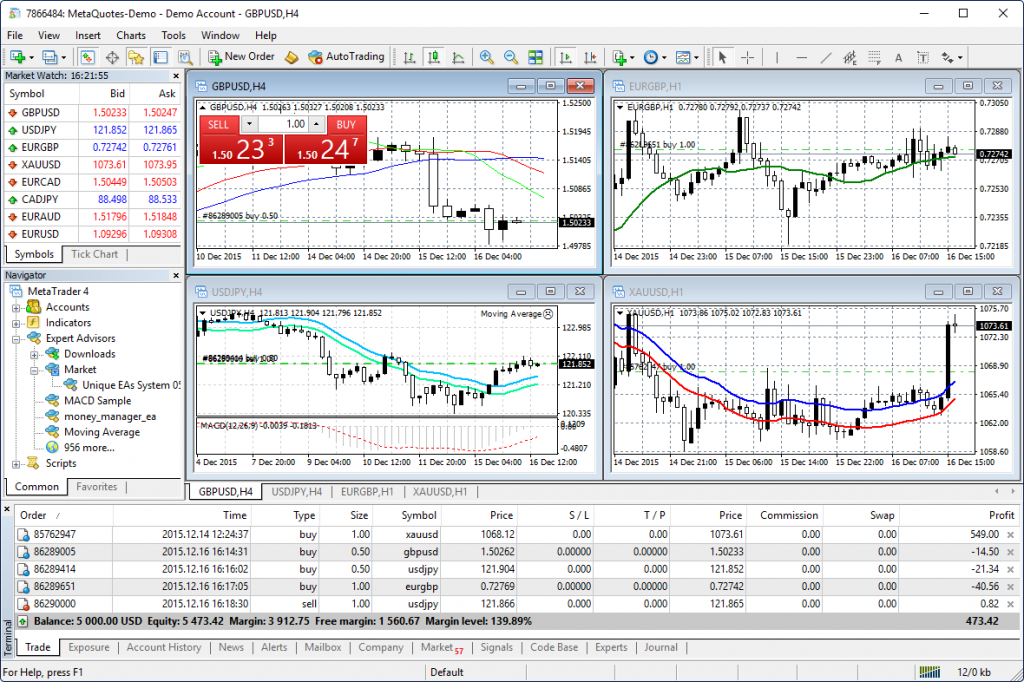
Please note this image is a representation only and is not provided as general or personal advice. Find the original source here.
Customizing charts
Colors
MT4 allows users to customize the colors of chart elements such as candlesticks, background, gridlines, and indicators. Traders can select a color scheme they prefer, to improve chart readability. To customize chart colors in MT4, traders can go to the Colors tab in the 'Properties' window and adjust the color settings for various chart elements.
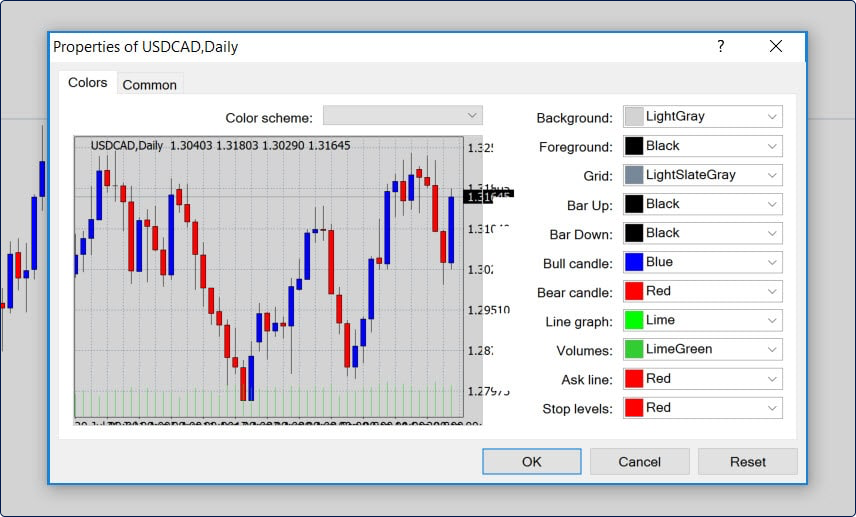
Please note this image is a representation only and is not provided as general or personal advice. Find the original source here.
Settings
Traders can customize the MT4 chart settings to their preference, including the chart type, time zone, price scale, and chart shift. MT4 also allows traders to customize the chart's appearance by adjusting the font size, bar spacing and line thickness. Traders can access the Charts tab on the platform's main menu and select Properties to modify the chart's appearance and functionality.
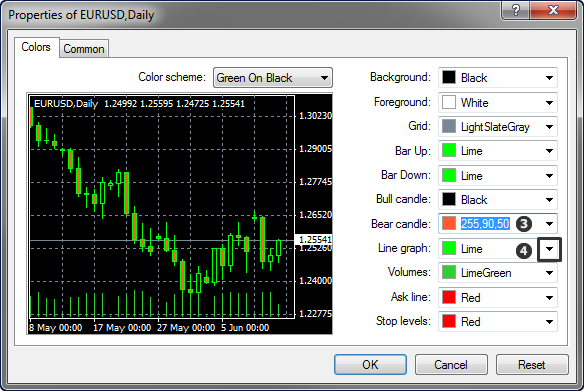
Please note this image is a representation only and is not provided as general or personal advice. Find the original source here.
Indicators
MT4 offers traders a variety of technical indicators that can be adjusted to accommodate their preferences. Traders can adjust the indicator settings, such as period/timeframe, price range, and currency types.
MT4 offers traders a variety of technical indicators that can be adjusted to accommodate their preferences.
They can also create custom indicators using the built-in MQL4 programming language.
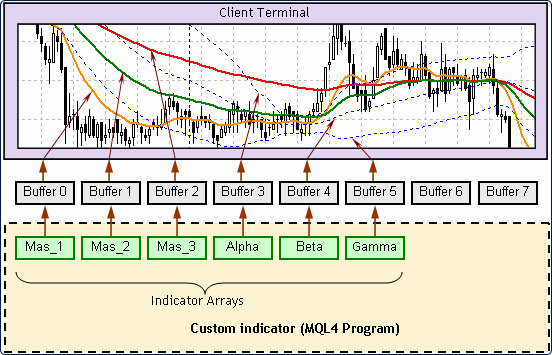
Please note this image is a representation only and is not provided as general or personal advice. Find the original source here.
Timeframes
MT4 provides an array of timeframes for chart analysis, such as one minute, one month, and even yearly charts. Traders can customize the timeframes they use, depending on their trading strategy and preferred style. To customize timeframes in MT4, traders can use the drop-down menu located at the top of the chart window or right-click on the chart and select Timeframes.
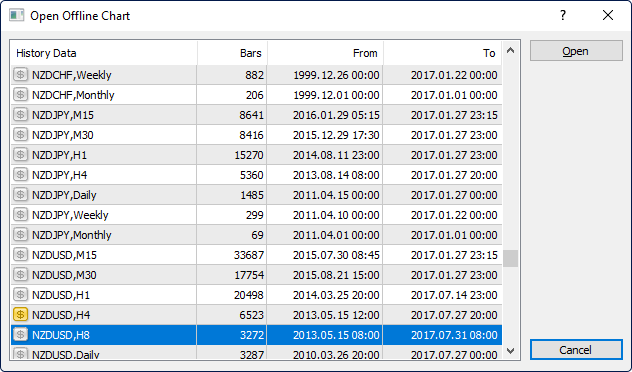
Please note this image is a representation only and is not provided as general or personal advice. Find the original source here.
Adding/removing chart windows
MT4 allows traders to add or remove chart windows to suit their trading analysis needs. Traders can open multiple chart windows, each with a different currency pair or time frame, to analyze multiple markets simultaneously. To add or remove chart windows in MT4, traders can click on the New Window icon on the platform's main menu or right-click on an existing chart and select New Window.
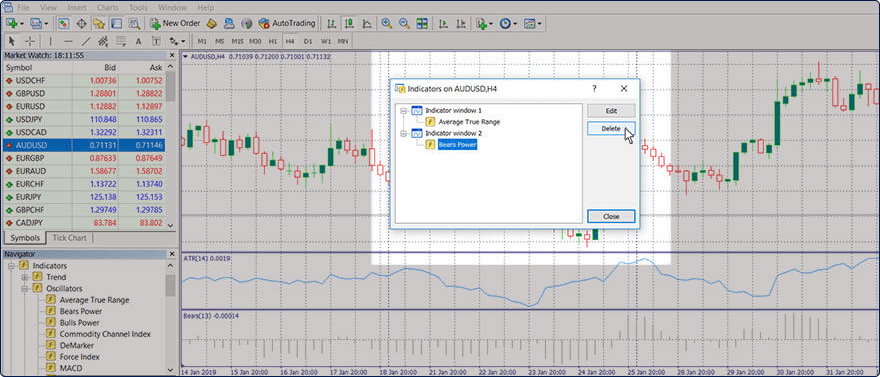
Please note this image is a representation only and is not provided as general or personal advice. Find the original source here.
Zoom in options
MT4 offers a range of zoom-in options that allow traders to focus on specific areas of the chart for detailed analysis. Traders can zoom in on a particular timeframe or price range using the mouse scroll wheel/mouse pad or the zoom-in button. Traders can also resize chart windows by clicking and dragging the window's edges.
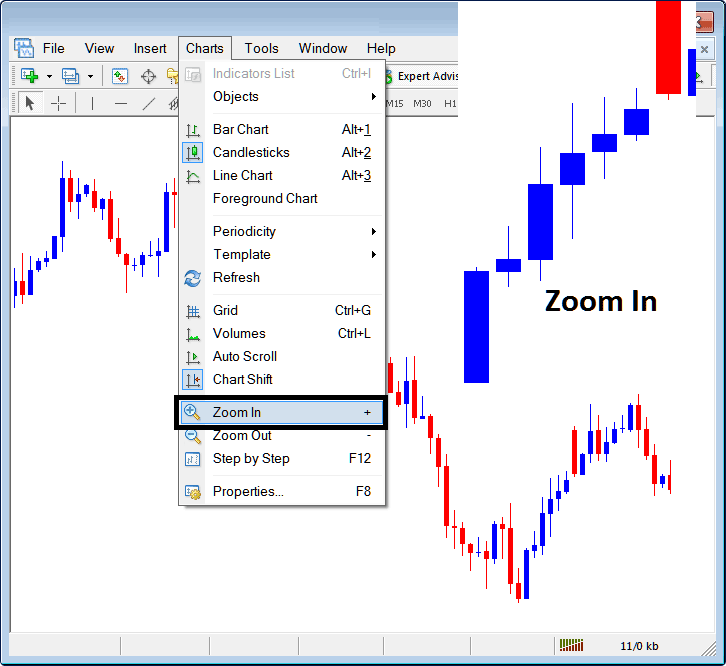
Please note this image is a representation only and is not provided as general or personal advice. Find the original source here.
Chart templates
MT4 provides traders with the option to save chart templates, which includes customized settings, indicators, and colors. This feature allows traders to save time by quickly applying their preferred chart settings to new charts or when switching between currency pairs.
To save chart templates in MT4, traders can customize the chart settings, indicators, and colors and then select Templates from the platform's main menu and choose Save Template.
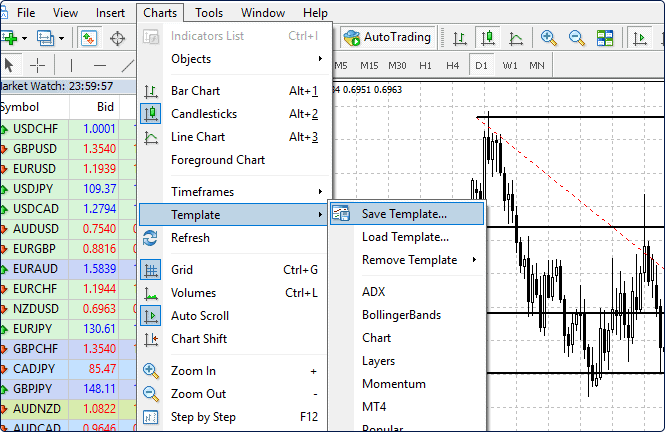
Please note this image is a representation only and is not provided as general or personal advice. Find the original source here.
Customizing toolbars
Buttons
MT4 buttons provide quick access to several functions on the platform. Traders can customize the toolbar buttons in MT4 by right-clicking on the toolbar and selecting Customize. They can then drag and drop buttons to add or remove them from the toolbar, or they can create new buttons for specific functions.

Please note this image is a representation only and is not provided as general or personal advice. Find the original source here.
Chart
The chart toolbar in MT4 includes functions such as chart types, timeframes, and indicators. Traders can customize these icons by adding or removing as many features as they would like a quick access to.
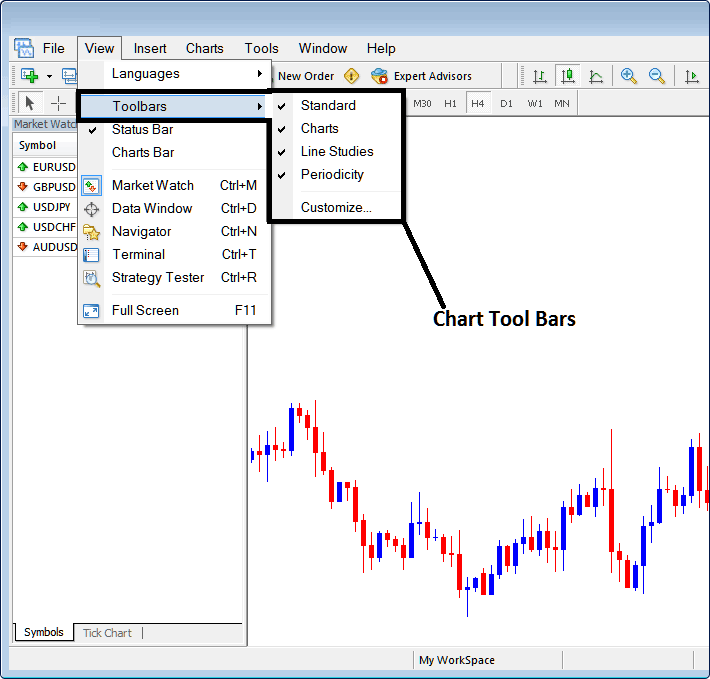
Please note this image is a representation only and is not provided as general or personal advice. Find the original source here.
Line study
The line study toolbar in MT4 includes functions for drawing trendlines, channels, and other technical analysis tools. Traders can add buttons for specific line studies such as trendlines, channels, and Fibonacci retracements, or they can remove buttons for line studies they do not use. Traders can also use the Move Up and Move Down buttons to change the order of the buttons on the toolbar.
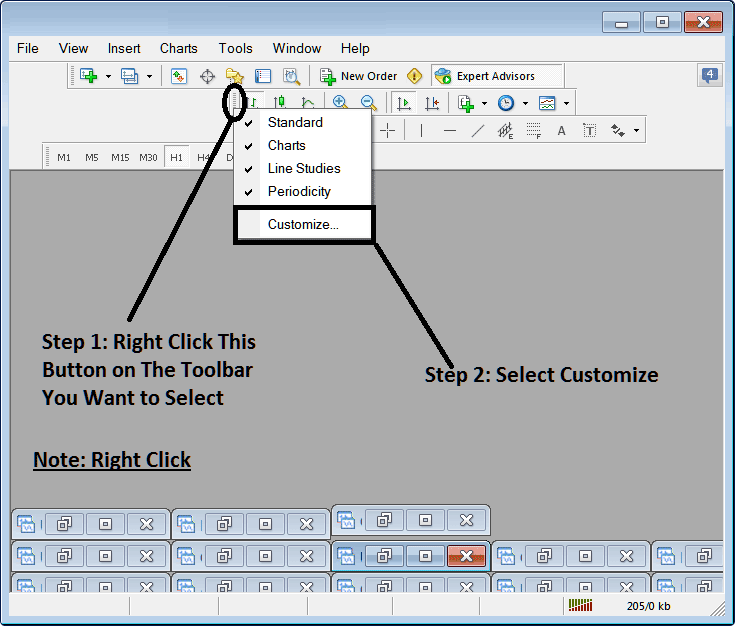
Please note this image is a representation only and is not provided as general or personal advice. Find the original source here.
Customizing indicators
Favorites list
The favorites list is a feature in MT4 that allows traders to save frequently used indicators for quick access. To add an indicator to the Favorites list, simply right-click on the indicator in the Navigator window and select Add to Favorites. This will add the indicator to the favorites list, which can be accessed by clicking on the Favorites tab in the Navigator window.
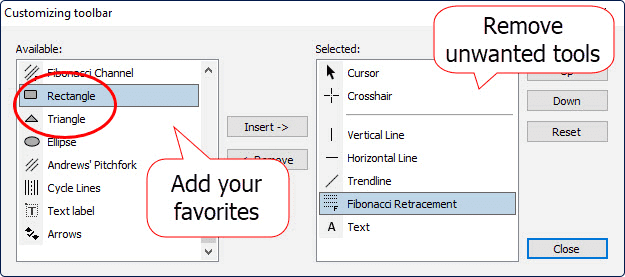
Please note this image is a representation only and is not provided as general or personal advice. Find the original source here.
Alerts
Traders can use alerts to monitor important price levels, identify key trading opportunities, and even track important news releases. MT4 allows traders to set up alerts for specific indicator conditions.
To set up an alert, right-click on the chart and select Create Alert or click on the Alerts button in the Terminal window. In the Alert dialog box, select the indicator and set the conditions for the alert. When the conditions are met, MT4 will generate an alert, which can be sent as a notification or sound.
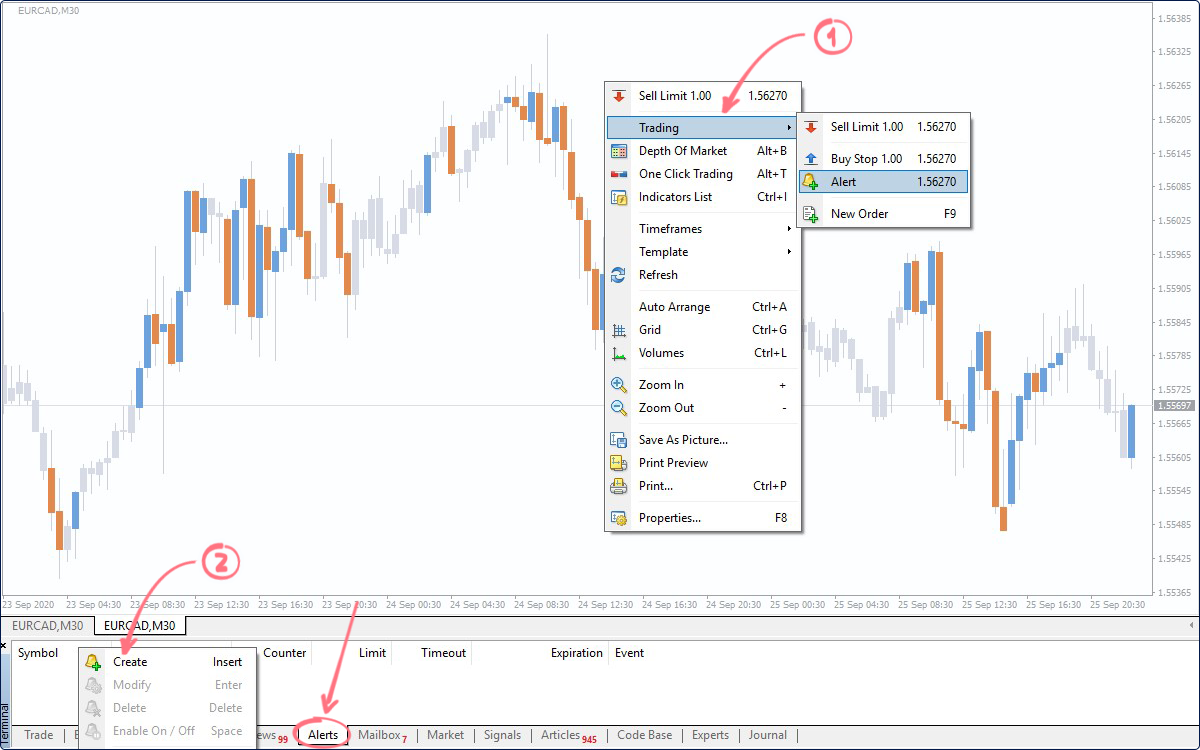
Please note this image is a representation only and is not provided as general or personal advice. Find the original source here.
Profiles
MT4 allows traders to save indicator settings as part of a Profile, which can be loaded when switching between different trading strategies or timeframes. To save indicator settings as part of a Profile, simply right-click on the chart and select Save As.
In the Save Chart Template dialog box, select Save as Profile and give the Profile a name. When the Profile is loaded, all saved indicator settings will be applied to the chart. This allows traders to quickly switch between multiple chart setups and configurations even in a volatile market.
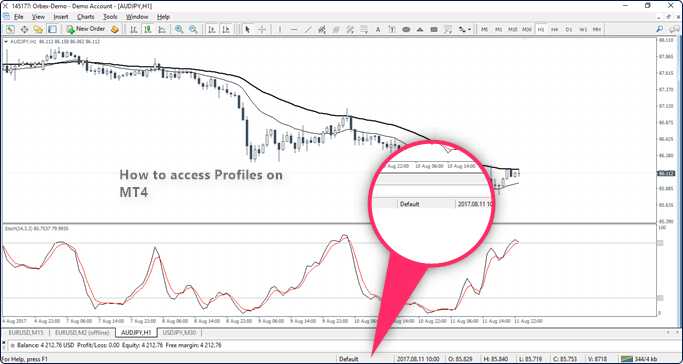
Please note this image is a representation only and is not provided as general or personal advice. Find the original source here.
Customizing graphical object properties
Font style and size
Traders can customize the font style and size for text labels and annotations in MT4. This allows them to make their chart annotations more legible and personalized. To customize the font style and size for text labels and annotations, right-click on the text label or annotation and select Properties. From there, the trader can choose the font style and size that they prefer.
Graphical objects
Traders can add and customize a wide range of graphical objects, such as horizontal and vertical lines, trend lines, channels, and Fibonacci retracements. These objects can be used to identify key support and resistance levels, as well as potential trading opportunities.
To add and customize a graphical object, click on the Insert menu and select the object that should be added to the chart. To customize the appearance of the object, right-click on the object and select Properties.
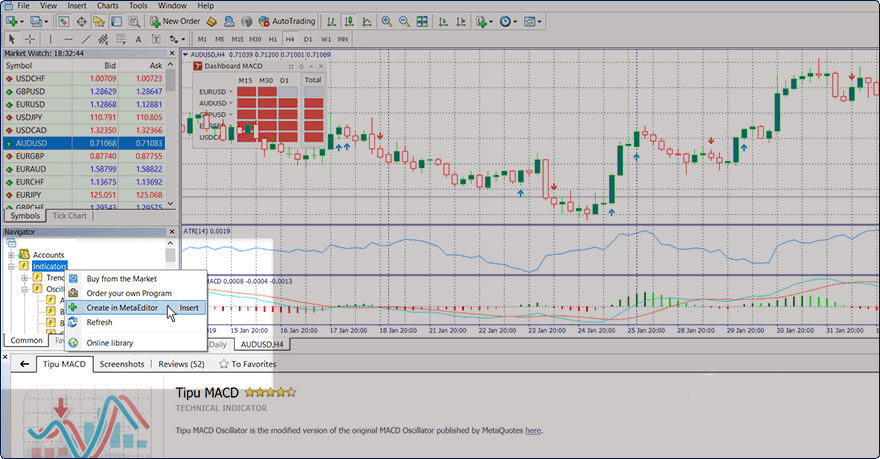
Please note this image is a representation only and is not provided as general or personal advice. Find the original source here.
Shapes
MT4 offers a variety of shapes that traders can add to their charts, including rectangles, triangles, and ellipses. These shapes can be used to highlight specific areas of the chart, such as price ranges or chart patterns. To add a shape to the chart, click on the Insert menu and select the shape that should be added. The shape's appearance can be customized through the Properties tab.
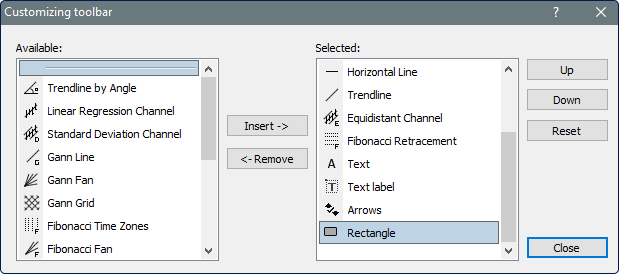
Please note this image is a representation only and is not provided as general or personal advice. Find the original source here.
Arrows
Arrows can be used to indicate specific price levels or trends on the chart. MT4 allows traders to customize the appearance of arrows, including the arrow code, size, and color. To add an arrow to the chart, click on the Insert menu and select Arrow. To customize the appearance of the arrow, right-click on the arrow and select Properties.
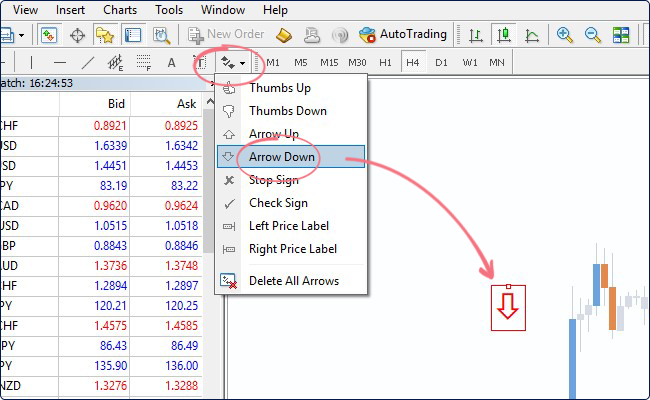
Please note this image is a representation only and is not provided as general or personal advice. Find the original source here.
Text labels
Traders can add text labels to their charts to provide additional context and information about specific price levels or trends. MT4 allows traders to customize the appearance of text labels, including the font style, size, and color. To add a text label to the chart, click on the Insert menu and select Text Label.
Parameters
Traders can also customize specific parameters for graphical objects, such as the angle in degrees, scale, anchor point, and x and y distance. These parameters can be used to fine-tune the appearance and positioning of graphical objects on the chart. The Properties tab allows traders to make all changes in the parameters, as well.

Please note this image is a representation only and is not provided as general or personal advice. Find the original source here.
Other customizations
Keyboard shortcuts
Traders can create custom keyboard shortcuts for frequently used functions in MT4. To do this, go to Tools, press Options and then Keyboard shortcuts. From there, traders can assign shortcuts to various functions.
Trade panel
Traders can also customize the trade panel in MT4 to display the information that is most important to them. To do this, traders can right-click on the trade panel and select Customize. From there, they can choose which columns to display and in what order.

Please note this image is a representation only and is not provided as general or personal advice. Find the original source here.
Market Watch window
Traders can customize the Market Watch window in MT4 to display the currency pairs that they are interested in. To do this, right-click on the market watch window and select Symbols. From there, the trader can choose which currency pairs to display and leave out the pairs they are not interested in.
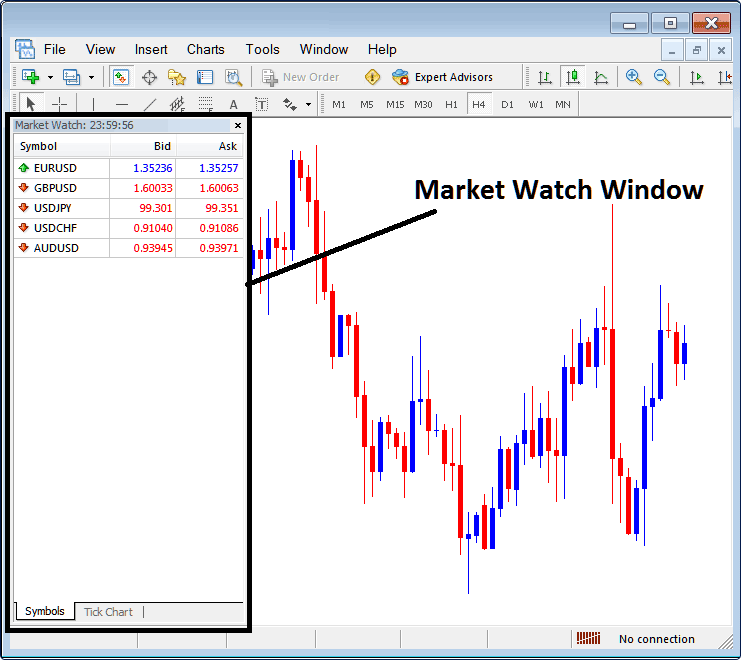
Please note this image is a representation only and is not provided as general or personal advice. Find the original source here.
Languages
MT4 supports 39 languages, and traders can change the language of the platform to their preferred language. To do this, they can go to View, select Languages and choose the language they want to use.
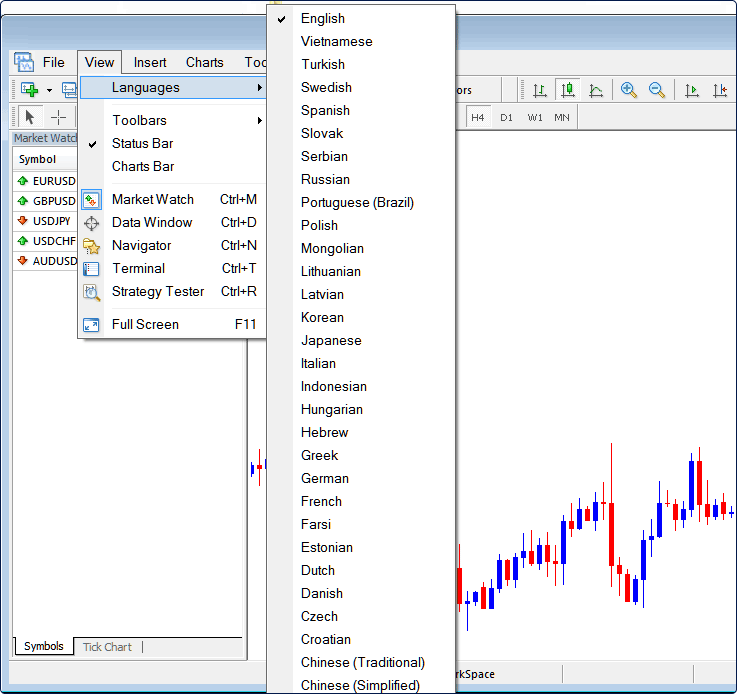
Please note this image is a representation only and is not provided as general or personal advice. Find the original source here.
Customize the MT4 interface as per specific preference today
Customizing the user interface of MT4 can greatly improve a trader's overall trading experience. By making the platform more user-friendly and tailored to their specific trading style and preferences, traders can work more efficiently and make better-informed decisions.
Disclaimer: All material published on our website is intended for informational purposes only and should not be considered personal advice or recommendation. As margin FX/CFDs are highly leveraged products, your gains and losses are magnified, and you could lose substantially more than your initial deposit. Investing in margin FX/CFDs does not give you any entitlements or rights to the underlying assets (e.g. the right to receive dividend payments). CFDs carry a high risk of investment loss.