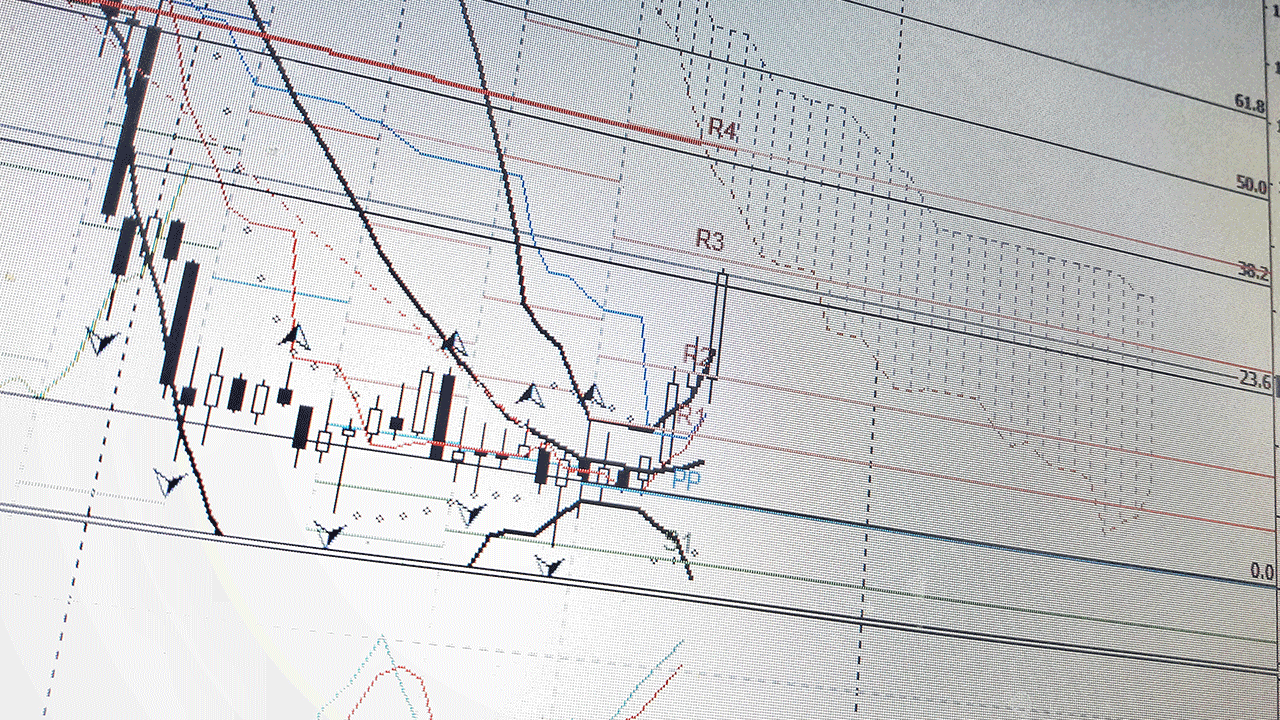The MetaTrader 4 (MT4) platform is a trading tool, offering a range of functions from market analysis to executing automated trades. By understanding the basic functions and features of MT4, traders can make the most of the platform.
In this article, we explore the fundamental functions of MT4.
What is MT4
MT4, or MetaTrader 4, is a software released in 2005 that can help traders trade financial instruments like forex, cryptocurrencies, indices, CFDs, and commodities. Traders can analyze market data, place trades, and manage their trading accounts on MT4 while using technical analysis tools, indicators, charts, and more.
Top features of MT4
Automated trading through Expert Advisors and scripts
Traders can use Expert Advisors (EAs) to automate trading strategies based on predefined conditions, benefiting from faster order execution and eliminating human bias. EAs analyze market data, identify opportunities, and place trades automatically. This allows traders to take advantage of market movements without constant manual intervention and customize strategies to their needs.
Steps to install EAs in MT4
1. Enable automated trading in the Expert Advisors or AutoTrading tab.

2. Download the preferred EA from the MQL5 market or the Market tab.
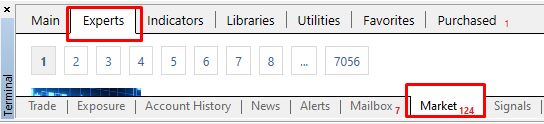
3. Adjust EA settings by dragging it onto the price chart and modifying preferences to enable live trading.
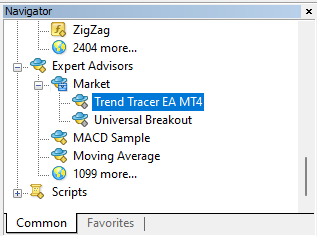
4. Monitor EA performance, review trading history and logs, and optimize as needed.
Scripts, on the other hand, are algorithms that automate specific trading functions. They are similar to EAs and assist traders in automating time-consuming tasks. However, the key distinction is that scripts execute only once and then cease, whereas EAs can remain active as desired by the trader. Scripts are handy for automating tasks like creating custom time frames, setting pending orders, closing orders, and streamlining the trading process.
Steps to install and use scripts in MT4
1. Enable AutoTrading in MT4.
2. Get the desired script from MQL5 or create one.
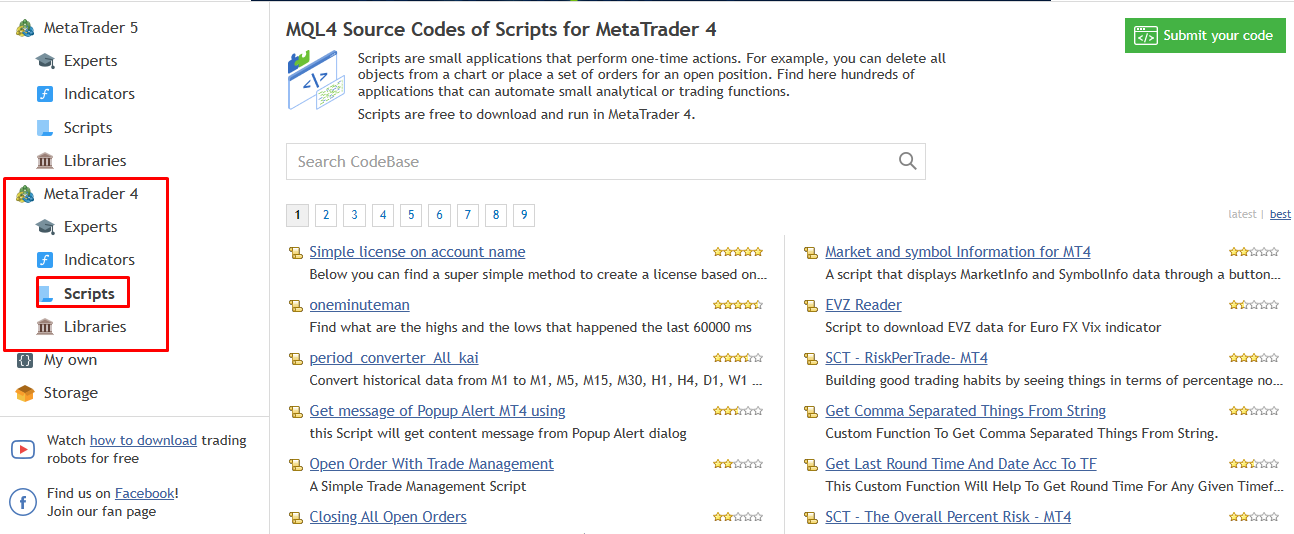
3. Compile the downloaded .mq4 file in MetaEditor to install the script.
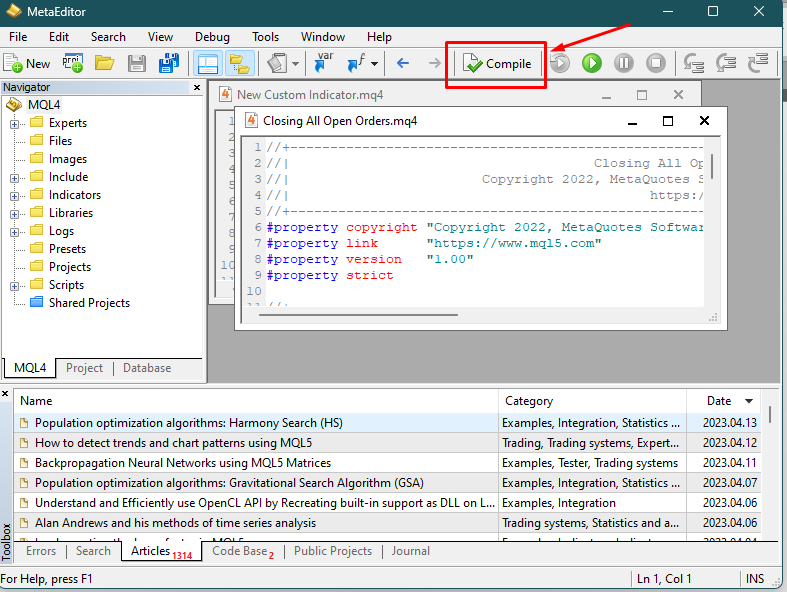
4. Launch the script by dragging it onto the price chart and adjusting parameters.
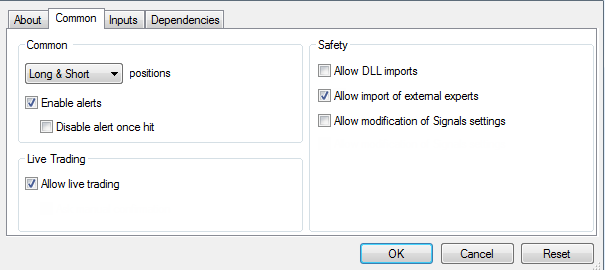
Support for multiple timeframes
Multiple timeframes allow traders to simultaneously analyze price movements and trends across different time intervals. By displaying multiple timeframes on a single chart, MT4 enables traders to observe short-term price fluctuations within the context of long-term trends.
Traders can easily switch between different time intervals, such as minutes, hours, days, weeks, or months. They can view charts with various timeframes side by side or overlay them on a single chart. This capability allows traders to identify patterns, trends, and support/resistance levels across different time horizons.
By analyzing multiple timeframes, traders can spot potential trading opportunities and validate their trading strategies.
To adjust the timeframe of a price chart in MT4, traders have two simple options. First, right-click on the chart, select a timeframe, and choose the desired timeframe from the drop-down menu, ranging from one-minute to monthly intervals. Alternatively, traders can use the toolbar buttons, starting from M1 for 1 minute, M5 for 5 minutes, M15 for 15 minutes, M30 for 30 minutes, H1 for 1 hour, H4 for 4 hours, D1 for 1 day, W1 for 1 week, and MN for 1 month.
One-click trading
One-click trading in MT4 streamlines the trading process by enabling traders to execute trades with a single click. By clicking the Buy or Sell buttons on the trading interface, traders can enter positions, making it ideal for traders to seize opportunities in fast-paced markets or utilize short-term trading possibilities. This feature eliminates the need for multiple steps and confirmation dialogs, facilitating faster order placement and enhancing the overall trading experience.
One-Click Trading supports various order types, including market orders, limit orders, and stop orders. Traders have the flexibility to configure their preferred order type in the MT4 platform settings. Additionally, the trade size can be predefined or entered manually, enabling traders to enter trades with their desired position size effortlessly.
MT4 also offers customization options for the One-Click Trading panel. Traders can personalize the layout and colors and even add additional trading tools or indicators to suit their preferences and enhance their trading experience.
To enable One-Click Trading in MT4, follow these steps:
1. Go to Tools > Options or press Ctrl+O.
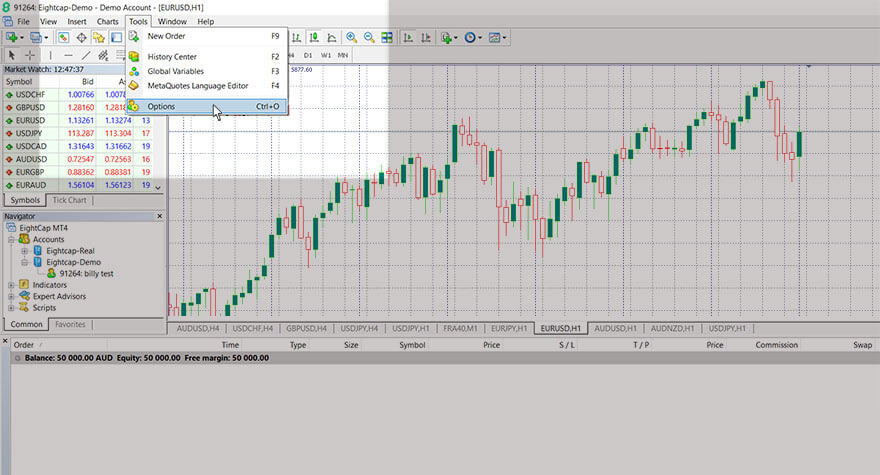
2. In the Options window, navigate to the Trade tab.
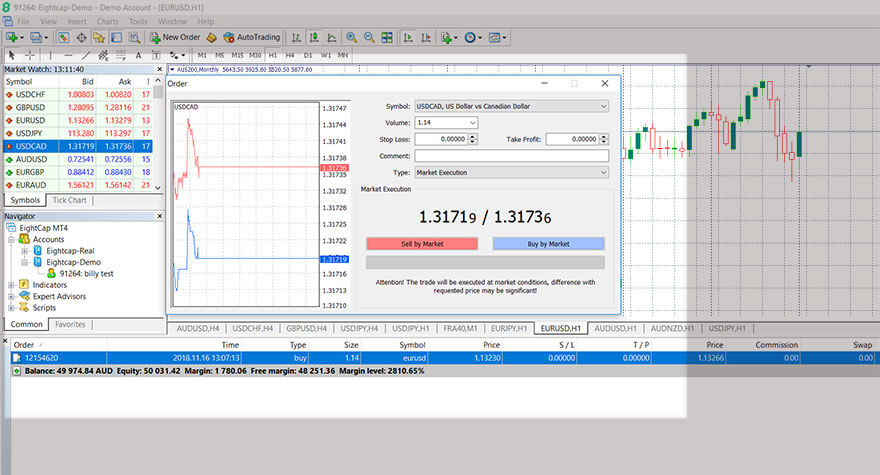
3. Tick the One-Click Trading checkbox.
4. Adjust optional settings like order type, lot size, or stop loss/take profit levels.
5. Click OK to save and close the Options window.
6. Click on the Buy/Sell buttons appearing on the One-Click Trading panel.
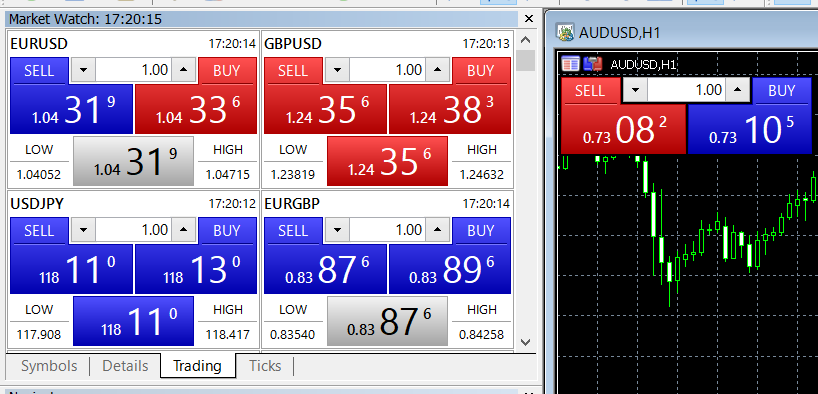
Charting tools
MT4 charting tools enable traders to generate comprehensive charts, facilitating market analysis, data interpretation, and the identification of trading prospects.
In addition to presenting data graphically, many charting tools include drawing functionalities like horizontal and vertical lines, geometric shapes, and more, enabling traders to gain a more detailed understanding of the market trend. MT4 charting tools offer a variety of technical indicators, such as Moving Averages, Oscillators, and Trend Lines, which help in identifying potential entry and exit points.
These indicators assist in determining market trends, assessing price volatility, and gauging momentum.
One of the most commonly used charting tools in MT4 is Trend Lines, Moving Averages, and Support/Resistance levels. Trend lines provide valuable insights into the direction of a trend and can also serve as indicators of key Support and Resistance levels. On the other hand, Moving Averages are widely used to smooth out price fluctuations and identify trends. By calculating the average price over a specific period, Moving Averages provide traders with a clearer view of the overall price movement.
Traders can access charting tools on MT4 in the following ways:
- Through the Charts tab in the toolbar, which provides access to various charting tools and features.
- Via the MT4 toolbar, where traders can conveniently select different timeframes, zoom in/out, add drawing tools and adjust chart settings.
- By right-clicking on the price chart, which opens a context menu with options for timeframes, templates, grid, volumes, zoom functions, and properties.
Copy trading
Copy trading in MT4 allows traders to automatically trade financial instruments in their own MetaTrader 4 account by copying the actions of proficient traders. It's like following someone else's strategy to make trades and make potential gains out of the same. Traders can easily adopt winning strategies from other traders without complex setups or a steep learning curve. One should always select traders carefully and consider factors such as their trading history, risk management strategies, and overall performance.
Here is how a trader can copy trade in their MT4 account:
1. Download the MT4 platform and create an MQL5 account for future signal provider additions.
2. Access the Signals tab in the MT4 platform's Toolbox section.
3. Choose a suitable provider from the list, check their trade statistics, and scroll for more options.
4. Select the trader to be followed, and test their trading strategy on a demo account if needed.
5. Set trade parameters, use default settings, or customize as per trading requirements.
6. Check the trade statistics of the subscribed trader by clicking the My Statistics tab.
7. Easily unsubscribe from a trader by selecting the trader and choosing Unsubscribe on the following page.
Cross-platform support
Apart from downloadable software, MT4 can also be accessed through both mobile trading and web trading platforms. MT4 mobile trading provides users access to the MT4 trading platform via smartphones or tablets. The mobile application is available for both iOS and Android users.
MT4 WebTrader is a web-based version of the MT4 forex trading platform which allows users to access their trading accounts directly through a browser, without the need to download anything.
The WebTrader and mobile app have limited features, compared to the full version of the MT4 platform which can be downloaded directly for Windows, Linux, and Mac. While the desktop version of MT4 supports Expert Advisors (EAs) and custom indicators, these functionalities are not available on the MT4 mobile app or the WebTrader. Additionally, the ability to subscribe to trading signals and copy them to their trading accounts is only supported on the desktop version.
Set price alerts
Setting price alerts allows traders to receive notifications when a specific price level is reached in the financial markets. These alerts can help traders stay updated on market movements and take timely actions in response to price changes.
When the price of the selected instrument reaches the specified level, MT4 will trigger the alert according to the chosen notification method. This can be an notification, an email sent to a registered email address, or a notification displayed on the platform. It helps traders monitor the market more effectively and be alerted when certain price conditions are met.
Here is how traders can create price alerts in MT4:
1. Open the Terminal window in MT4 by pressing CTRL+T and selecting the Alerts tab.
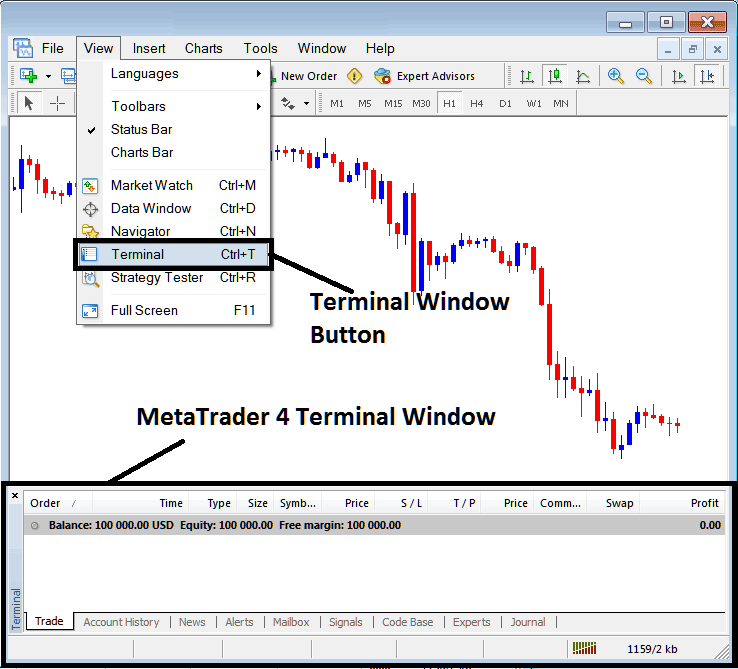
2. Right-click in the tab space and choose the Create option.
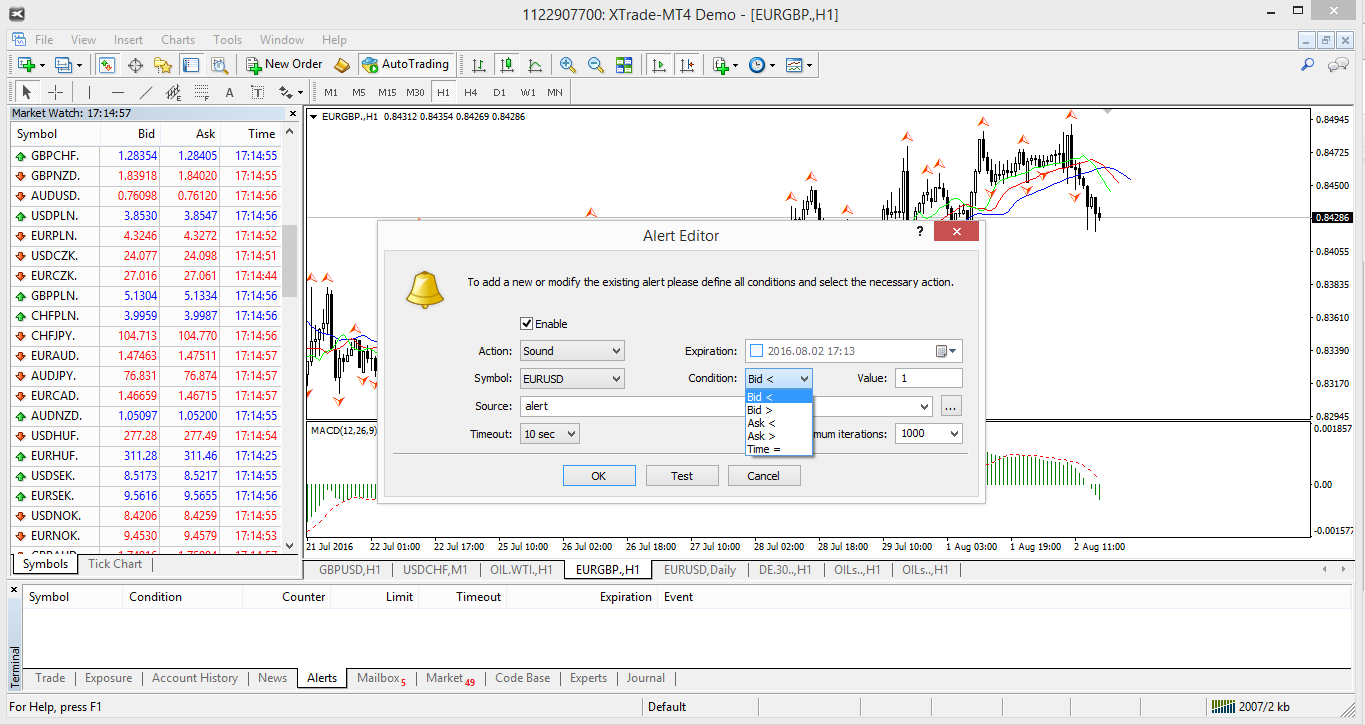
3.Fill out the alert details, including price movements or specific times, and click OK to create the alert in the Alerts tab.
Use custom indicators
Custom indicators in MT4 are tools that traders use to improve their technical analysis and trading strategies. They are created or imported using MQL4, MT4's programming language. These indicators utilize various mathematical calculations to identify trends, support or resistance levels, momentum, and other factors. They can be visually represented on the chart using different graphical forms like lines, histograms, bars, and more.
Step-wise guide to creating custom indicators on MT4:
1. Launch MetaEditor (Tools > MetaQuotes Language Editor or press F4).
2. Open MQL4 Wizard, selectCustom indicator, and proceed.
3. Define indicator parameters and settings in the wizard.
4. Compile the indicator (File > Compile or F9).
5. Add code in MetaEditor and save it.
6. Compile the code (Compile button or F9).
If there are no errors, the custom indicator is created.
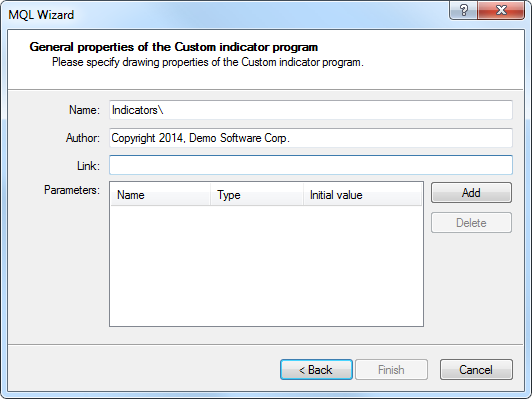
Steps to install custom indicators in MT4:
1. Download and extract indicator files in .ex4 or .mq4 format.
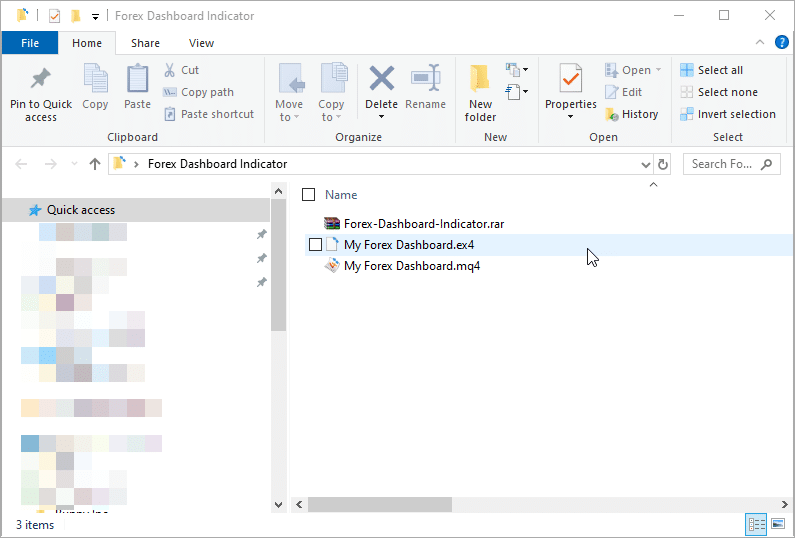
2. Open MT4, and go to File - Data Folder.
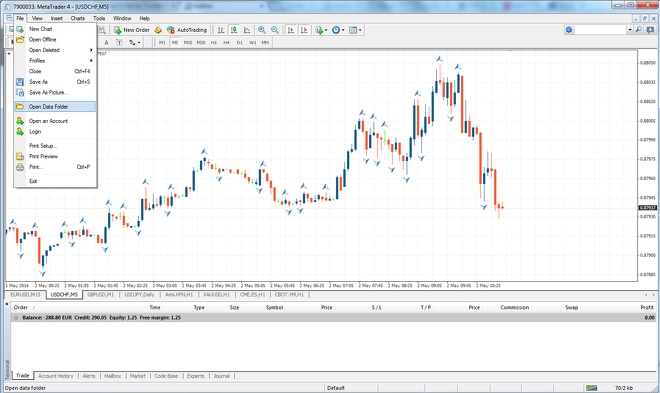
3. Open the MQL4 folder, and select the Indicator subfolder.
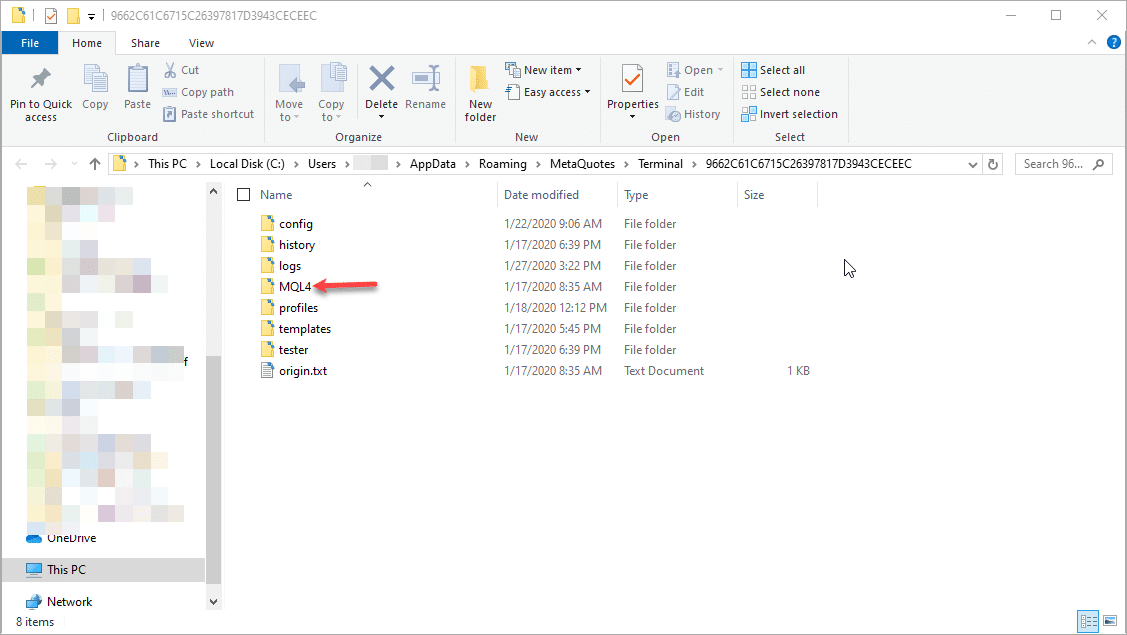
4. Drag/copy indicator files to the Indicator's subfolder.
5. Restart MT4 software.
6. Custom indicator visible in Navigation window.
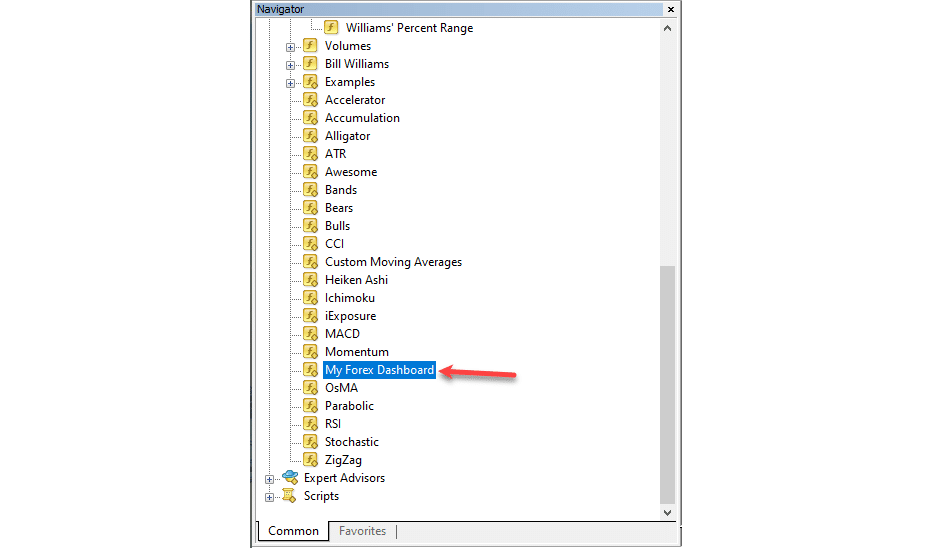
Step-by-step guide for trading on MetaTrader 4
1. Choose a currency pair and open the New Order window by right-clicking on the pair in the Market Watch tab or using the dedicated New Order tab.
2. Specify the volume and order type (market execution or pending order) and click Sell by Market or Buy by Market to open a position.
3. Modify an open position by setting Stop Loss and Take Profit values or making adjustments through the Modify option.
4. Close a trade position manually by right-clicking on the open position and selecting Close or setting up automated closing conditions using Expert Advisors (EAs).
Maximize trading efficiency with MT4 today
In conclusion, MetaTrader 4 is a trading platform that offers a wide range of functions, the most powerful ones being automated trading, support for multiple timeframes, one-click trading and custom indicators. These features enable traders to analyze the market, execute trades efficiently, and customize their trading strategies to achieve their financial goals.
Disclaimer: All material published on our website is intended for informational purposes only and should not be considered personal advice or recommendation. As margin FX/CFDs are highly leveraged products, your gains and losses are magnified, and you could lose substantially more than your initial deposit. Investing in margin FX/CFDs does not give you any entitlements or rights to the underlying assets (e.g. the right to receive dividend payments). CFDs carry a high risk of investment loss.