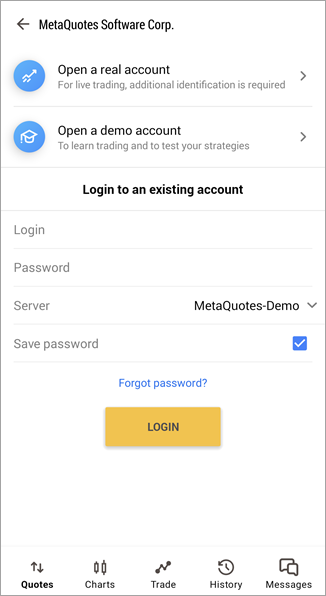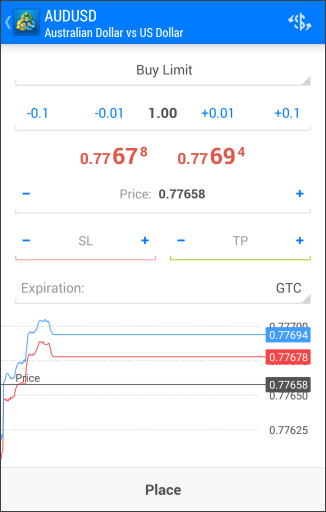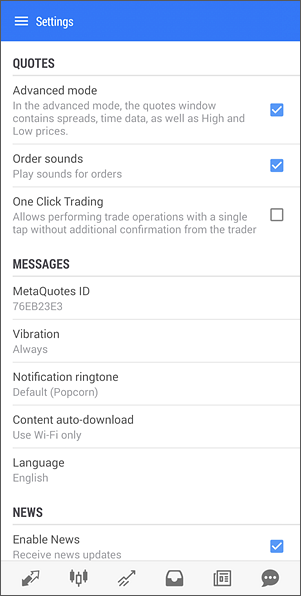The MT5 mobile app allows traders to manage their investments on the go, providing real-time market data and advanced trading functionalities such as automated trading.
Users can also stay updated with customizable alerts and notifications, ensuring timely decision-making. With MT5's cross-platform compatibility, traders can access their accounts from Android and iOS devices, providing convenience and accessibility wherever they are.
In this article, we take an in-depth look into how to use the MetaTrader 5 mobile app on Android and iOS.
What is the MT5 mobile app?
The MT5 mobile app allows users to trade forex, stocks, commodities, cryptocurrencies, and indices directly from their smartphones or tablets. With real-time quotes, charting tools, and account management features, traders can monitor markets, execute trades, and manage their accounts on the go.
The app also supports push notifications, enabling traders to receive timely alerts and updates on their mobile devices for important events such as order execution, margin calls, and market news. Overall, MT5 mobile provides traders with a convenient way to connect to the financial markets anytime, anywhere.
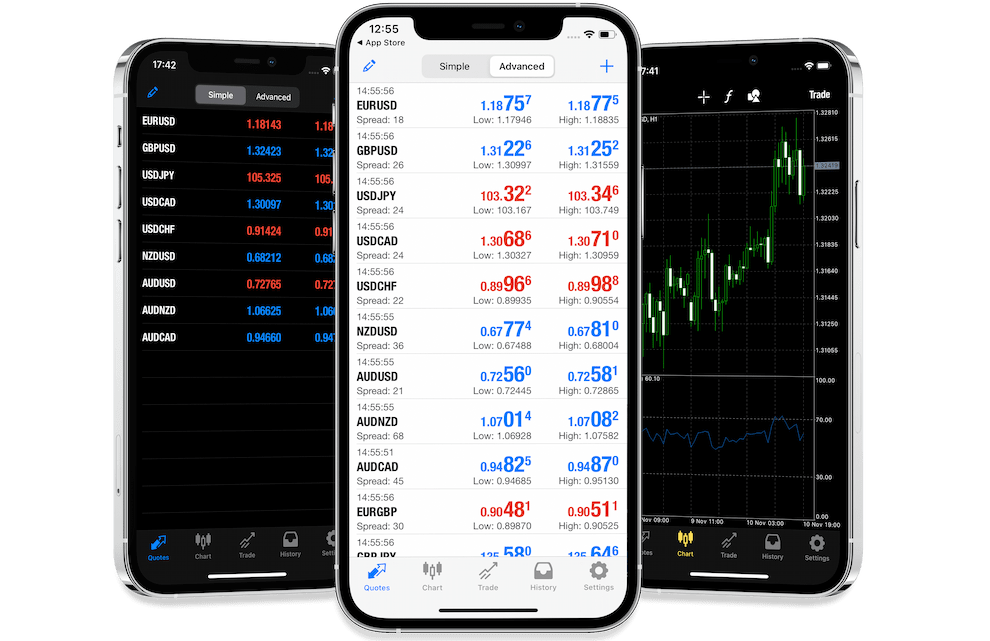
How to use MetaTrader 5 mobile app for Android?
Download the MetaTrader 5 app from the Google Play Store
- Open the Google Play Store app and search for MetaTrader 5.
- Tap on the official MetaTrader 5 app by MetaQuotes Software Corp from the search results.
- Tap Install to download and install the app.
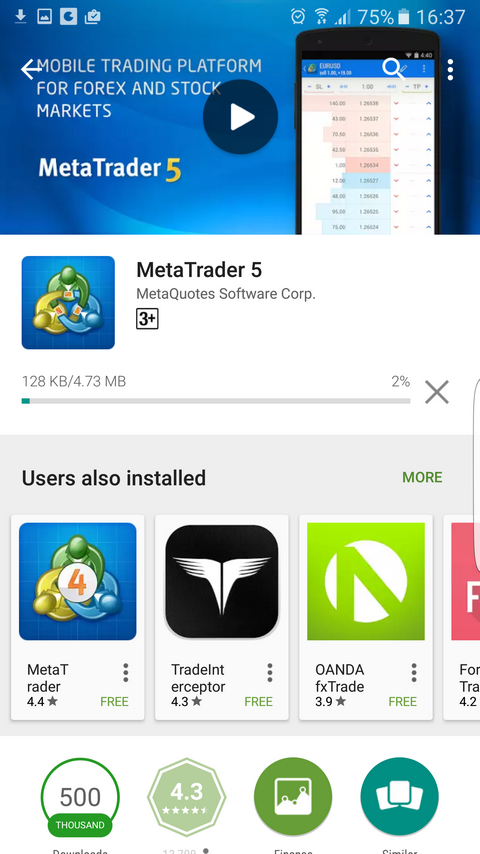
image source
Log in or create an account
- After the installation is complete, open the MetaTrader 5 app icon to open it and log in using the account credentials: Account ID and password
- Traders can open a demo account directly through the MetaTrader 5 platform. To open a live trading account, traders must sign up with a broker and use the same login credentials on MetaTrader.
View market quotes
- Tap on the Quotes tab to access real-time market quotes for various financial instruments. The list of available instruments will be displayed and categorized by asset class (forex, stocks, commodities, and indices).
- Now, traders can tap on any instrument to view its current bid, ask prices, and other relevant information.
Analyze price charts
- Navigate to the Charts tab to access price charts for different financial instruments. Choose the instrument one is interested in by tapping on it from the list.
- The chart will display the price movement of the selected instrument over a specified time period. Traders can customize the chart by adjusting the time frame, applying technical indicators, and drawing tools for analysis.
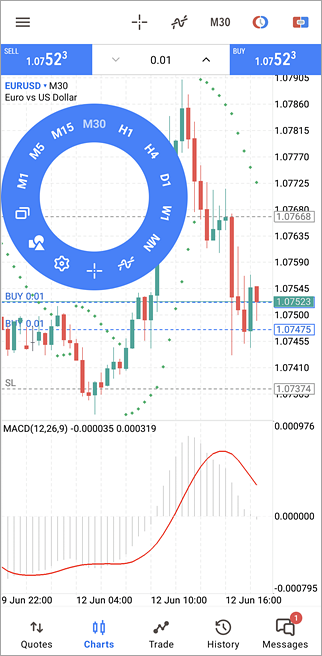
Place a trade using Android app
- To place a trade, go to the Trade tab. Select the financial instrument the trader wants to trade by tapping on it.
- Choose the trade parameters such as trade size (lot size), order type (market or pending), stop-loss, and take-profit levels.
- Review the trade details and tap the Buy or Sell button to execute the trade.
Manage the trades
- In the Trade tab, traders can monitor their open positions and pending orders.
- To modify an existing order, tap on it to open the order details, then make the desired changes and confirm.
- To close a position, tap on the position in the Trade tab, then select Close and confirm the action.
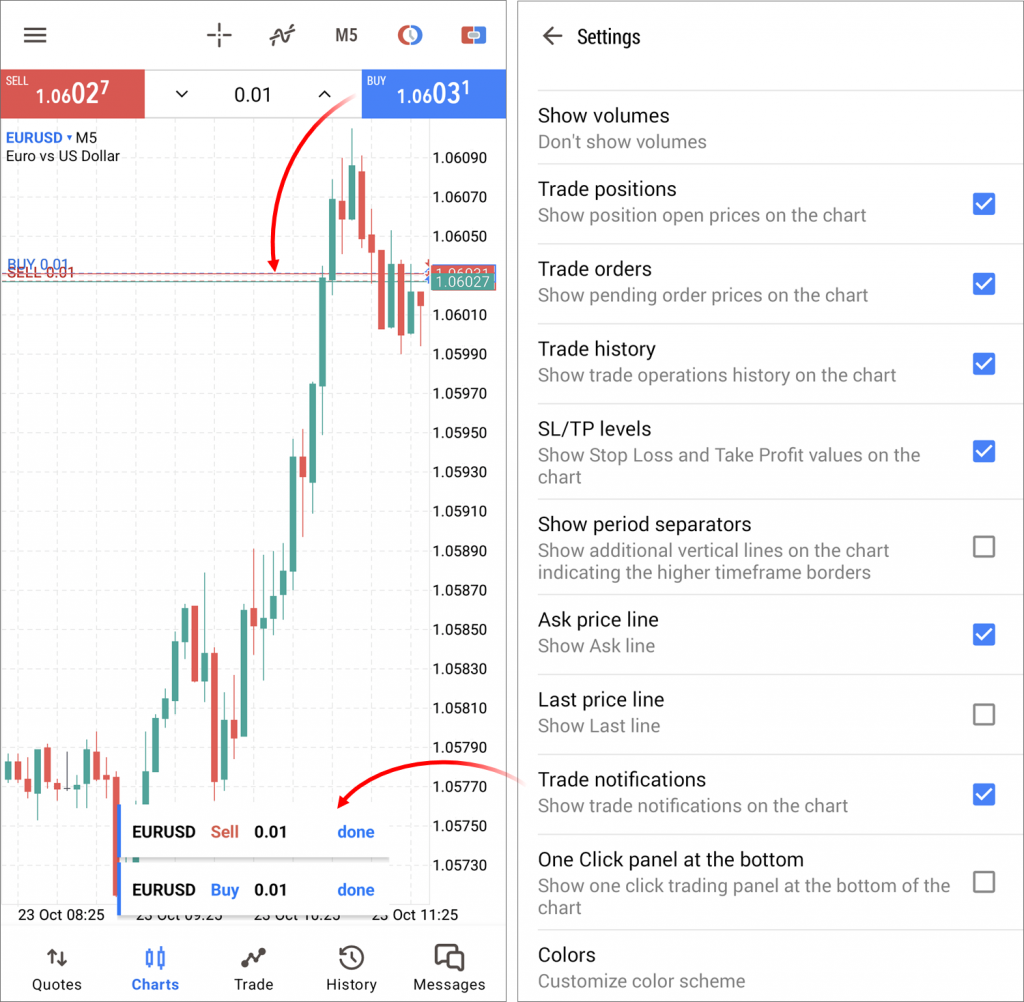
Review trading history
- Switch to the History tab to view the trading history. The trader will see a list of past trades with details such as entry and exit points, trade duration, and gain/loss.
- Traders can filter the trading history by date range or specific criteria to analyze their performance.
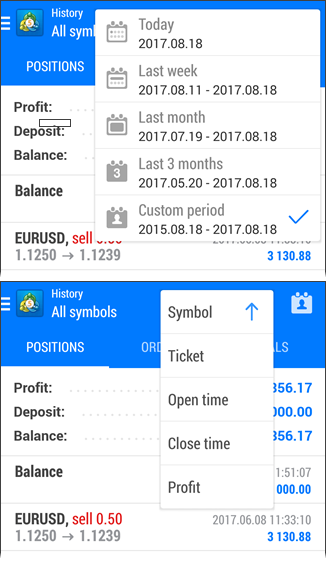
Customize settings on Android
- Open the Settings tab to customize various aspects of the app to one’s personal preferences.
- Traders can adjust settings related to chart appearance, notifications, language, and more.
How to use MetaTrader 5 mobile app for iOS
Download the app from the App Store
On the App Store, type MetaTrader 5 into the search bar, locate the app by MetaQuotes Software Corp, and tap on the Get button to start the download.
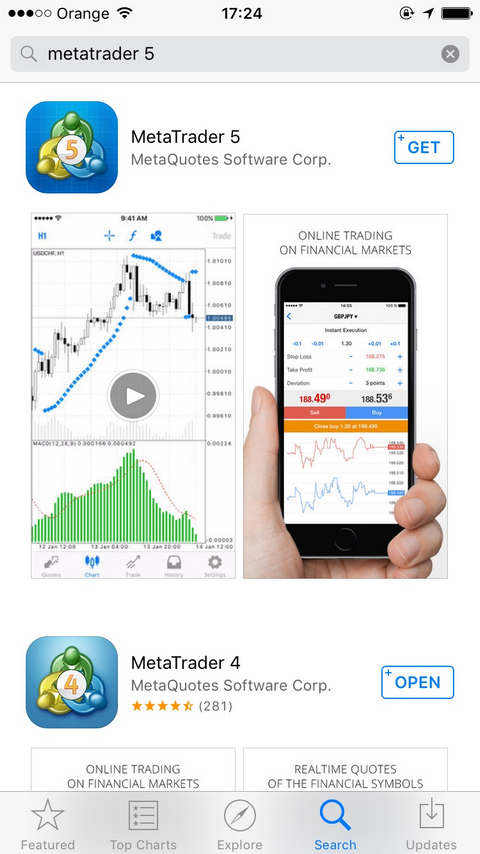
Log in or create an account
- Traders with a MetaTrader 5 account can log in using their MetaQuotes ID and password.
- If not, tap to create a new account. Note that live accounts require signing up with a trading broker.
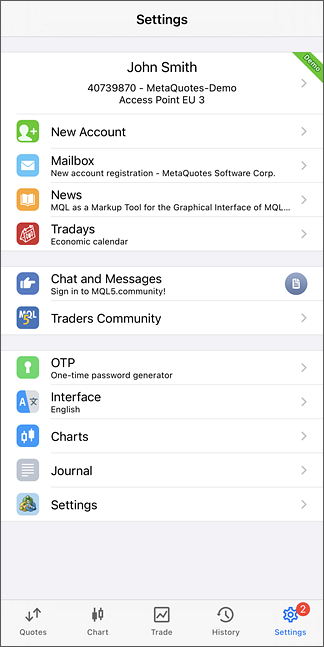
View market quotes
- Tap on the Quotes tab at the bottom of the screen to access real-time market quotes for various financial instruments.
- Scroll through the list of instruments to view their respective bid and ask prices and other relevant information such as spreads and trading volume.
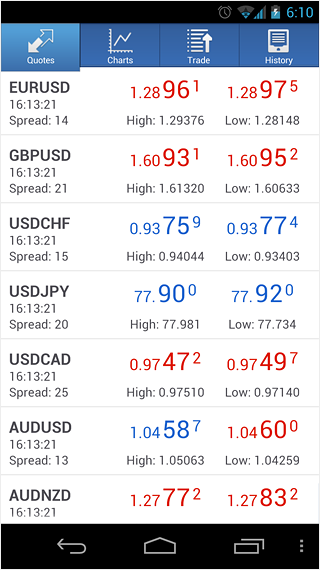
Analyze price charts
Navigate to the Charts tab to access price charts for the financial instruments. Tap on a specific instrument to view its price chart. Traders can adjust the time frame (1 minute, 5 minutes, 1 hour) and apply technical indicators or drawing tools for analysis.
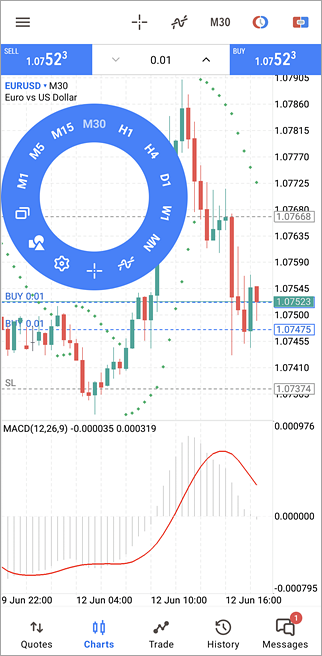
Place a trade
- Head to the Trade tab to place a new trade. Tap on the + icon or the New Order button to initiate the order placement process.
- Select the desired financial instrument from the dropdown menu and specify the trade volume (lot size) one wishes to trade.
- Choose the order type based on the trading strategy (such as market order or pending order). Review the trade details on the screen, including the instrument, trade volume, and order type.
- Tap on the Buy or Sell button to execute the trade.
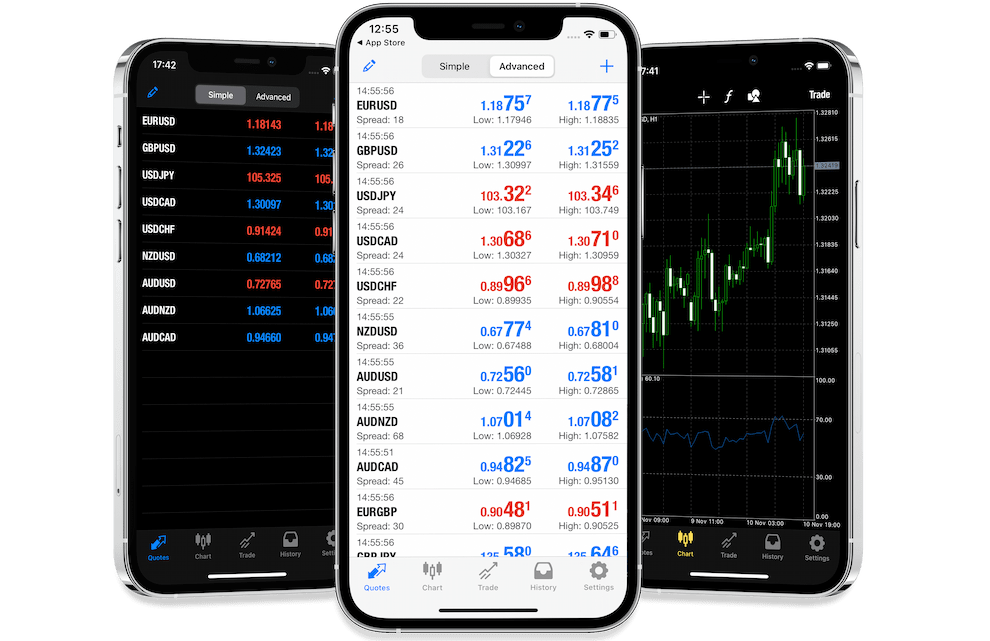
Manage the trades
- Monitor the open trades in the Trade tab. Each open trade will be listed with relevant details such as entry price, current price, and gain/loss.
- To modify an existing trade, tap on the trade to select it, then tap on the Modify button. Adjust the stop-loss and take-profit levels or other parameters as needed.
- To close a trade, tap on the trade to select it, then tap on the Close button. Confirm the exit by tapping on Close Order.
Review trading history
- Navigate to the History tab to review the trading history.
- Traders will find a list of past trades, including entry and exit points, gains/losses, and timestamps.
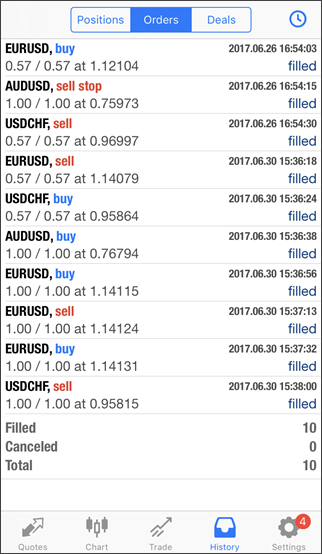
Customize settings
- Tap on the Settings tab to access the app settings.
- Traders can customize various aspects of the app, such as rearranging symbols by tapping and holding the three horizontal lines next to each symbol and dragging it to the desired position or adding/removing indicators by tapping on the indicator icon on the chart and selecting either the add button or the X next to the indicator for removal.
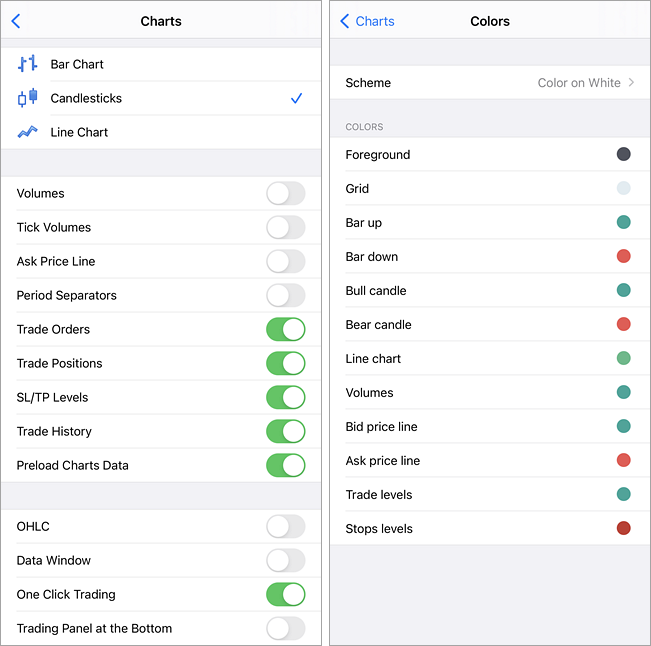
Steps to create a new account on MetaTrader 5’s mobile app
- Open MetaTrader 5 app: After downloading, open the MetaTrader 5 app on the device.
- Access account creation: Tap on Create a new account or"Register on the login screen.
- Choose account type: Select between a Real Account for live trading (requires broker registration) or Demo Account for practice (can be created directly through MetaTrader).
- Agree to terms: Review and accept the presented terms and conditions as per the account selected.
- Enter personal details: Fill out the registration form with the name, email, country, and phone number for either of the accounts selected.
- Set login credentials: Choose a username (MetaQuotes ID) and password.
- Complete verification: Submit additional documents if required by the broker.
- Verify email: Click on the verification link sent to your email.
- Log in: Access the account using the newly created username and password.
Using the MT5 mobile app for automated forex trading
The MetaTrader 5 mobile app provides numerous advantages for traders, as discussed above. These features enable traders to stay connected to the markets and manage their investments conveniently from anywhere. However, it is important to acknowledge the risks associated with mobile trading, such as connectivity issues, security vulnerabilities, and the possibility of making impulsive trading decisions. Traders should exercise caution, implement risk management strategies, and prioritize protective measures to mitigate these risks while utilizing the MT5 mobile app.
Trade smarter with low spreads and lightning-fast executions. Open a live account today and experience unparalleled support from our dedicated customer service team. Blueberry is here to help every step of the way!
Trade Now Open a Demo Account