MetaTrader, as a platform, has built-in functions that assist in technical analysis and trade management while also allowing traders to develop their own indicators and trading strategies. MQL5 is the integrated programming language used in MetaTrader for developing automatic trading strategies, creating custom technical indicators, and more. In our comprehensive guide, we will be understanding MQL5 in-depth.
What is MQL5?
MetaQuotes Language 5 (MQL5) is a programming language that helps traders with automated forex trading, creating their own indicators and testing trading strategies on the MetaTrader platform.
Features of MQL5
Price chart and indicator management
MQL5 allows traders to directly manage price charts. It also allows them to adjust colours, display custom symbols, move charts, and develop control panels. The trading robots (Expert Advisors) can be debugged on both price charts and multi-currency testers. The indicators can also be managed with 12 drawing styles and future predictive values through 512 buffers and direct calculations. You can also use more than one indicator to create a combined forex trading strategy through the program.
Event-based Expert Advisors
MQL5 is event-driven and follows an event-based trading logic. It has the OnTick() symbol, which is used to handle events. You can use the tick flow (update of a currency pair’s prince) of any currency pair and receive entry or exit signals. The tick flow generates market activity signals, providing traders with ideal prices to enter or exit the market. The program executes within seconds, and you can move ahead to open another trade. Each trading operations data is handled with another handler called OnTradeTransaction(). So, you do not have to wait between trades to receive information. Hence, you are able to write trading algorithms efficiently by analysing different forex events.
Multi-currency Expert Advisors
You can develop Expert Advisors with MQL5 that can trade on multiple symbols like EUR/USD, USD/GBP, and AUD/GBP. You can simultaneously test them on the strategy tester, which is a built-in tool that helps traders evaluate the efficiency of their EAs before they implement it in real-time. Traders can then debug their Expert Advisors in the price charts and use it with multiple currency pairs together to manage their portfolio having different types of currency pairs.
MQL5 cloud network
The MQL5 cloud network enables fast trading optimisation and the creation of trading robots. It also unites remote MT5 agents. Then, it distributes all computation tasks among them to ensure each process is done quickly. With other processes of the programming language, traders are able to run thousands of tests to analyse and monitor the success rate of their strategies in a few hours. The more tests they are able to run with this feature, the faster they can judge if their trading strategy needs any changes or not.
MQL5 community
The MQL5 community helps forex traders connect and resolve each others’ queries. It also provides additional features like the WebTerminal, social trading platform, hosting services, trading application market, and more.
CodeBase
CodeBase is the largest application library to exist for automatic trading. It consists of applications that can be used in MetaTrader 5 and MetaTrader 4 with the app’s source codes, expert advisors, scripts, indicators, and much more. The library is completely free, and anybody with access to MetaTrader can use the same. Traders can also post their personal developments here for others to use them.
Functions
MQL5 consists of hundreds of functions that can be used for generalised trading. These functions help in identifying market directions, deleting ticks from price history, creating databases, and much more. Each function on MQL5 serves a different purpose, from working with economic calendar events to creating technical indicators. Some of the widely used functions are:
- FileReadString: Reads a file’s string from the current position of a trade
- iAO to use the Awesome Oscillator
- iBearsPower to understand the bear’s power in the market
- MathSqrt to find a return’s square root
- iCustom to develop a custom indicator
What does MQL5 help with?
Expert Advisors (EAs)
MQL5 enables traders to create several Expert Advisors (trading robots) that help in automating trades. Expert Advisors are written with the help of this language and use specific conditions to fit the trading needs of each trader.
Technical Indicators
Technical forex indicators are small program codes written in the language. These are displayed on the price chart or below them. They help in conducting technical analysis and placing an order accordingly. With the help of MQL5, all indicators can be managed together, and new custom indicators can also be created.
All orders, trades and positions
MQL5 also helps in placing ideal stop loss and take profit orders, managing overall trading orders, trades and positions in the forex market. The programming language helps modify existing positions and minimises the risk associated with each trade. It automates each function by rejecting invalid requests and processing the valid ones. The programming language, with the help of trading robots, identifies the ideal trade in the existing market, executes a trade and monitors the position to reap gains.
Different tabs available on MQL5
- Journal tab: Displays all the events that occur during the strategy testing.
- Agents tab: Helps in testing the strategies.
- Graph tab: Displays the price chart graph after orders are sent to the Journal tab.
- Inputs tab: Specifies all the input parameters that the Expert Advisors use.
- Results tab: The tab is displayed after the strategy testing is completed, and it provides you with the summary of the test results.
- Settings tab: Provides you with everything about the trade, like date, executing type, deposit, optimisation, and more.
- Debug tab: Provides you with information regarding files, functions, types, lines and expressions to start the debugging process of the Expert Advisors.
What are the MQL5 data types available?
Each program needs to operate with data. Data types differ according to their purposes and help in different processes. Here is a list of the most important data types in MQL5 –
- Int data type is 4 bytes (32 bits) in size and is used to access array components.
- Char data type only takes a single byte of memory and helps in expressing in binary notation values, containing both negative and positive values.
- Uchar integer data type’s size is also 1 byte but only provides positive values between 0 to 225.
- Uint or unsigned integer data type takes 4 bytes in memory and helps traders express integer values 0 to 295.
- Short data type is sized at 2 bytes and expressed in a range that is equal to 2 to the power of 16. It contains both positive and negative values.
- Short or unsigned short data type is also sized at 2 bytes but only provides positive values.
- The long data type is 8 bytes, giving both positive and negative values in size, whereas the ulong is also 8 bytes providing only positive values.
- Bool data type helps in storing logical values in true or false forms and provides answers in the numerical representation of 0 and 1, respectively.
- String data type helps in strong texts strings and takes the longest type to process as they take one of the biggest memory spaces.
- Float data type provides values in fractions, and double data type is the same but only has twice the accuracy of float numbers.
- Color data type stores information about colors and is 4 bytes in size.
- Datetime data type stores the date and time in seconds about trades.
How to write and test an EA with MQL5?
1. Launch MQL5
Launch the MetaQuotes Language Editor 5 and press the ‘new’ button on the menu bar. An MQL5 Wizard Window will open. Select expert Advisor from this window and click ‘next’.
2. Give your EA a name
Enter the name of your EA in the name box that appears next. You can also provide the dialogue box with your email address or website link.
3. Change the parameters
When building your EA, you can customise the parameters per your trading preferences. Y You can also set multiple parameters to test which values yield the most favorable results. Add each parameter in the MQL Wizard dialogue box by clicking on the ‘add’ button. Add as many parameters as you may like.
4. Initialise the EA
Next, you can initialise your Expert Advisor by using an indicator function. You can add technical indicators like Moving Average or the Average Directional Index as parameters for the EA to react accordingly. These indicators are obtained by using functions specific to the MQL5 programming language.
5. De-initialise the EA
If you feel that your EA is not performing as per expectations, you can De-initialise it and remove it from your trading charts. All indicators released during the initialisation phase are de-initialised. However, this function can be skipped if your EA has started automating your trades successfully.
6. Check the number of bars on the chart
This step is possible by checking the EA’s ontick section. This checks if enough bars are present on the currency pair’s price chart. The EA can relax if there are 60 or fewer bars available on the chart until more bars are added so that the EA is able to provide accurate signals. If there are over 60 bars already present on the price chart, you can start using your EA to generate trading signals.
7. Debug the EA
The last step before testing the EA is to debug it. This will help identify code errors and improve it by checking how it performs line by line. Here is how you can debug the EA:
- Open the tools bar on the Editor menu Bar and click on Options
- Select the currency pair you are trading and its timeframe
- Click on the ‘OK’ button
- Insert a breakpoint to the code where you want the debugger to monitor the code’s performance
- Press F5 and slick on the green button that appears on MetaEditor’s toolbar
- Identify the error on the code, if any
- Visit the trading terminal with the EA attached to the trading chart
- Click ‘OK’ if all the errors are sorted or improve the code from where the debugger has noticed errors
8. Test the EA
The last step is to test the EA through the strategy tester. Press Ctrl+R to start the testing process. Thereafter, follow these steps to test your EA strategy:
- Select the Expert Advisor that you want to test
- Select the currency pair and timeframe for the test
- Select a custom period
- Set dates for the customer period, a minimum of 5
- Select ‘normal’ in the execution tab
- Select whatever deposit amount you want to use in USD
- Set the optimisation option to disable, as you are only testing for now
- Press the ‘start’ button
*This is an example only to enhance a consumer's understanding of the strategy being described above and is not to be taken as Blueberry providing personal advice.
How to use the MetaEditor IDE?
MetaEditor is the integrated development environment (IDE) used for creating MQL5 programs. It provides a platform for writing, debugging, compiling, and testing trading strategies and indicators. This is how traders can use the MetaEditor IDE –
1. Launch MetaEditor: MetaEditor is typically bundled with MetaTrader 5. Open MetaTrader 5 and click the "IDE" button to launch MetaEditor.
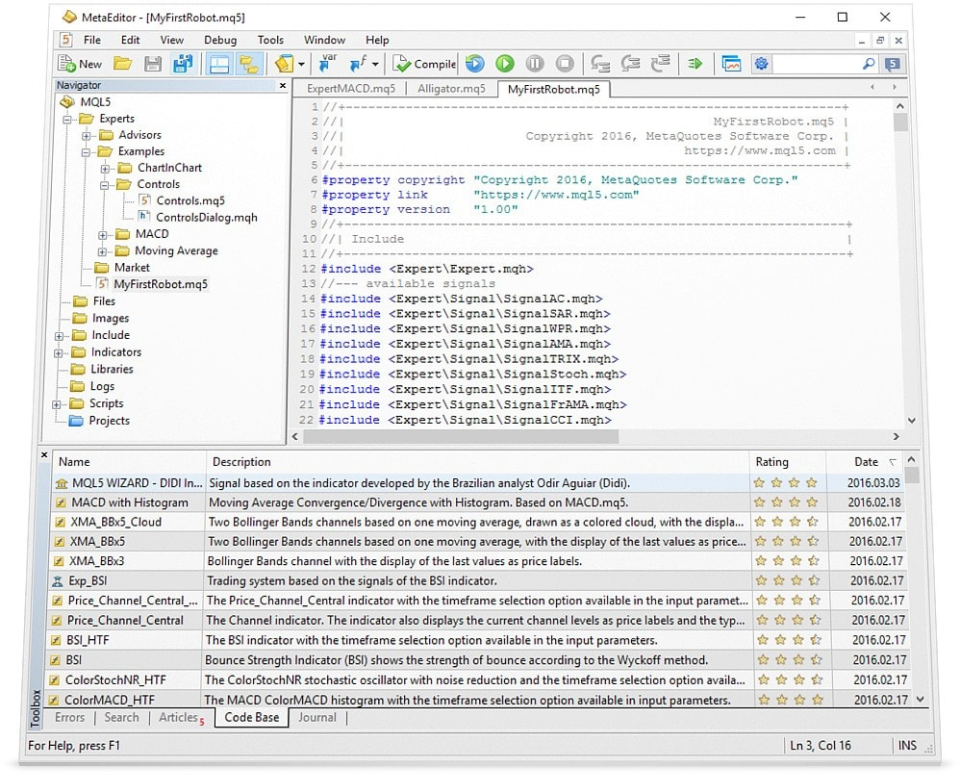
2. Create a New Project: Click the ‘New’ button (Ctrl+N). Select the type of MQL5 program to create (such as Expert Advisor, Indicator, Script). Then, follow the MQL Wizard to provide project details.
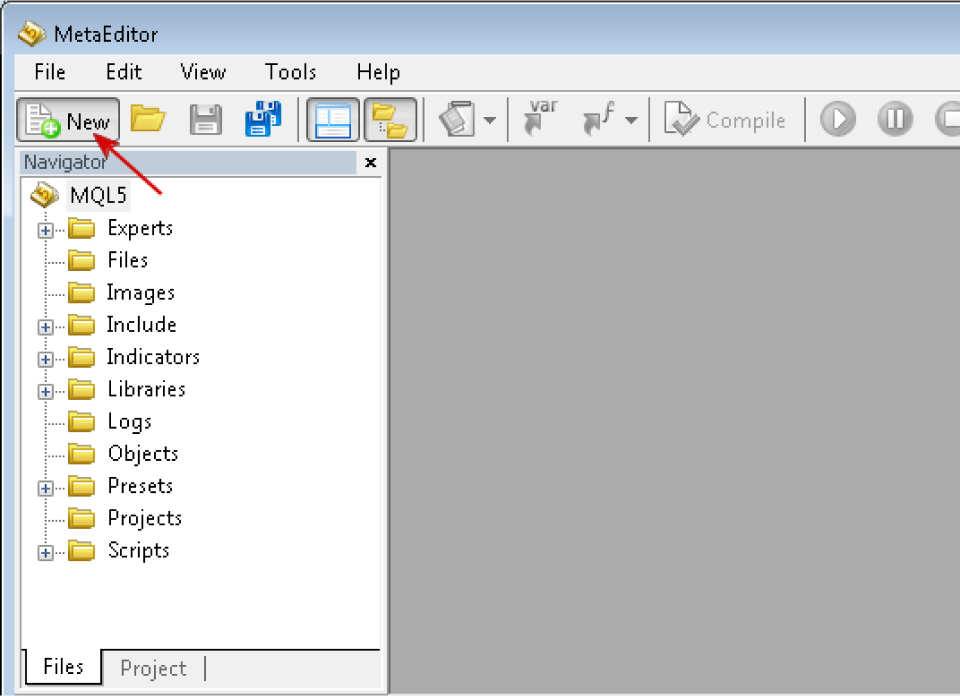
3. Write the MQL5 code: The main area of MetaEditor is where one writes their MQL5 code. Use the syntax highlighting and code completion features for assistance. MQL5 programs are structured around functions. The OnStart() function is commonly used in script programs to execute code immediately after activation.
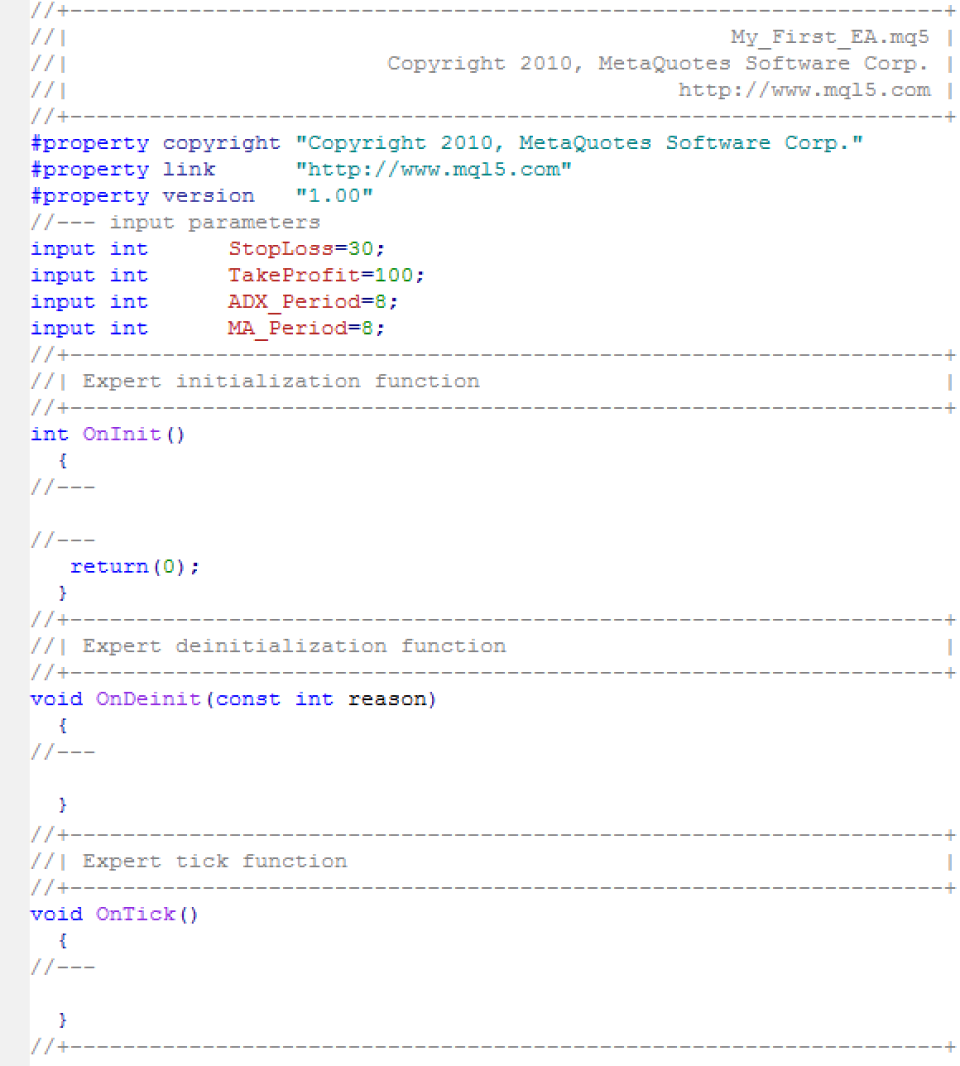
4. Compile: Click the ‘Compile’ button to check for syntax errors and warnings.
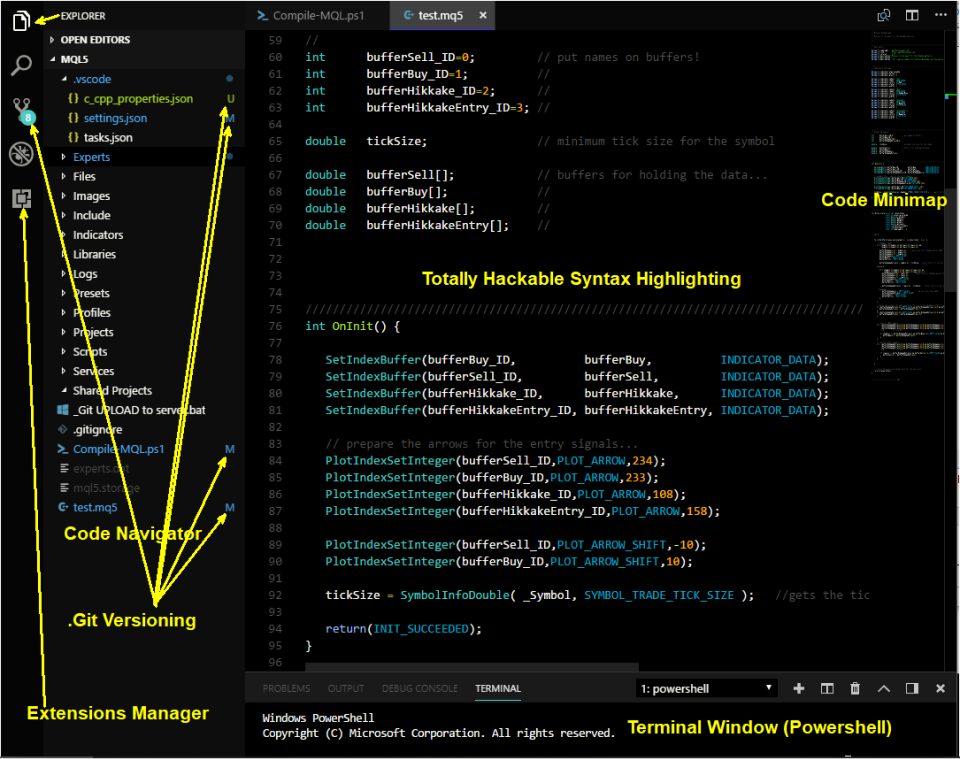
5. Test: If there are no errors, click the ‘Play’ button to run the program within MetaTrader 5.
*This is an example only to enhance a consumer's understanding of the strategy being described above and is not to be taken as Blueberry providing personal advice.
Basics of MQL5
Programming languages
There are many programming languages, each with its own unique syntax and rules. Some popular ones include Python, Java, C++, and, in the context of trading, MQL5.
Data types
Different categories of data on MQL5 that a programming language can handle are –
- Integers: Whole numbers (e.g., 1, 5, -10)
- Floating-point numbers: Numbers with decimal points (e.g., 3.14, 2.5)
- Characters: Single letters, digits, or symbols (e.g., 'A', '5', '$')
- Strings: Sequences of characters (e.g., "Hello, World!")
- Booleans: True or false values (e.g., true, false)
Syntax
Syntax refers to the rules that govern how code is written in a programming language. It includes the structure, punctuation, keywords, and operators used. The correct syntax is essential for the compiler or interpreter to understand and execute the code such as –
- Semicolons to terminate statements
- Parentheses to group expressions
- Braces to define code blocks
- Proper indentation for readability
Algorithm
An algorithm is a step-by-step procedure for solving a problem or performing a task. It's the logic behind the code. A well-designed algorithm is crucial for creating efficient and reliable code. Characteristics of an algorithm are –
- Clear and well-defined instructions.
- Input and output specifications.
- Finiteness (must terminate after a finite number of steps).
- Effectiveness (must produce the correct result).
Function
A function is a reusable block of code that performs a specific task. It can be called multiple times within a program. It breaks down code into smaller, manageable units, avoids code duplication and improves code organization and understanding. Its components are –
- Name: A unique identifier for the function
- Parameters: Input values that the function can receive
- Return value: The output of the function.
Library
A library is a collection of pre-written code that can be used in the programs. It provides common functionalities and saves development time. The two types of libraries are –
- Standard libraries: Built-in libraries provided by the programming language (e.g., math library, string library).
- Third-party libraries: External libraries developed by other developers (e.g., Boost, TensorFlow).
Conditional statements
With conditional statements, code executions depend on certain conditions. They are used to make decisions and control the flow of the program. Types of conditional statements are –
- if-else: Executes a block of code if a condition is true otherwise, executes another block
- switch-case: Compares a value against multiple cases and executes the code corresponding to the matching case
Loops
Loops are control structures that repeat a block of code multiple times until a certain condition is met. The types are –
- for loop: Executes a block of code a specified number of times
- while loop: Executes a block of code as long as a condition is true
- do-while loop: Executes a block of code at least once, then repeats as long as a condition is true
New MQL5 features introduced
MQL5 now includes new methods for working with matrices and vectors, which are essential for machine learning applications. The ConfusionMatrix and ConfusionMatrixMultilabel methods calculate the error matrix for predicted values, while the ClassificationMetric and ClassificationScore methods evaluate the quality of predictions against true data.
In the MetaEditor, the profiler's sampling rate has been increased to 10,000 times per second, allowing for more precise measurement of function execution times. Additionally, the Copilot automatic coding assistant has been updated with the ChatGPT-4 Turbo model and outdated implementations have been removed.
The Tester has undergone optimizations to improve performance when working with trading history from MQL5 programs. Furthermore, a bug affecting profit calculations for Close By operations with mismatched trading instruments has been fixed. Additionally, MetaTrader 5 has introduced a new feature that allows users to export trading reports as HTML and PDF files. This enables traders to easily share their trading achievements and performance analysis with colleagues, investors, or anyone interested in their trading activities.
A few other new features introduced are –
MQL5 Channels - messaging app for traders (Released February 16, 2023)
This feature is a dedicated messaging app designed for traders and brokers using the MetaTrader 5 platform. With this app, you can
- Create and subscribe to personalized news channels.
- Chat with traders worldwide.
- Discuss technical and fundamental analysis.
- Learn from thematic communities.
- Share knowledge and collaborate with others.
Start using MQL5 today
Start using MQL5 today to get hold of the impressive set of built-in indicators, custom tools, and functions that help you with automatic forex trading. You can build your own trading robots with MQL5 that seamlessly analyse quotes and trade forex on your behalf. Start forex trading with our platform to get access to MQL5’s trading platform, MT4 and MT5. Sign up for a live trading account or try a demo account.
Trade smarter with low spreads and lightning-fast executions. Open a live account today and experience unparalleled support from our dedicated customer service team. Blueberry is here to help every step of the way!
Trade Now Open a Demo Account



